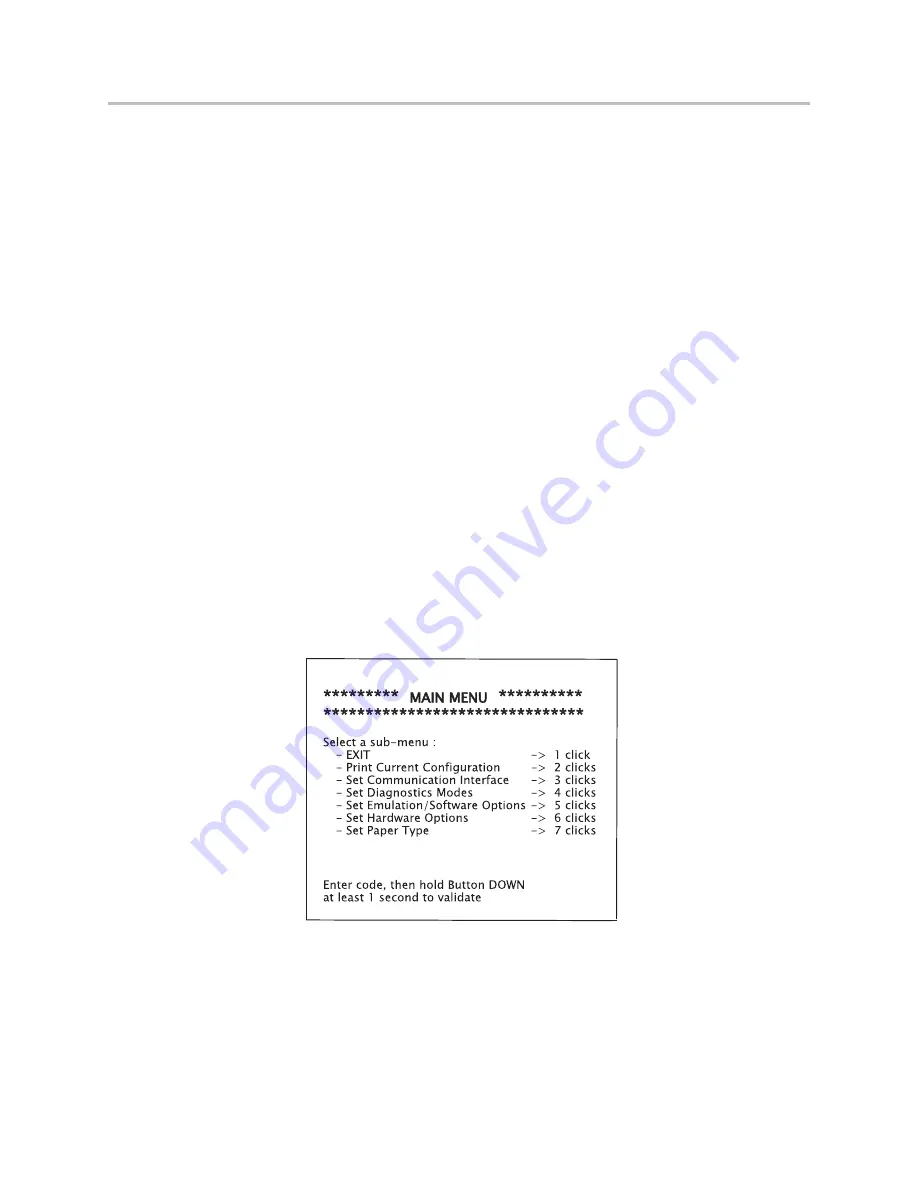
Chapter 3: Settng up the Printer
A776 2UG0001 B 11/2016
A776II Two-Color Thermal/Impact Hybrid Printer: User Guide
17
Configuring the printer
CAUTION
- Set Firmware Features - > 8 clicks
*** A776II - Diagnostics Form ***
Model number : A776-0000-0000
Serial number
: 0000000000
Loader Firmware
P/N
: PN#: 189-776L116
Date
: Jul 6 2016
Flash Firmware
Revision
: V1.42
CRC
: C0F4
P/N
: 189-776A142A
H/W parameters
Flash Memory Size
: 8 Mbytes
Flash Logos/Fonts
: 1600 kbytes
Flash User Storage
: 576 kbytes
Flash Perm’nt Fonts
: 2240 kbytes
Flash Journal Size
: 640 kbytes
SRAM Size
: 512 kbytes
Head settting
: H
Motor ID
: 1
Paper Type Setting
: Type 0, Monochrome
Color Density Adj
: n/a
Print Density, Mono
: 100%
Max Speed
: 300 mm/sec
Paper Width
: 80 mm
Max Power
: Level 1
Knife
: Enabled
Partial Cut
: 135 steps
Paper Low Sensor
: Enabled
No Paper Low Extension
Comm. Interface
Interface
: USB
RX Buffer Size
: 4096
USB Driver Type
: Printer Class
Interface
: RS232
RX Buffer Size
: 4096
Parameters
Baud Rate
: 115200
Data Bits
: 8
Stop Bit
: 1
Parity
: NONE
Flow Control
: DTR/DSR
Reception Errors
: Ignore
Resident Code Pages
: 437, 720, 737, 775, 850
852, 857, 858, 860, 862...
Press Feed Button Within the
Next Two Seconds
***To Enter Printer Config Menu***
Be extremely careful changing any of the printer
settings to the avoid possibility of changing other
settings that might affect the performance of the
printer.
1. Open the receipt cover and check if there is paper in
the printer. If not, follow the instructions for loading
paper.
2. Turn the printer so the back is facing you.
3. Open the receipt cover and press the reset button
while holding the paper feed button. Use the eraser
end of pencil to press reset button.
•
The printer beeps, prints the diagnostic form
and the configuration main menu.
•
The printer pauses and waits for a main menu
selection to be made (see sample printout
below.)
5. Follow the printed instructions on the scrolling
menu by pressing the paper feed button as
indicated below to make selections.
•
Indicate Yes with a long click. Press and hold
paper feed button for more than one second.)
•
Indicate No with a short click. Press paper
feed button quickly.
6. Continue through your menu selections until you
are asked, “Save New Parameters?” Select “Yes” or
“No.”
a. If you wish to save, select “Yes”.
b. Press the reset button. The printer resets with
the new selections. You can verify the setting
by pressing the paper feed button to print out
a diagnostics form or by holding the paper
feed button and opening and closing the
receipt cover.
7. If you would like to continue configuring the printer,
select “No”. The printer returns to the configuration
menu where you can set parameters again.
Summary of Contents for A776II
Page 45: ......
Page 46: ...A776 2UG0001 B 11 2016 ...
















































