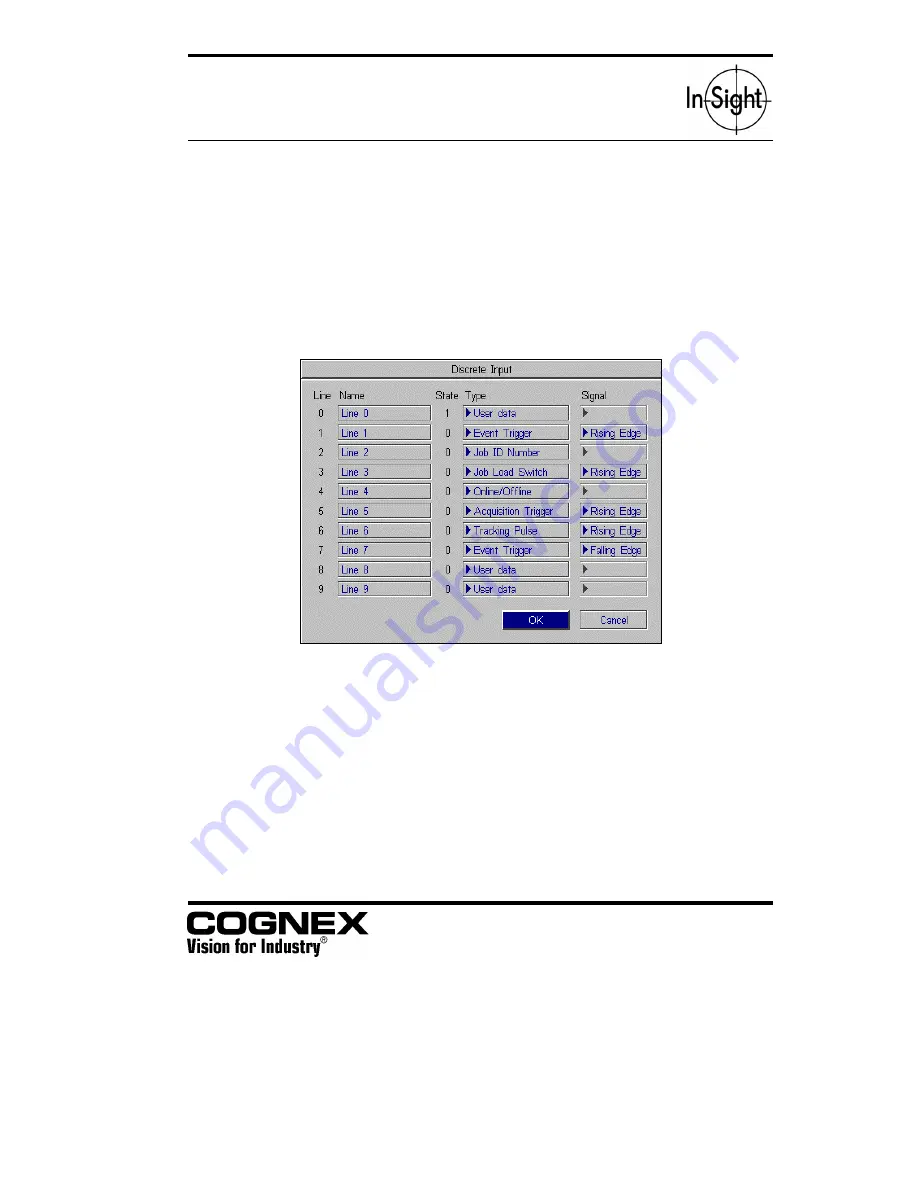
I/O Expansion Module
Installation & Reference
3
Step 2 – Configure the Input Lines in the User Interface
1.
Power up the In-Sight processor.
2.
Using the control pad, highlight any empty cell in the spreadsheet and press
the
A3
button to open the
System
menu.
3.
Highlight Settings and press the
A1
button to open the
Settings
menu.
4.
To configure a discrete input line, highlight
Discrete Input
and press
A1
to
open the
Discrete Input
dialog. Configure the selected input lines as needed
and press
OK
to close the
Discrete Input
dialog.
You read a discrete input values in the spreadsheet using the
Read Discrete
function.
Figure 3 – Discrete Input Dialog








