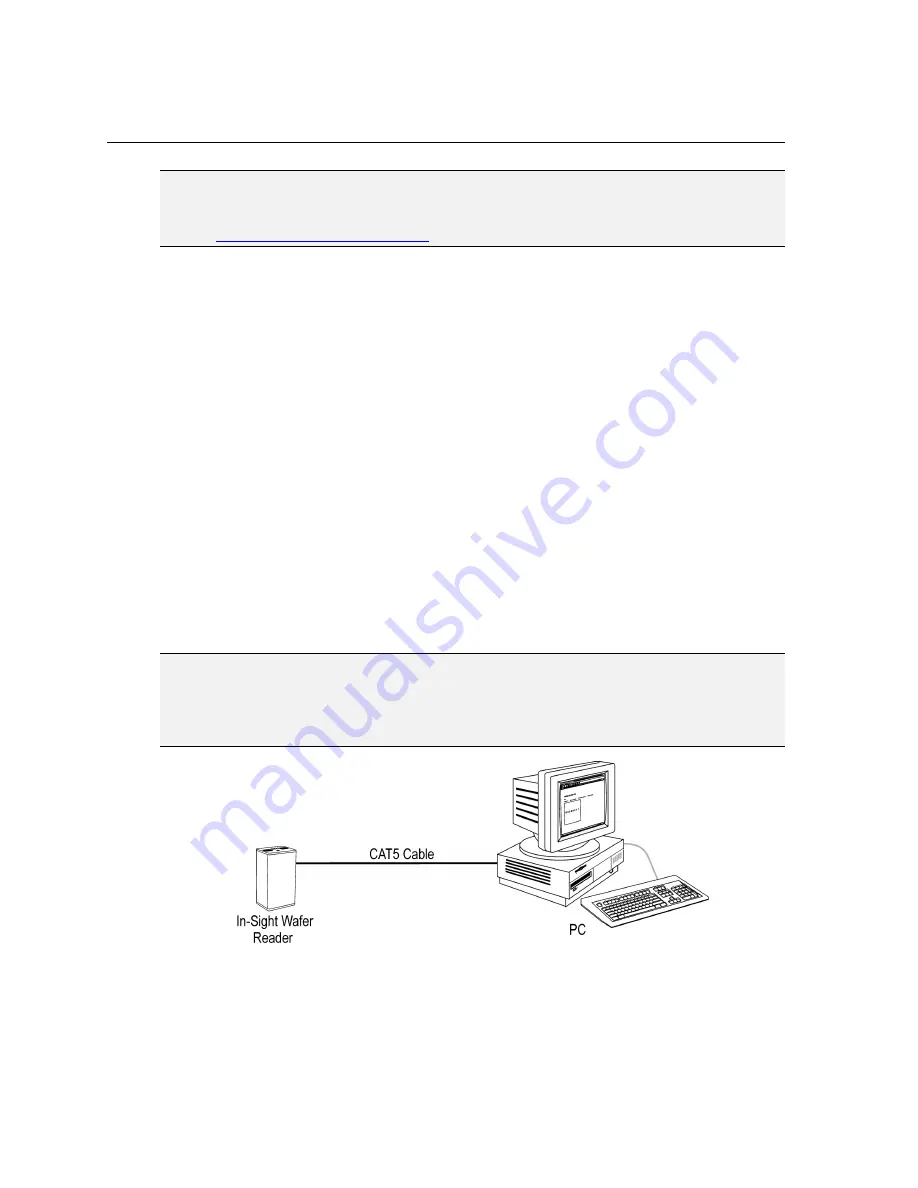
Installing In-Sight
®
1720 Series Wafer Readers
5
NOTE
From the Wafer ID 3.x.x program group, select the Release Notes for current information about In-Sight
software, including new features, fixes and known issues. Registered In-Sight users can download
updated versions of In-Sight documentation at:
www.cognex.com/support/In-Sight.asp
.
2.2 Determine the Network Configuration
The In-Sight wafer reader is designed to operate as a host system on an Ethernet TCP/IP
network. For the purposes of the instructions in this manual, an In-Sight network exists
whenever one or more wafer readers can be accessed remotely from another host on the
network.
The wafer reader may be used in several possible network configurations. For each
configuration, the wafer reader is configured using either the In-Sight software or a Microsoft
®
Internet Explorer browser, which also provides the remote display for that wafer reader.
2.2.1 Standalone In-Sight Network Configurations
A standalone In-Sight network configuration includes a direct connection between a wafer
reader and a PC equipped with a network card. In this configuration, the wafer reader and the
PC are on a non-DHCP network. For information on configuring your PC’s network settings
on a non-DHCP network, refer to Section 2.3.
The In-Sight 1720 series wafer reader has an Autosense capability, allowing the wafer reader
to connect directly to a PC using either a standard CAT5 network cable or a CAT5 crossover
cable. In this configuration, neither the PC nor the wafer reader is connected to the larger, fab
floor network.
NOTE
If the Microsoft "Media Sense" feature, which automatically detects whether or not your network
interface is linked to a network, is enabled when running Microsoft Windows 2000 or XP, communication
with an In-Sight wafer reader may not be established. It is recommended to use a hub or switch with a
standard Ethernet cable to configure the In-Sight wafer reader or configure your PC to disable the Media
Sense feature. See Microsoft Knowledge Base article 239924 for details on this process.
Figure 2-1: Standalone In-Sight Network
Summary of Contents for In-Sight 1720 Series
Page 1: ...1 ...
Page 2: ......
Page 6: ...Precautions iv ...
Page 10: ...List of Figures viii ...
Page 12: ...List of Tables x ...
Page 22: ...Set Up the PC 10 ...
Page 54: ...Connecting the Breakout Module 42 ...
Page 56: ...P N 597 0047 01 www cognex com Installing the In Sight 1720 Series Wafer Reader ...
















































