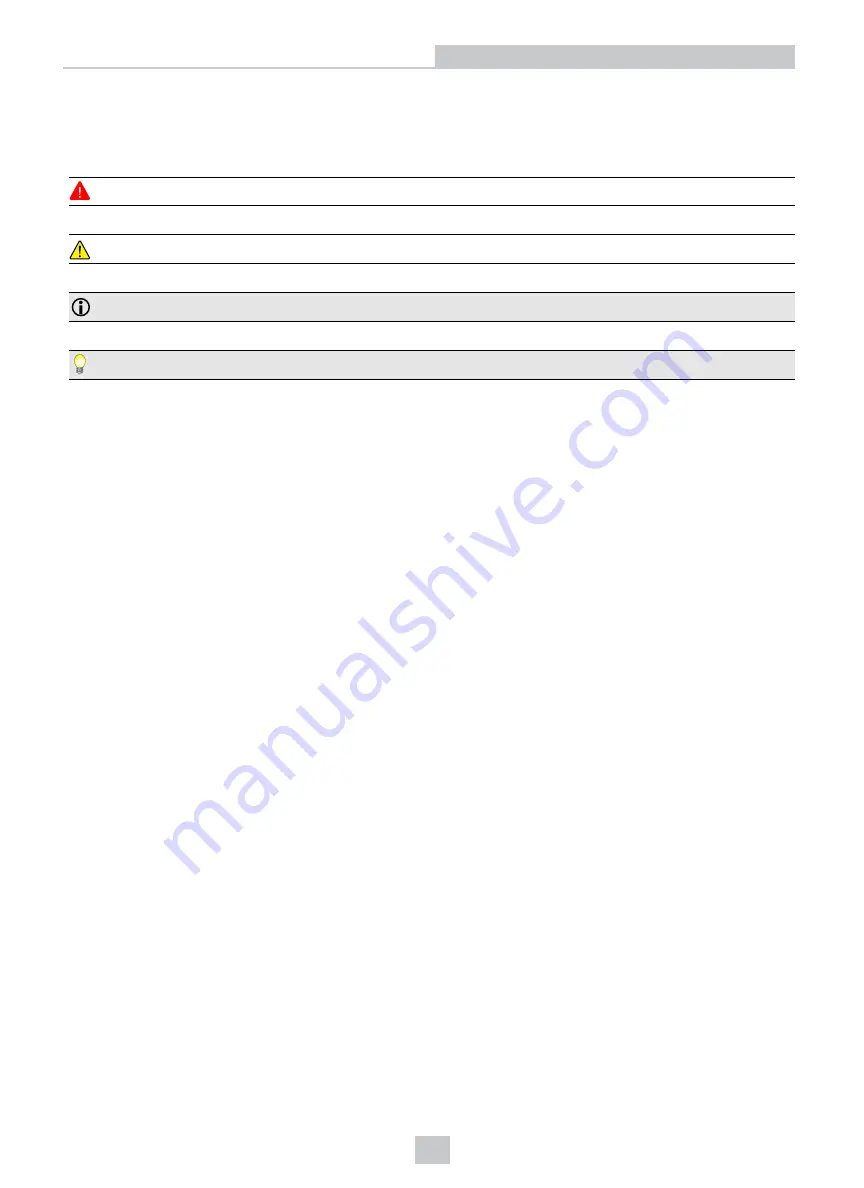
Symbols
The following symbols indicate safety precautions and supplemental information:
WARNING
:
This symbol indicates a hazard that could cause death, serious personal injury or electrical shock.
CAUTION
:
This symbol indicates a hazard that could result in property damage.
Note
: This symbol indicates additional information about a subject.
Tip
: This symbol indicates suggestions and shortcuts that might not otherwise be apparent.
5
Symbols






































