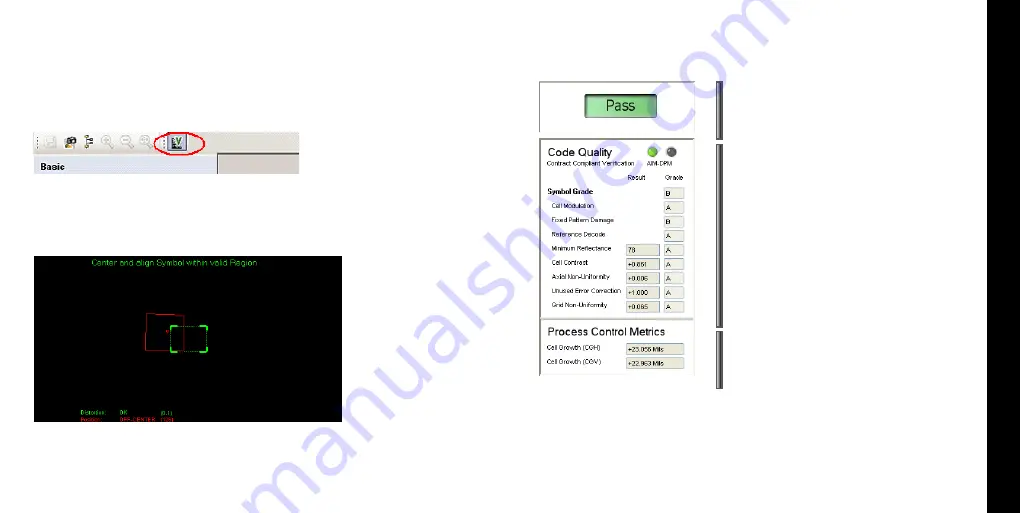
5
Code Quality Verification
Code Quality Results
Move the reader until the center of the red rectangle lies within the green
target rectangle. The reader beeps to indicate that the symbol has been
read and verified.
5.
The
Results Display
task pane presents the results of the verifica-
tion on the right-hand side.
For more information on interpreting the verification results, select
View->Q+A Help
. The
Results Display
task pane can toggle between
displaying results or Q+A information.
Overall verification result (Pass/Fail)
Individual AIM/DPM metrics and grades
Process control metrics (if enabled)
Select the
Results Display
task pane.
Place the verifier against the symbol and squeeze the trigger. The symbol
must be centered within the field of view, and the reader must be perpen-
dicular to the surface containing the symbol and at the correct rotation. If
the reader is out of position, the Setup Tool displays this guide:
3.
4.
Start the DataMan Setup Tool and connect to your reader.
Enable the
Turn Code Quality On
icon in the tool bar.
1.
2.
In order to perform Direct Part Mark Verification your reader must be
calibrated as described in the previous section. To read symbols and view
verification results, perform the following steps:
The verifier stand-off must be used to ensure correct symbol presentation
and lighting requirements for the AIM DPM Quality Guideline.







