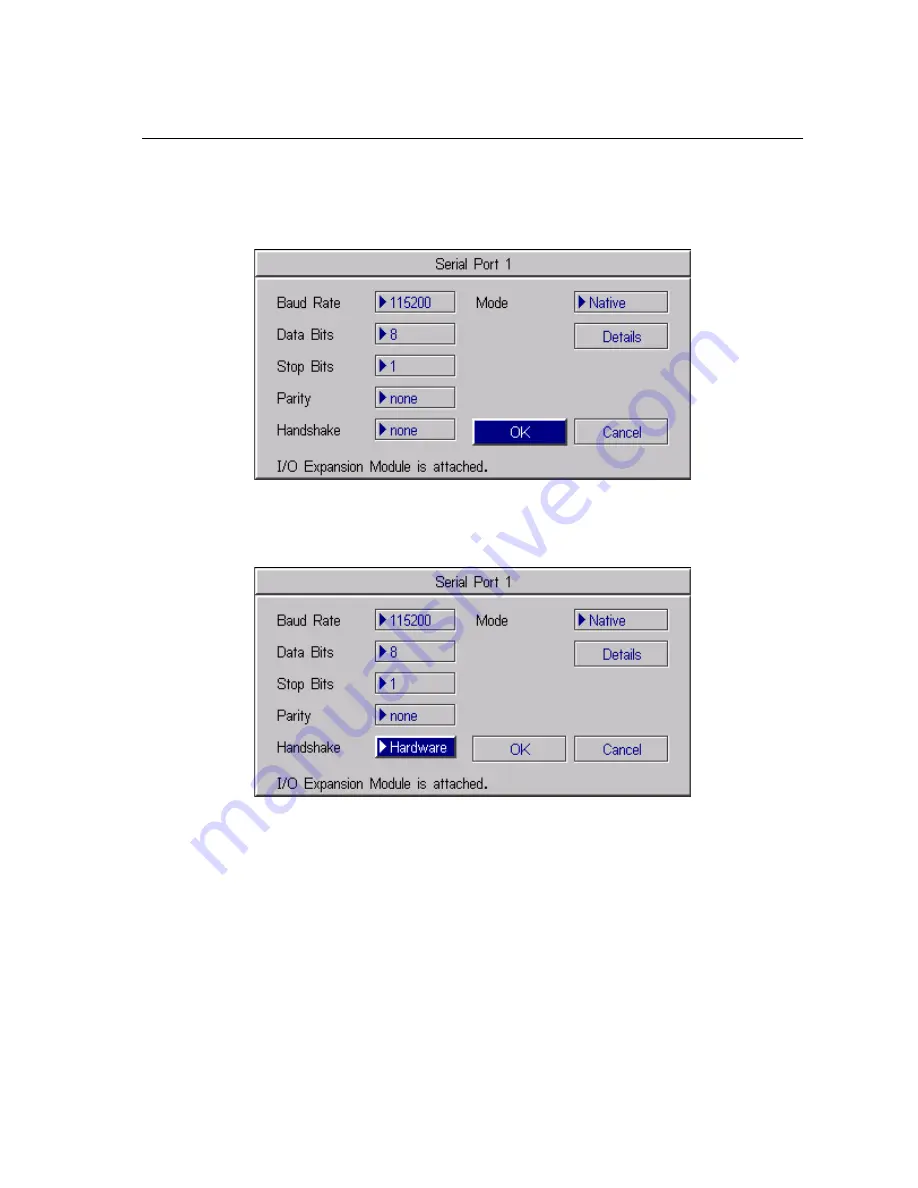
Model 1460 I/O Expansion Module Installation and Reference
35
B.2
Enabling Hardware Handshaking using In-Sight PC Host
1.
Open the System menu (Figure B-1).
2.
Select Settings to open the Settings menu (Figure B-2).
3.
Select Serial Port 1 to open the Serial Port 1 dialog (Figure B-5).
Figure B-5: Serial Port Dialog (PC Host)
4.
Select Hardware from the Handshake drop-down list (Figure B-6).
Figure B-6: Serial Port Dialog, Hardware Handshaking Enabled (PC Host)
Refer to the In-Sight
®
Guide & Reference HTML Help file installed with the In-Sight PC Host
for details on using the Discrete and Serial Input/Output functions in the In-Sight spread-
sheet.
Summary of Contents for 800-5815-1
Page 1: ......
Page 2: ......
Page 6: ...iv ...
Page 10: ...List of Figures viii ...
Page 12: ...List of Tables x ...
Page 16: ...Introduction 4 ...
Page 48: ...36 ...
Page 50: ...38 C 1 1 1460 I O Expansion Module Output to PLC Input ...
Page 52: ...40 C 1 3 1460 I O Expansion Module Output to Pilot Light Input ...
Page 54: ...42 C 1 5 1460 I O Expansion Module Input to PLC Output ...
Page 56: ......
Page 57: ... Q 6LJKW 0RGHO 2 SDQVLRQ 0RGXOH QVWDOODWLRQ DQG 5HIHUHQFH www cognex com 597 0029 02 ...

























