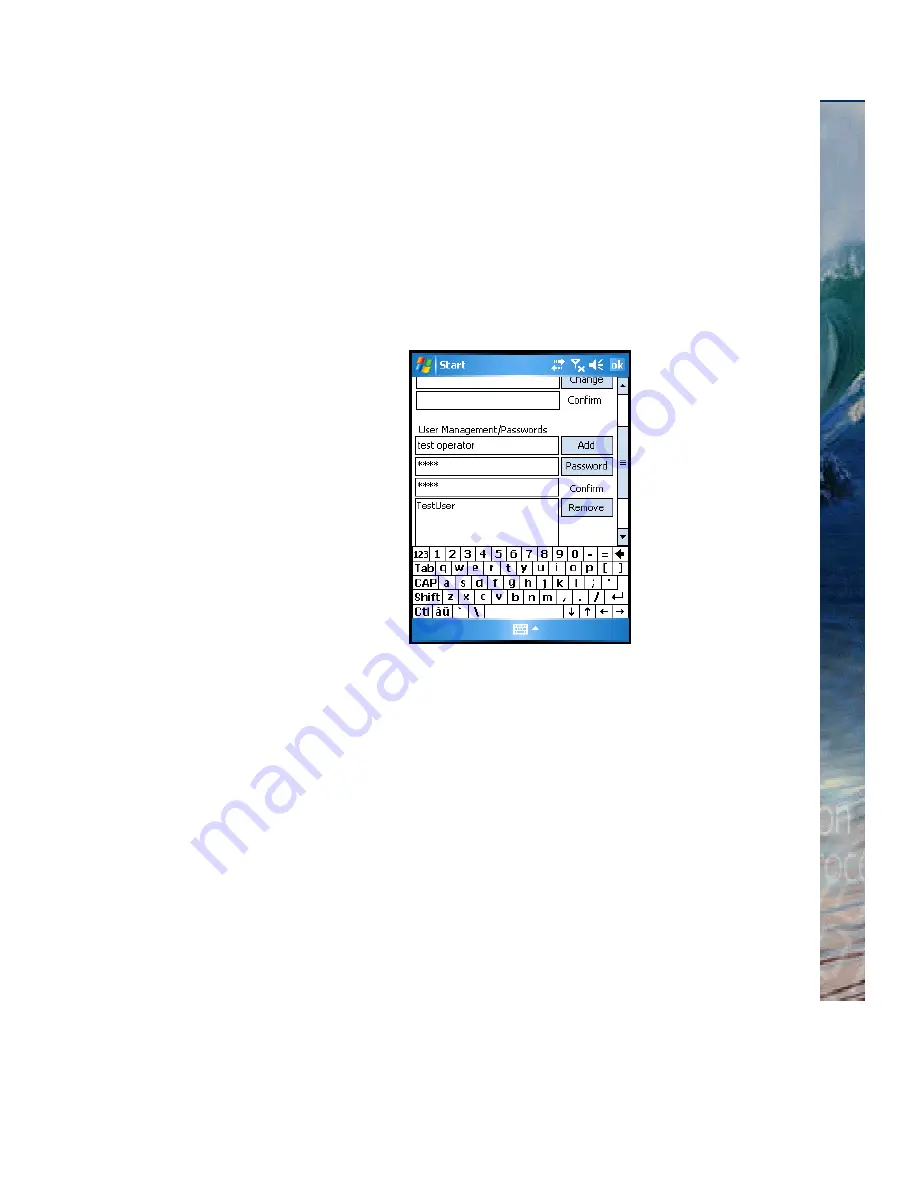
•
•
•
•
•
•
Configuring MobileID (for Administrators only)
Configuring MobileID (for Administrators only) - Cogent Systems, Inc. Proprietary Information
45
6
To add a new
MobileID
user account, follow these steps:
6a
Enter the new user name in the first field below the
User
Management/Passwords
portion of the window.
6b
Enter the new user password in the second field below the
User
Management/Passwords
portion of the window.
6c
Enter the new user password again in the third field below the
User Management/Passwords
portion of the window. An
example is shown in
Figure A-4
.
Figure A-4 Creating a New User Account
6d
Tap the
Add
button. A dialog box is displayed.
6e
Tap the
Close
button. The dialog box is no longer displayed.
6f
Tap the
Set
button. The configuration information for
MobileID
will
be displayed. An example is shown in
Figure A-5
.
Summary of Contents for BlueCheck
Page 4: ......
Page 12: ...8 Key Terms Cogent Systems Inc Proprietary Information Notes...
Page 24: ...20 Getting Started Cogent Systems Inc Proprietary Information Notes...
Page 44: ...40 Viewing Transaction Information Cogent Systems Inc Proprietary Information Notes...
Page 46: ...42 Logging Out Cogent Systems Inc Proprietary Information Notes...
















