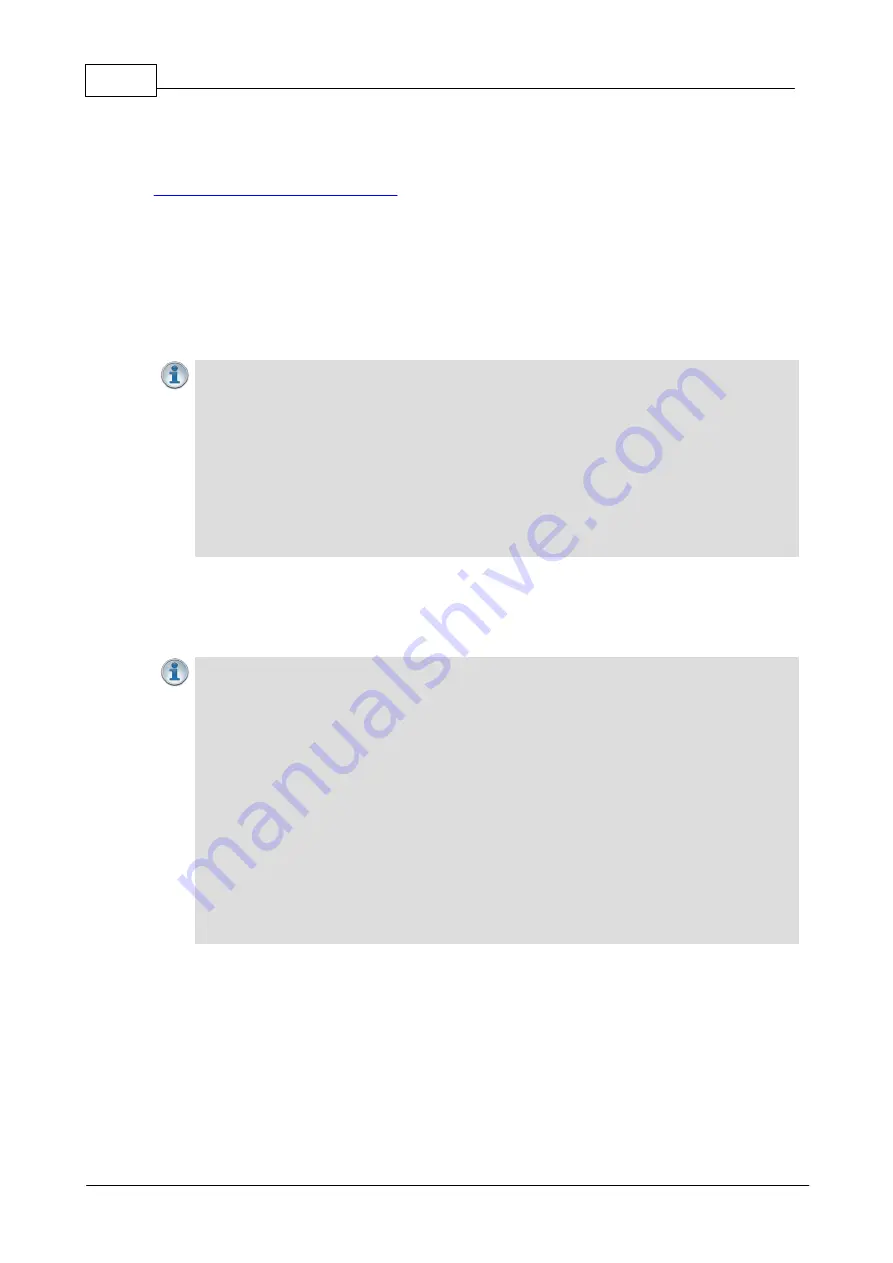
12
Tieline G6 Codec SIP Compatibility v1
© Tieline Pty. Ltd. 2021
2
Configure Tieline SIP Interfaces and Accounts
Tieline G6 codecs support dialing over SIP using a registered SIP server account, or peer-to-peer
using an available SIP interface, e.g.
SIP1
or
SIP 2
. To configure a peer-to-peer SIP connection see
Configure Peer-to-Peer SIP Programs
To dial over SIP using a SIP Server you will first need to:
1. Register the codec to a SIP server using SIP account credentials.
2. Configure a SIP interface in the codec. Note: The
SIP1
or
SIP2
interface will include the
proxy and port settings, as well as the selected IP interface used to make the connection,
e.g.
LAN1
.
3. Create a SIP program using the HTML5 Toolbox Web-GUI.
Important Notes:
·
SIP dialing is only supported over point-to-point connections, not multi-unicast
connections.
·
Failover and SmartStream PLUS redundant streaming is not available with SIP.
·
Tieline supports RFC5109 and RFC2733 compliant FEC over SIP from firmware v2.18.xx.
·
Tieline G5 and G6 codecs support a SIP call being placed on-hold. Note: there are
several different implementations of "on-hold" by various SIP providers. Some will stop
streaming when a call is placed on-hold and others will replace live streaming with on-hold
messages or music.
·
Some ISPs and/or cellular networks may block SIP traffic over UDP port 5060.
·
By default the Tieline codec will attempt to connect using MP2 and then G.722
2.1
Configuring SIP Interfaces
Important Notes:
1. SIP interfaces are disabled by default.
2.
SIP1
is configured to use
LAN1
by default, which is mapped to the
Primary
Via
interface by default.
3.
SIP2
is configured to use
LAN2
by default, which is mapped to the
Secondary
Via
interface by default.
4.
SIP1
and
SIP2
each need to use a separate IP interface when connecting, e.g.
LAN1
or
LAN2
.
5.
SIP1
and
SIP2
can each make multiple SIP calls, e.g. two calls can be made over
SIP1
, or two calls can be made over
SIP2
.
6. The settings for
SIP1
and
SIP2
cannot be edited if the interface has been enabled.
7. Enter a public IP address in the
Public IP
text box if you want to dial over SIP from
behind a firewall. Then configure port forwarding to route traffic to the codec's local IP
address behind your firewall. Note: Do not enter a
Public IP
address if STUN is
configured. They cannot be used together because both will attempt to use a public IP
address over SIP. STUN settings are prioritized and used if both are configured.
To configure
SIP1
or
SIP2
:
1. Open the HTML5 Toolbox Web-GUI and click
Transport
and then click
SIP Interfaces
to view
and configure SIP interface settings.
2. Default SIP settings are configured and select
Interface SIP1
or
Interface SIP2
to adjust each
interface. Note: Ensure each interface uses a unique "Via" IP interface because they can't share
one, e.g.
LAN1
.
























