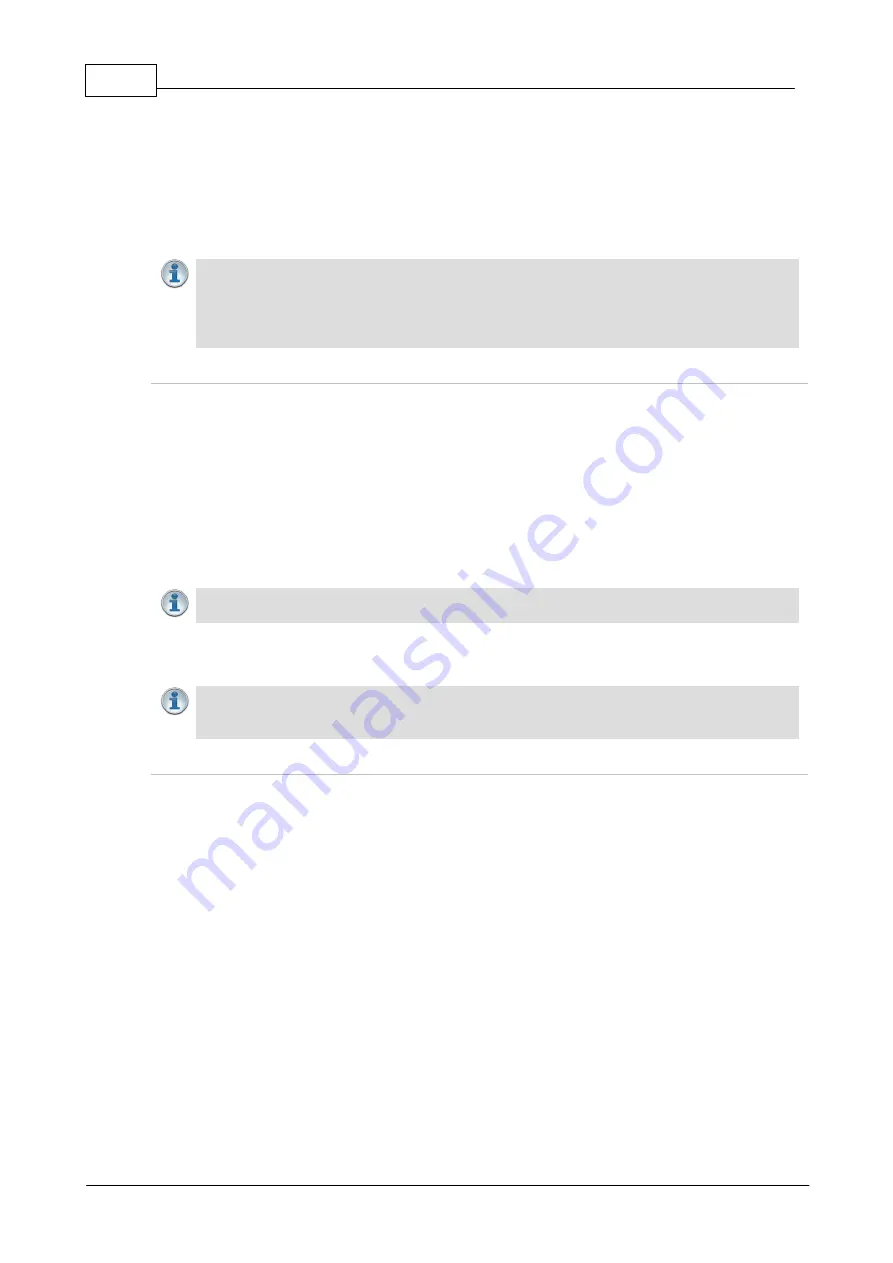
10
Tieline G6 Codec SIP Compatibility v1
© Tieline Pty. Ltd. 2021
12. Select
F2 [Codec1] > (F1) Connect > (F3) Direct > Interface (Ethernet) > Protocol (SIP) >
SIP Address (enter IP address) > OK
.
13. Press the right navigation button to select
dial
and then press
OK
to dial. The screen should
display
Connecting
and then connect to the destination codec.
14. To hang up from the
Home screen
select
F2 [Codec1] >
F1 (End Call)
.
1.4
Connecting to a Telos Zephyr IP
Important Notes:
·
Zephyr IP codec firmware version 3.1;
·
The default user name "user" and password "Telos" can be used to open the Telos web-
GUI interface.
·
In testing Tieline was successful in connecting using MPEG Layer 2 and G.722.
Configure the Zephyr IP for a Peer-to-Peer SIP Call
1. Apply power to the codec and when the menu appears use the arrow buttons to navigate to
Network
on the LCD screen and press
OK
.
2. Verify and note the IP address displayed via
Ethernet Config
.
3. Press the
ESC
button and return to the
Main Menu Screen
.
4. Select
Codec > Advanced Setup > Encoding Mode [Layer 2] / Minimum Bitrate
[128kbps] / Maximum Bitrate [128kbps]
. Note: G.722 has also been successfully tested.
5. To add a new sip address navigate to
Auto > Add > Device Name [sip1@<enter IP address
here>] >Device Type [SIP] > Save
. Note: the @ symbol is accessed via the "1" button.
6. Navigate back to the
Contacts
screen, select the contact and then select
Call
and press
OK
to
dial.
Important Notes:
The address used to dial the Zephyr from the Tieline codec over SIP was
ZEPHYR@<insert IP address here>
1.5
Connecting to an APT Worldcast Equinox
Important Notes:
·
Equinox codec firmware version 3.1;
·
In testing Tieline was successful in connecting using MPEG 1 Layer 2 encoding only.
Configure the Equinox for a Peer-to-Peer SIP Call
1. Plug your Ethernet LAN cable into the back of the codec and attach power.
2. Ensure the correct IP address is configured in the Equinox via
Main Menu > IP > Stream
Port Settings
.
3. Return to the
Main Menu
and select
Audio
.
4. Next select
Audio Profile (No)
and then
MPEG - L2
as the algorithm. Select the
appropriate bit rate and whether you want to dial in mono, stereo or Joint Stereo, and then
the sample rate. For the profile we selected
CCS IMUX
.
5. Return to the
Main Menu
and select
User
and navigate to
Primary Conn.
, then press the
Ent Dial
button.
6. Navigate to
Codec - SIP > Master
and press
Ent Dial
.
7. Return to the
Main Menu
and select the
SIP
menu and press the
Ent Dial
button.
8. Select
Setup Address Book
and press the
Ent Dial
button.
9. Select entry entry
0
or
1
in the address book and press the
Ent Dial
button to enter the
address. Note: if you use entry
0
or
1
you can use the
FD0
and
FD1
buttons on the front of
the codec as speed dial buttons for these two entries.
10. Configure the address as
SIP:TIELINE@<insert codec IP address>
.
11. The codec should now be ready to dial or answer.
12. Press either the
FD0
or
FD1
button to dial one of these entries.









































