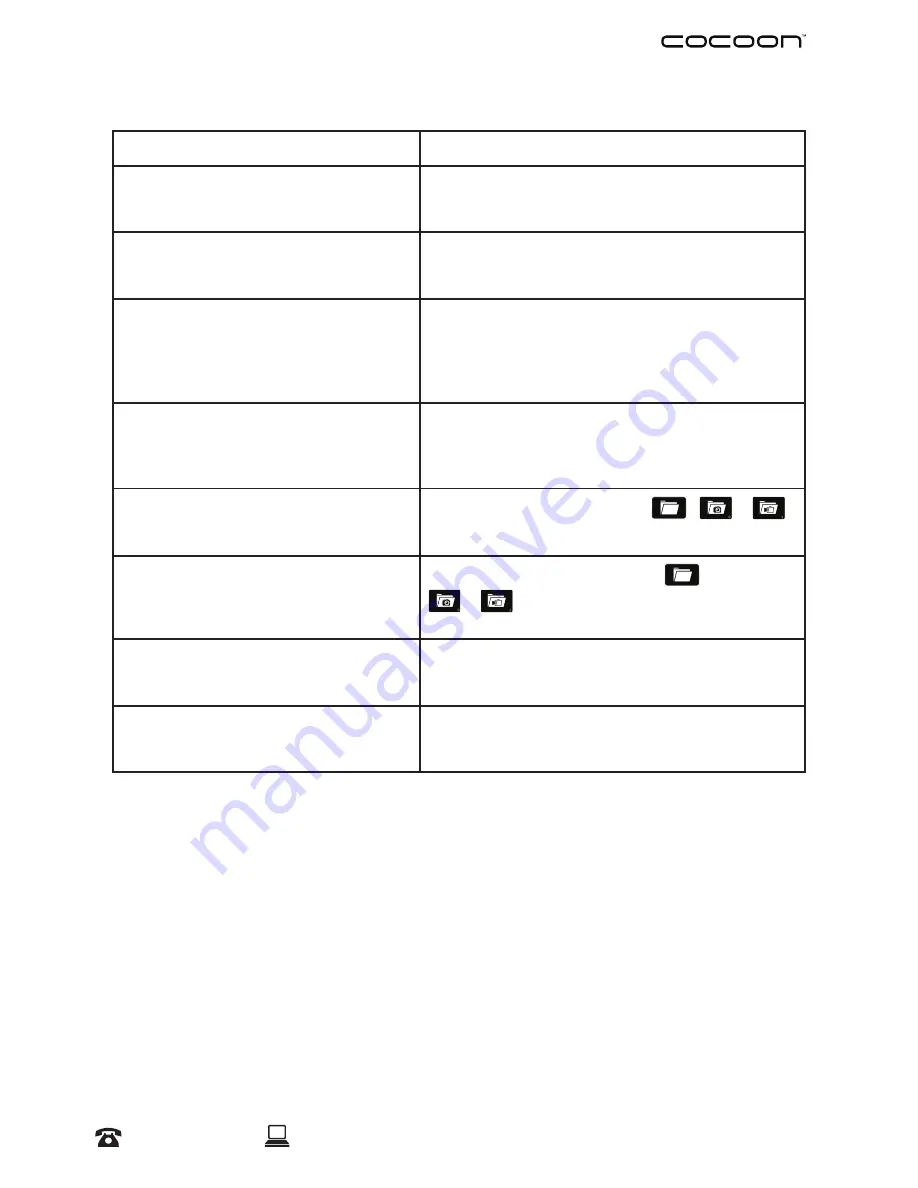
1300 663 907
25
After Sales Support
Model Number
HE180101
FAQs
Question
Solution
My Cocoon FPV HD Camera Drone didn’t
pair with my remote control
At times the Cocoon FPV HD Camera Drone may
fail to pair with the remote control. Attempt to pair
again, ensuring the drone is resting on a level surface.
My Cocoon FPV HD Camera Drone isn’t
responding
Check that the battery in the Cocoon FPV HD Camera
Drone is still charged. Also check that the remote
control batteries are still charged.
My Cocoon FPV HD Camera Drone is slow
to respond
Ensure that the remote control batteries are still
charged. There may also be interference from a similar
frequency nearby. Try using the Cocoon FPV HD
Camera Drone in a different location, away from
other radio controlled devices.
Not flying straight or spinning
Follow the steps in ‘Fine Tuning’ to configure the
Cocoon FPV HD Camera Drone correctly. If
unsuccessful, try following the steps in ‘Recalibrate the
Cocoon FPV HD Camera Drone” on page 22.
How do I see photos and pictures on my
phone?
Open the ‘Drone Go’ app > Start >
>
or
> Tap photo or video to view
How do I transfer photos to my camera roll
in iOS?
Open the ‘Drone Go’ app > START >
>
or
> SELECT > Tap photo or video to transfer
> ADD TO ALBUM
How do I transfer photos or videos to my
computer in iOS?
First transfer photos or videos to your camera roll
using the instructions above, then download to your
computer per your devices instructions.
How do I transfer photos or videos to my
computer in Android?
Connect your Android mobile to your computer.
Navigate to the root > DRONE directory to find your
photos and videos. Copy them to your computer.
Summary of Contents for FPV HD Camera Drone
Page 1: ...INSTRUCTION MANUAL Model Number HE180101 Version 1 3 ...
Page 2: ......
Page 4: ......
Page 27: ......
Page 28: ......





























