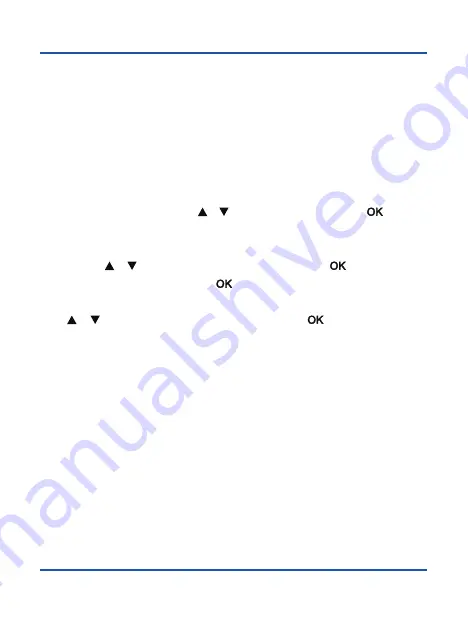
43
Contacts
Import contacts through Bluetooth
1.
For this, you need to enable Bluetooth both on your Co-Comm F740 terminal and
on your smartphone, and pair them.
2.
Once they are paired, access to the
Contacts
on your smartphone and select
Share
or
Export
(will depend on the phone you are using),
select the option
Share
via Bluetooth
, and then select the contacts you want to send (you can select
All
Contacts
).
3.
On your Co-Comm F740 terminal will appear a message to confirm the transfer of
the files. Use the arrow keys
[
]
[
]
to select
Accept
and press
[
]
.
4.
Once the contacts are sent, access the
Settings
>
Connected Devices
>
Bluetooth
menu, as explained below in the
Pairing to a Bluetooth� device
section.
5.
Use the
[
]
[
]
keys to select
Received files
and press
[
]
. You will see the
vcf (or vcard) file received, press
[
]
on it.
6.
A message will appear to confirm the importation of the contact. Then, use the
[
]
[
]
direction keys to select
Accept
and press
[
]
. The contacts will be
imported into the device’s phonebook.
Summary of Contents for F740
Page 2: ......
Page 3: ...3 F740 User manual ...
Page 4: ...4 ...
Page 52: ...52 ...
Page 53: ......
Page 54: ...Copyright CO COMM Servicios Telecomunicaciones S L 2020 All right reserved ...


























