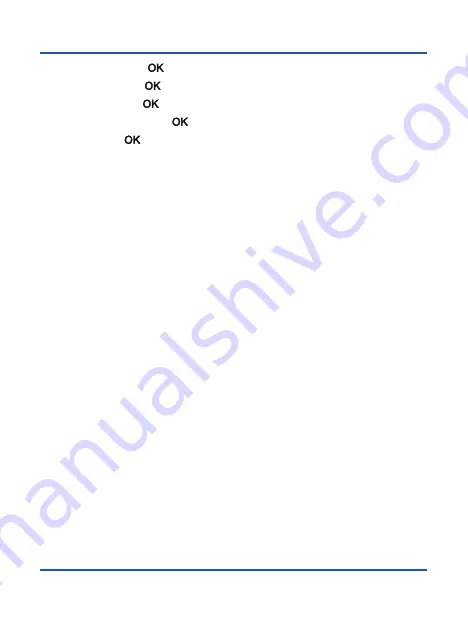
25
Widget
●
Missed call
: press
[
] to access the calls log.
●
New SMS:
press
[
]
to access the Messages application.
●
FM Radio:
press
[
]
to access the FM Radio application.
●
USB connected:
press
[
]
to access the ‘Use USB to’ screen.
●
Music:
press
[
]
to access the Music application.
Note:
The notification bar disappears where there is no notification. The status information
bar disappears where there is no application running in the background.
Summary of Contents for F740
Page 2: ......
Page 3: ...3 F740 User manual ...
Page 4: ...4 ...
Page 52: ...52 ...
Page 53: ......
Page 54: ...Copyright CO COMM Servicios Telecomunicaciones S L 2020 All right reserved ...
















































