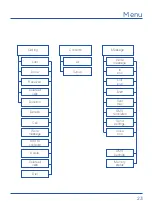8
Cautions
Operating Environment
The device is a RF transmitter, so please turn off your terminal or disable the radio
functions in the following situations:
●
When you are in an airplane.
●
When you are in the vicinity of flammable atmospheres and is indicated by the
entity responsible for risk management.
●
When you are in the vicinity of electro-explosive devices and is indicated by the
entity responsible for risk management.
Respect special regulations in force in any area, and always switch off your device
when its use is prohibited or when it may cause danger. When connecting the phone
or any accessory to another device, read user manual for detailed safety instructions.
Do not connect incompatible products. It is recommended that the equipment should
only be used in the normal position for proper operation and personnel safety. Do not
expose to temperatures below -10 or above 50 ° Celsius.
Medical equipments
Be sure to turn off the phone near electronic medical equipment (such as pacemakers,
hearing aids, etc.).
Most medical devices can shield the phone’s RF signal of, but not others. If you
have questions or need more information, consult your doctor or medical device
manufacturer.
Summary of Contents for DT150V
Page 2: ......
Page 3: ...3 DT150V User Manual ...
Page 4: ...4 ...
Page 12: ...12 View Front Rear view R 2 16 3 7 1 15 18 19 20 17 14 13 9 10 12 4 11 8 6 5 ...
Page 51: ......