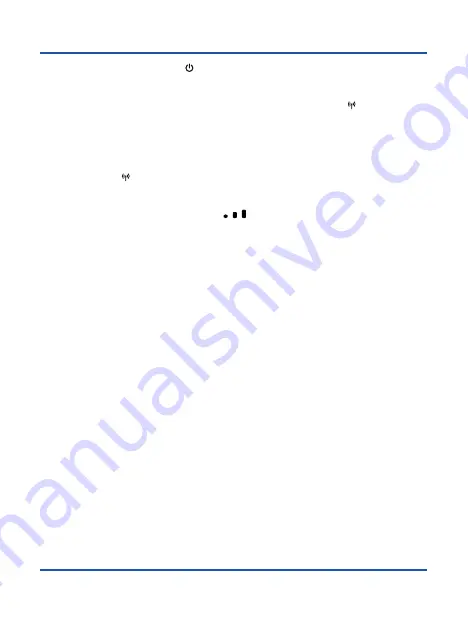
18
Switched On and Off
Press the power on /off button
[
]
to turn on the Co-Comm CV100 and press it again
to turn it off. The Co-Comm CV100 takes around 15 seconds to start.
If your SIM card has the PIN code activated, the red status indicator
[
]
will be flashing
red. Insert it by dialing on the telephone *#80*PIN#. If you did it wrong, you will hear a
long beep and a 0 will appear on the screen. If you have done it correctly, you will hear
a double beep as confirmation code, a 1 will appear on the screen and the network
status indicator
[
]
will be fixed blue. The Co-Comm CV100 will now be ready to
receive and make calls.
●
If all the signal strength indicators
[
]
remain off, it is possible that CV100 is
not being covered by the network. To resolve the problem, contact the service
provider.
















































