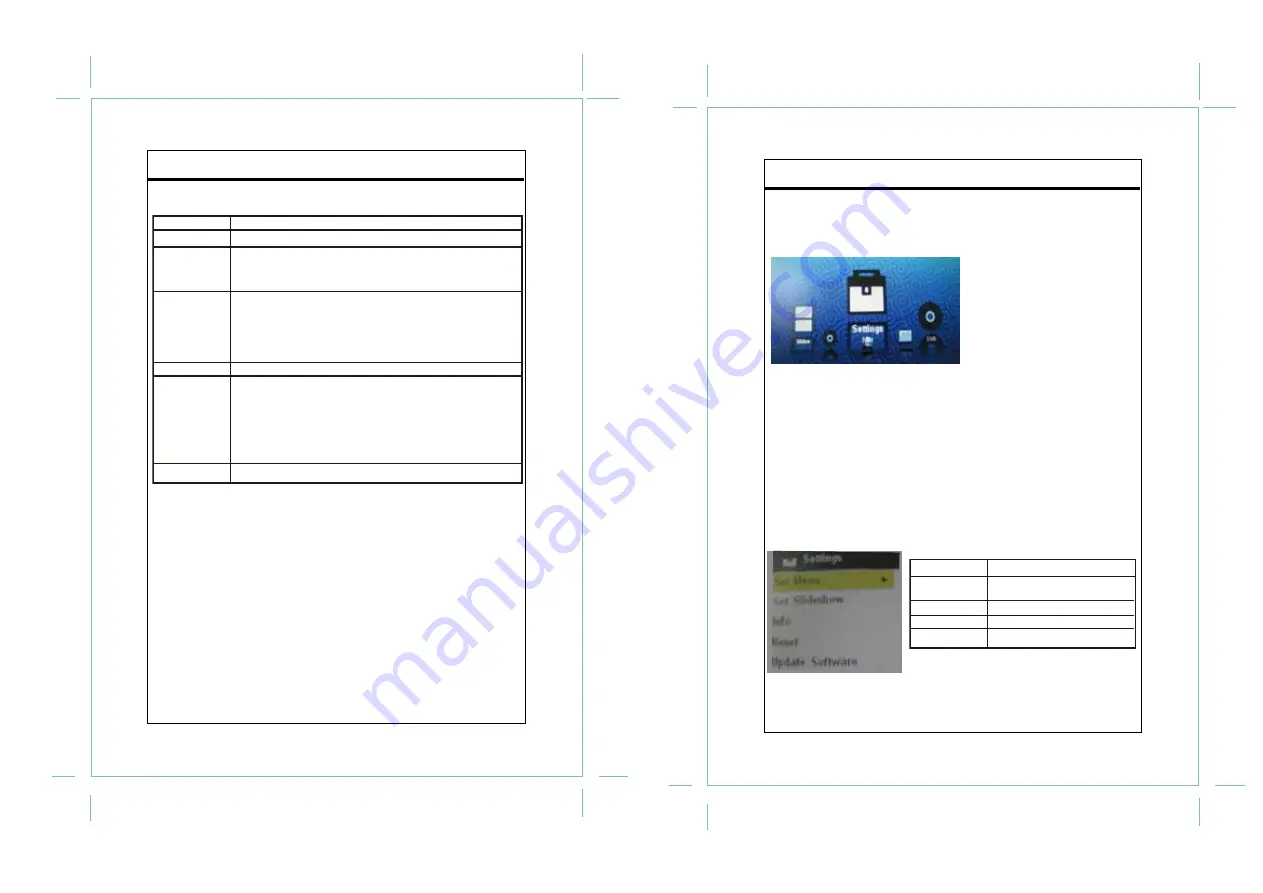
Channel Menu
11
TV Function
ITEM
DESCRIPTION
Set the antenna system as Air/Cable
Scan and save all available channels, overwriting previous search.
When you use a cable antenna, you need to select a relavant system
first before start scaning.
This option would enable users to hide unwanted programs.
Select this option, press the right direction button to access the Show/
Hide menu. In the Show/Hide menu, press the up/down button to
locate the channel you want to hide, press OK/ENTER to confirm. To
reveal the hidden channel, press OK/ENTER again.
Press the left/right direction button to select the channel.
This option would enable users to name their own programs.
1. Select the channel you want to put a label.You can use Channel No
option or directly locate the channel by number buttons/CH+/-.
2. Select “Channel Label”, press the right direction button to show the
edit menu. In the menu, press the left/right direction button to move
left/right, press the up/down direction button to change characters.
Display the DTV signal intensity.
Air/Cable
Auto Scan
Show/Hide
Channel No
Channel Label
DTV Signal
Slideshow/USB Playback
Press MODE to enter the players mode menu. Repeatedly press the left/right direction button/
VOL+/- to select DTV/Slideshow/Settings/Video/Music from the mode menu, press ENTER on
the remote or MENU on the main unit to access. DTV is set as a default mode.
Slideshow
- Plug USB into the player’s USB port at the unit side panel, select “Slideshow”
from the mode menu, press ENTER to access.
Use direction buttons and the ENTER button to confim files to be played.
During slideshow, press ENTER to display funciton icon. Use the left/right button and the
ENTER button to perform function, press MENU to exit/back up settings.
Slideshow duration and effect could be set via “Settings” option. Please read “Settings” part
below.
Video/Music
- Connect USB, select Video/Music from the mode menu, press ENTER to
access. use direction buttons and the ENTER button to confirm a playback, as well as to
perform a certain function.
Settings
- Select “Settings” from the mode menu, press ENTER to access. While working with
the settings menu, use directions to select an option, press ENTER to confirm..
12
Slideshow/USB
Set Menu
Adjust the mode menu effect.
Set Slideshow
Adjust the slideshow effect and
duration.
Info
Display firmware information.
Reset
Reset all settings.
Update Software
Enable software update.









