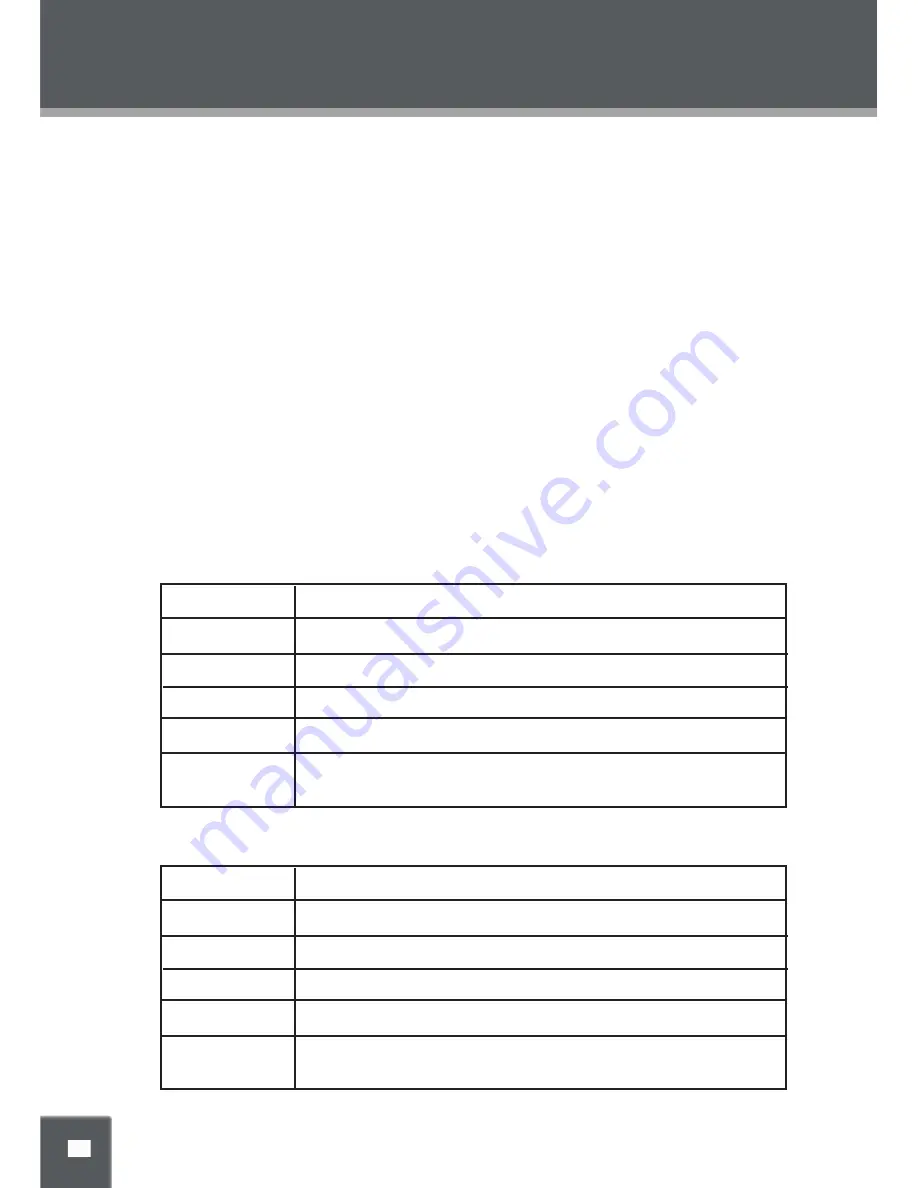
SETUP
DTV FUNCTION
DTV Function
Preparations
Connect the antenna and the power supply. Press POWER to turn on the player.
•
See “ Cable Connections” section.
Press MODE to select DTV.
•
Press the CH+/- button to skip channels, or use numeric buttons to input the channel directly.
•
When the channel number is greater than 9, press “-” button to display the digit input fi eld, and then use
•
the number butons to input the channel.
For the initial use, scan channels under the “Channel Setup” menu. See the “Channel Setup” section
•
for details.
Setup Menu
Various features can be preset through the TV setup menu.
TV setup menu consists of Picture Setup, Audio Setup, Time Setup, Option Setup as well as Channel
Setup.
While working with the menu,
Press TV-SETUP to display the menu.
1.
Press the direction buttons to select and to adjust the option, press the TV-SETUP button to back-up
2.
menu, press EXIT to quit the menu completely.
Picture Setup
Audio Setup
Item Instruction
Picture Mode
Setup the picture mode (Personal, Standard, Soft, Dynamic).
Contrast
Adjust the color contrast.
Brightness
Adjust the display brightness .
Sharpness
Adjust the display sharpness.
Color
Adjust the display color.
Item Instruction
Sound Mode
Setup the sound mode. (Standard, Movie, Music, Personal).
Bass
Setup the bass effect.
Treble
Setup the treble effect.
Balance
Adjust the sound balance.
Audio Language
Setup the audio language.






















