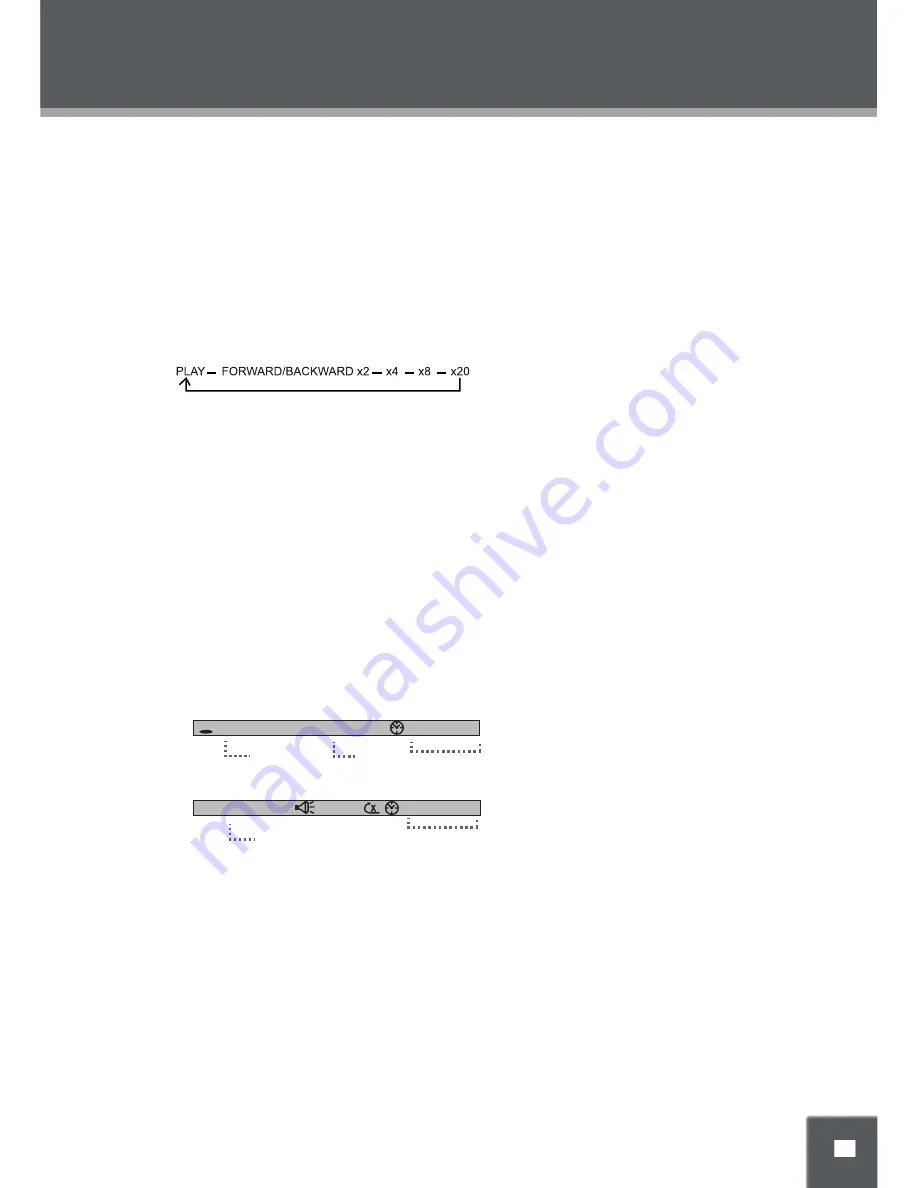
DVD FUNCTIONS
Start Playing
After correctly loaded a disc, press PLAY/PAUSE to start playback
Pause Playing
During playback, press PLAY/PAUSE once to pause playing, press it again to resume.
Stop Playing
Press STOP once to stop playback at a time point. (Pre-stop mode) It will resume from where it was stopped.
Press it twice to stop playback completely.
Fast Forward/Backward
Press F.FWD/F.BWD / on the remote to go fast forward/backward through a disc. Repeatedly press
the button to change the search speed as below.
Repeat Function
Repeatedly press the REPEAT button to cycle through the repeat modes as below,
DVD - REP: CHAPTER - - > REP:TITLE - - > REP:ALL- - > REP:OFF
CD - REP: 1 - - > REP:ALL - - > REP:OFF
Use the A-B button on the remote to repeat a section A-B. Press A-B once to set the starting point A, press it
twice to set the ending point B, the player starts repeating section A-B. To cancel, press A-B again.
NOTE
: Some discs do not support the repeat function.
Search Function
You can easily locate a desired section in a disc through Search funciton.
Press GOTO to display active setting interface.
DVD - Search by title /chapter/time
CD/MP3 - Search by track / time
Press the direction buttons to move among entries, press the numeric buttons to input data. Press the
1.
OK button to start searching.
Press GOTO once again to exit.
2.
NOTE
: Some DVD discs do not support the search function.
TT 06 / 12 CH 018 / 029 00 : 01 : 26
DVD
Title
Chapter
Time
TRK 06 / 12 00 : 01 : 26
Track
Time
▲
▲
▲ ▲



























