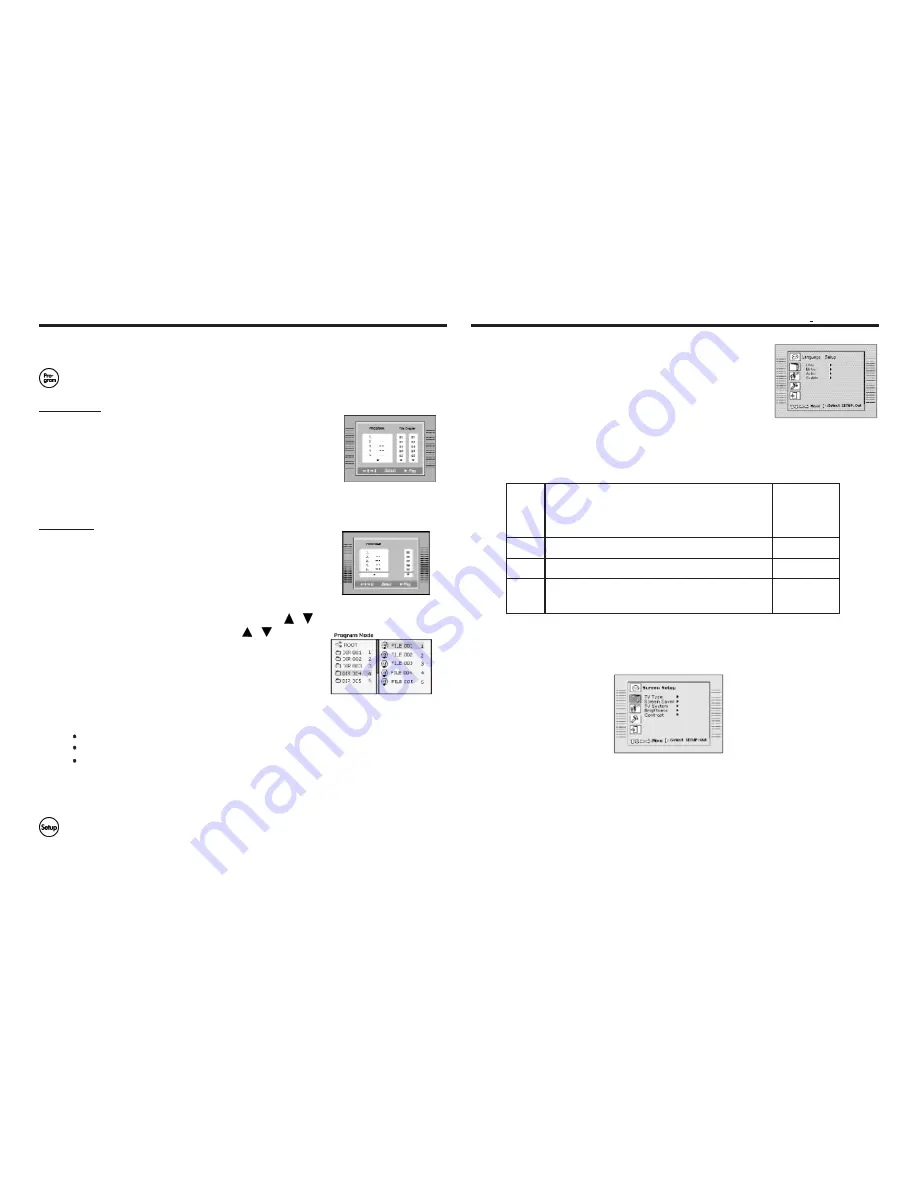
Program
To program play a disc in a desired sequence.
NOTE:
The Program function is available just as the player is in Navigate Off mode.
Press the PBC button to set Navigate Off.
Press Program button to enter the program menu
In DVD mode
a. When the Program menu appears, select the Title by UP/DOWN
button and press ENTER. Or input the title number by the numer
ic keypad.
b. Select the Chapter by UP/DOWN button and press ENTER. Or
input the chapter number by the numeric key pad directly.
c. Repeat step a to b to set up to 20 titles for the programming play
back.
d. Press PLAY to start playing the programmed titles.
In CD mode
a. When the Program menu appears, select the Track by
UP/DOWNbutton and press ENTER.
Repeat step a to set up to 20 tracks for the programming play
back.
b. Press PLAY to start playing the programmed tracks.
In MP3 mode
a. When the Program menu appears, Press the button
to select the folder, use the ENTER button
to confirm.
b. Highlight the desired track by the button and press the
RIGHT button to select it. (The tracks to be pro
grammed playback can be in different folders. Press the LEFT
button to return to the folder menu).
c. Repeat Step a to b to select the tracks you wish to play.
d. Press PLAY to start playing the programmed tracks.
For your reference:
To cancel the incorrect input information, press the Clear button.
Press Program again to quit the program menu.
Under program playing, press the Program twice to resume normal playback.
NOTE:
Some discs do not allow program setting.
SETUP
Press the SETUP button twice to enter the player’s setup menu.
The SETUP menu allows the viewer to adjust the setting details of the DVD player.
Please read the “Setup Menu” of the manual for further directions on how to use the
SETUP menu.
Various features of the DVD player can be adjusted in the Setup
Menu.
1. Press the SETUP button twice.Then the SETUP menu appears
2. Press the UP/DOWN button to highlight the desired Sub-menu.
3. Press ENTER to confirm your selection.
4. To exit from the setup menu, press SETUP once more. Or press
UP/DOWN to select the EXIT menu.
NOTE:
Make sure your player is in STOP mode before setting the
SETUP menu.
—Language Setup—
Press the UP/DOWN button to highlight the desired item from OSD/Menu/Audio/Subtitle, and
press ENTER to confirm.
Item
Instruction
Default setting
OSD
To select the language of the OSD by the
UP/DOWN button, and press ENTER to confirm.
There are six options: English, French, German,
Italian, Spanish and Portuguese.
English
Menu
To select the language of the Menu by the
UP/DOWN button, and press ENTER to confirm.
English
Audio
To select the language of the audio sound track by
the UP/DOWN button, and press ENTER to confirm.
English
Subtitle To select the language of the subtitle by the UP/DOWN
button, and press ENTER to confirm.
When OFF is selected, the subtitle will not be displayed.
English
—Screen Setup—
Press the UP/DOWN button to highlight the desired item from TV Type/Screen Saver/TV
System/Brightness/ Contrast, and press ENTER to confirm.
1. TV Type
Press the UP/DOWN button to select the aspect ratio from 4:3 PS (Pan Scan); 4:3 LB
(Letter Box); 16:9 (Wide Screen). And press ENTER to confirm.
4:3 LB (Letter Box):
This is selected when the unit is connected to a normal TV. Wide
screen images are shown on screen, with black belt on the top and bottom.
4:3 PS (Pan Scan):
This is selected when the unit is connected to a normal TV. Wide
screen images are shown on screen, with some parts cut automatically.
Function Buttons
Setup Menu
13
14
Summary of Contents for TF-DVD500 - DVD Player - 3.5
Page 12: ......












