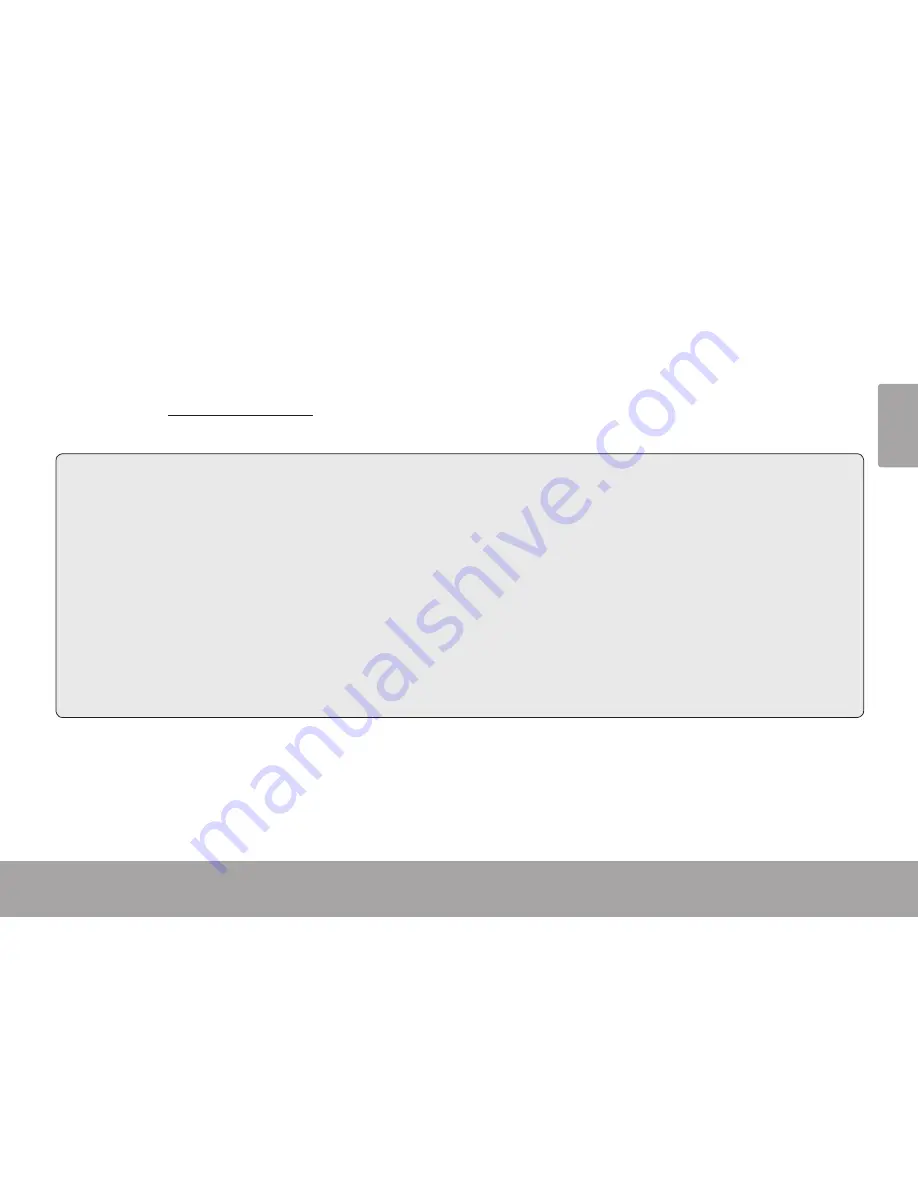
Troubleshooting & Support
Page 23
En
gl
ish
Troubleshooting & support
Â
If you experience a problem with this device, please read the troubleshooting guide below and check
our website at www.cobyusa.com for Frequently Asked Questions (FAQ) and firmware updates. If these
resources do not resolve the problem, please contact Technical Support.
Address
COBY Electronics Technical Support
150 Knowlton Way
Savannah, GA 31407
Web
www.cobyusa.com
Phone
800-727-3592:
Monday–Friday, 8:30AM–9:00PM EST
Saturday, 9:00AM-5:30PM EST
718-416-3197:
Monday–Friday, 8:00AM–5:30PM EST
Camera does not power on.
Check that the rechargeable battery has been installed correctly. The text on the battery should face
up and be legible, and the gold contacts should face left.
The battery level may be low. Connect the camera to a computer to charge.
















































