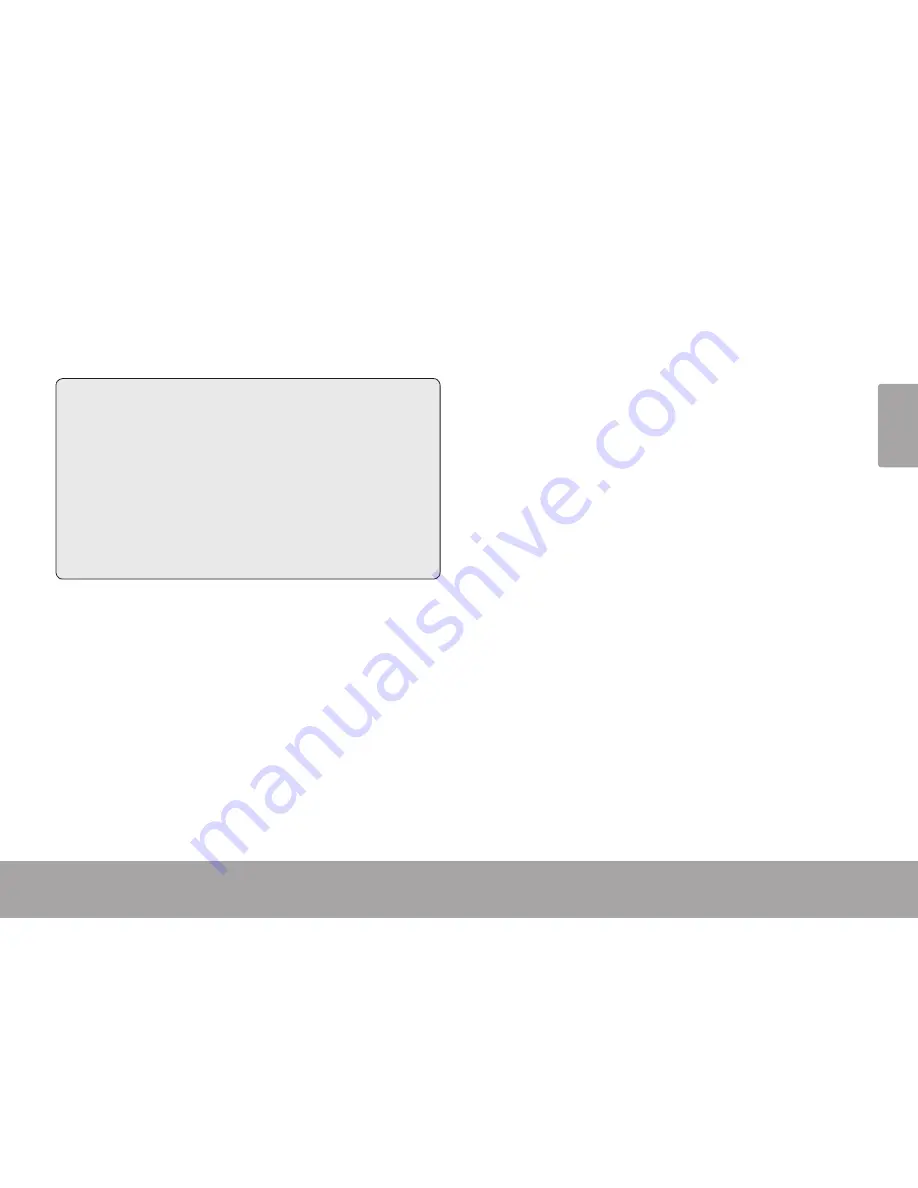
En
gl
ish
Connecting To A Tv
Page 39
Â
Connecting to a TV
In this section, you will:
Learn how to connect to a TV with an
HDMI cable to view your movies and
photos.
Learn how to connect to a TV with a
composite A/V cable to view your mov-
ies and photos.
Connecting with HDMI
To display your movie and photo files using the
camcorder’s HDMI Output connection, you will
need:
A TV or other display that supports HDMI
connections.
A mini-HDMI to HDMI cable. Mini-HDMI is
also known as an HDMI Type-C connector.
Tip: Use the HDMI out connection whenever
possible.
To connect with HDMI:
1. Locate the HDMI input connector on the TV.
Most TVs have more than one HDMI con-
nector; write down the name of the connec-
tor that you choose (e.g., HDMI-3). Plug in
the larger end of the HDMI cable.
2. Turn the camcorder on. Locate the HDMI
output connector located on the front panel
of the camcorder. (A plastic cover protects
the HDMI connector. Remove it to reveal the
connector.) Plug in the smaller end of the
HDMI cable. The camcorder will switch to
Review mode and turn its screen off auto-
matically.
Summary of Contents for SNAPP CAM4505
Page 48: ...Page 48 Using The Included Software English Double click the file setup to start the installer...
Page 50: ...Page 50 Using The Included Software English Restart your computer to complete the installation...
Page 69: ...English Safety Regulatory Statements Page 69...
Page 141: ...Espa ol Informaci n Importante P gina 141...
Page 213: ...Fran ais D clarations De S curit Et R glement Page 213...






























