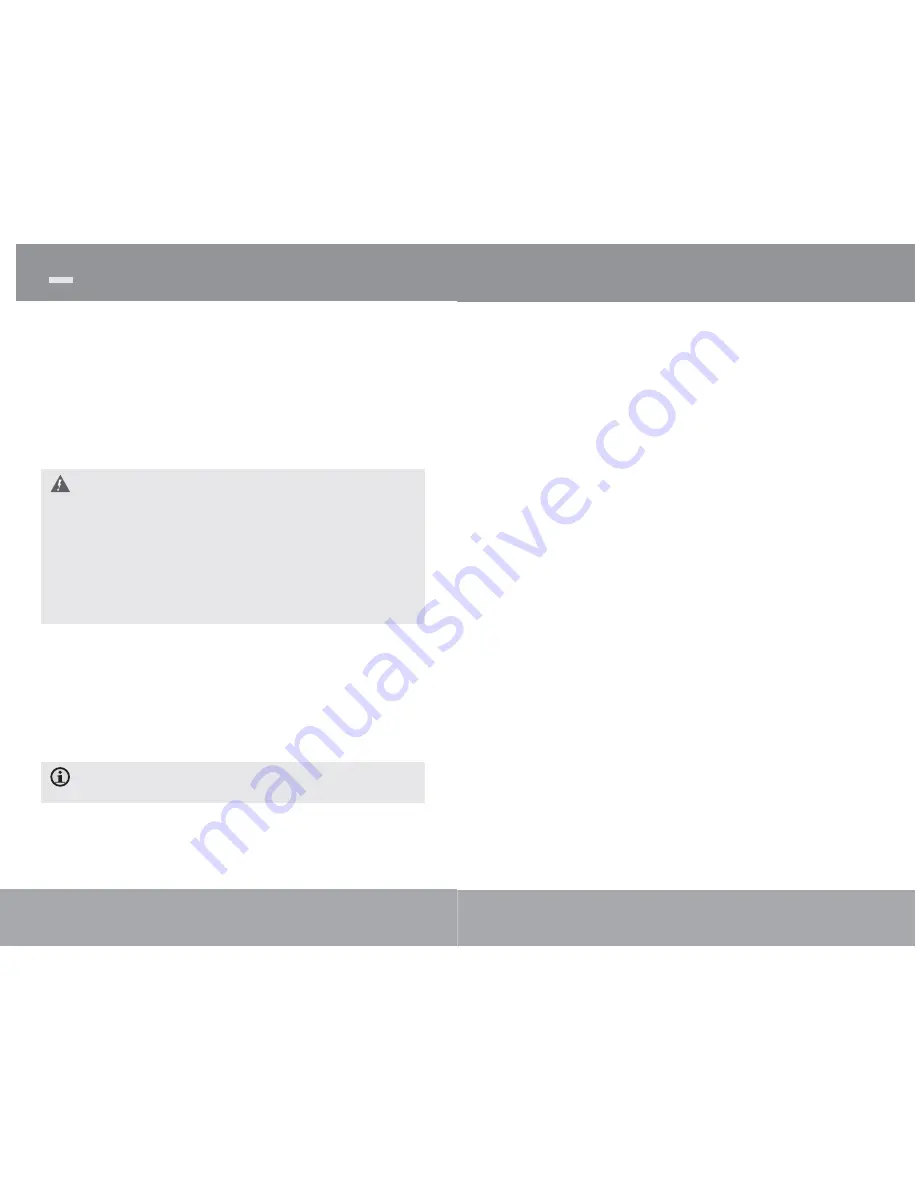
Page 8
Getting Started
Charging the Battery
Your player has an integrated rechargeable battery.
Upon initial use, the battery should be charged fully
to ensure optimal performance and battery life.
If the player has not been used in a while, the bat-
tery may need to be recharged overnight (about 8
hours).
The battery used in this device may present a fi re or
chemical burn if mistreated. Do not disassemble, in-
cinerate, or heat the battery. Do not leave the battery
in a place subject to direct sunlight, or in a car with its
windows closed.
Do not connect the player to a power source other
than that which is indicated here or on the label as this
may result in the risk of fi re or electric shock.
Charging with a Computer
Your player can be charged through a USB com-
puter connection. Use the supplied USB cable to
connect the player to a high-power USB port of a
computer. The computer must be powered on and
not in sleep mode.
When the player is connected and charging, a USB
symbol will be displayed on the player’s screen.
Turning the Player On/Off
To turn the player on, press and hold the
<POWER> button until the screen turns on.
Page
37
To convert a video:
1.
Click the “Input Video” button [3] to select the
source video fi le to convert.
The source fi le must be one of the follow-
ing video types: AVI (*.avi), WMV (*.wmv,
*.asf), MPEG-1 (*.mpg), QuickTime (*.mov,
*.qt), MPEG-2 (*.vob), RealMedia (*.rm,
*.rmvb), MPEG-4, or 3GP (*.3gp)
DirectX 9.0, Media Player 9.0, and other
codecs must be installed to support all
media types.
2.
Click the “Output Video” button [4] to select the
folder that the converted fi le will be saved to.
3.
Click the “Start Conversion” button to start the
conversion process.
4.
When the conversion is complete, copy the
converted fi les to the player’s “MOVIE.DIR”
folder for playback.
Video Conversion






















