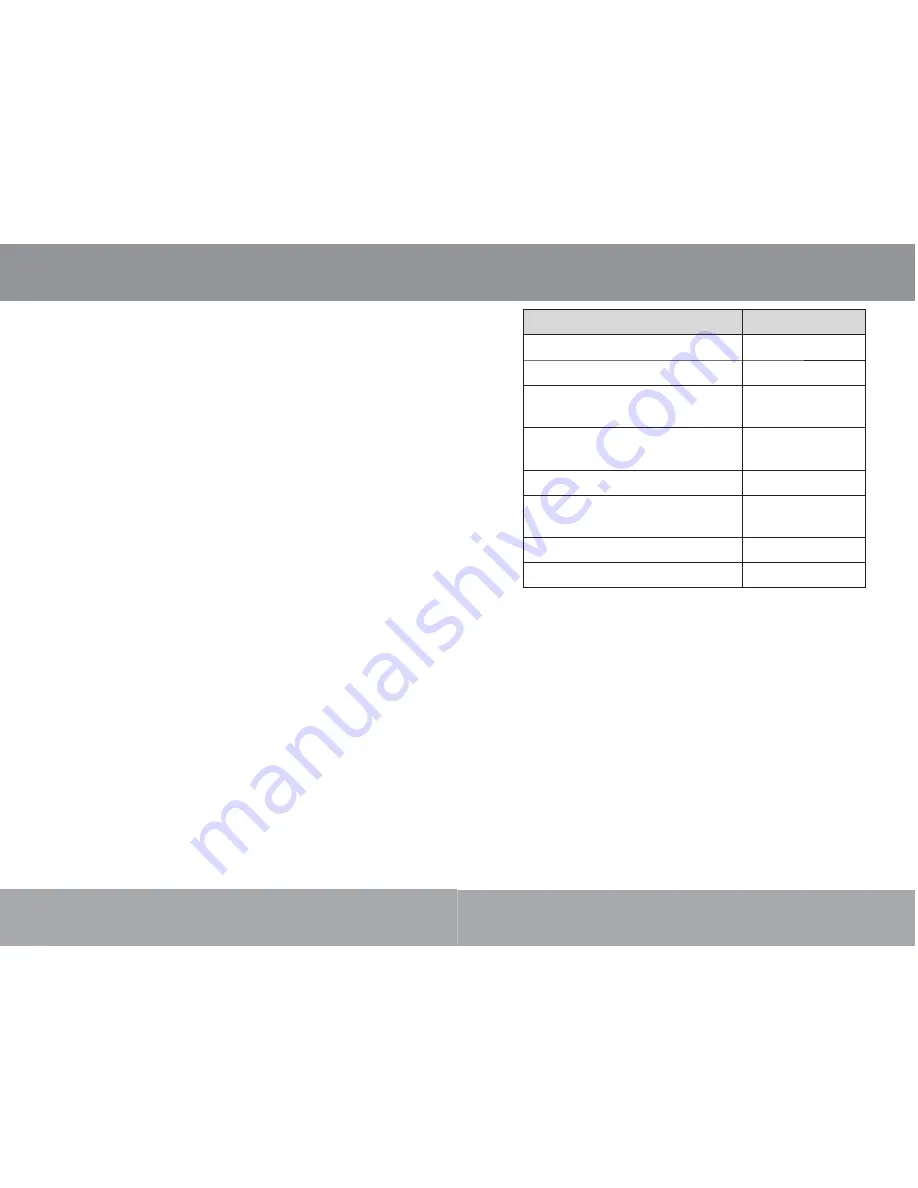
Page 26
1.
Press <ENTER> to pause recording; press
<ENTER> again to resume recording.
2.
Press <MENU> to stop and save the recording.
The recorded fi le will be saved to the folder
“MICIN.DIR” and named “MICXXXXX.WAV”
where XXXXX corresponds to the numerical
sequence in which the recording was made
(numbering starts from 00001).
Record Mode(Optional)
Page
19
Function
Key Action
To play the next movie
Press <RIGHT>
To play the previous movie
Press <LEFT>
To forward-scan quickly through the
current movie
Hold <RIGHT>
To reverse-scan quickly through the
current movie
Hold <LEFT>
To pause/resume playback
Press <ENTER>
To adjust the volume level
Press <UP> or
<DOWN>
To return to the Movie Browser screen Press <MENU>
To return to the Main menu
Hold <MENU>
Movies Mode


















