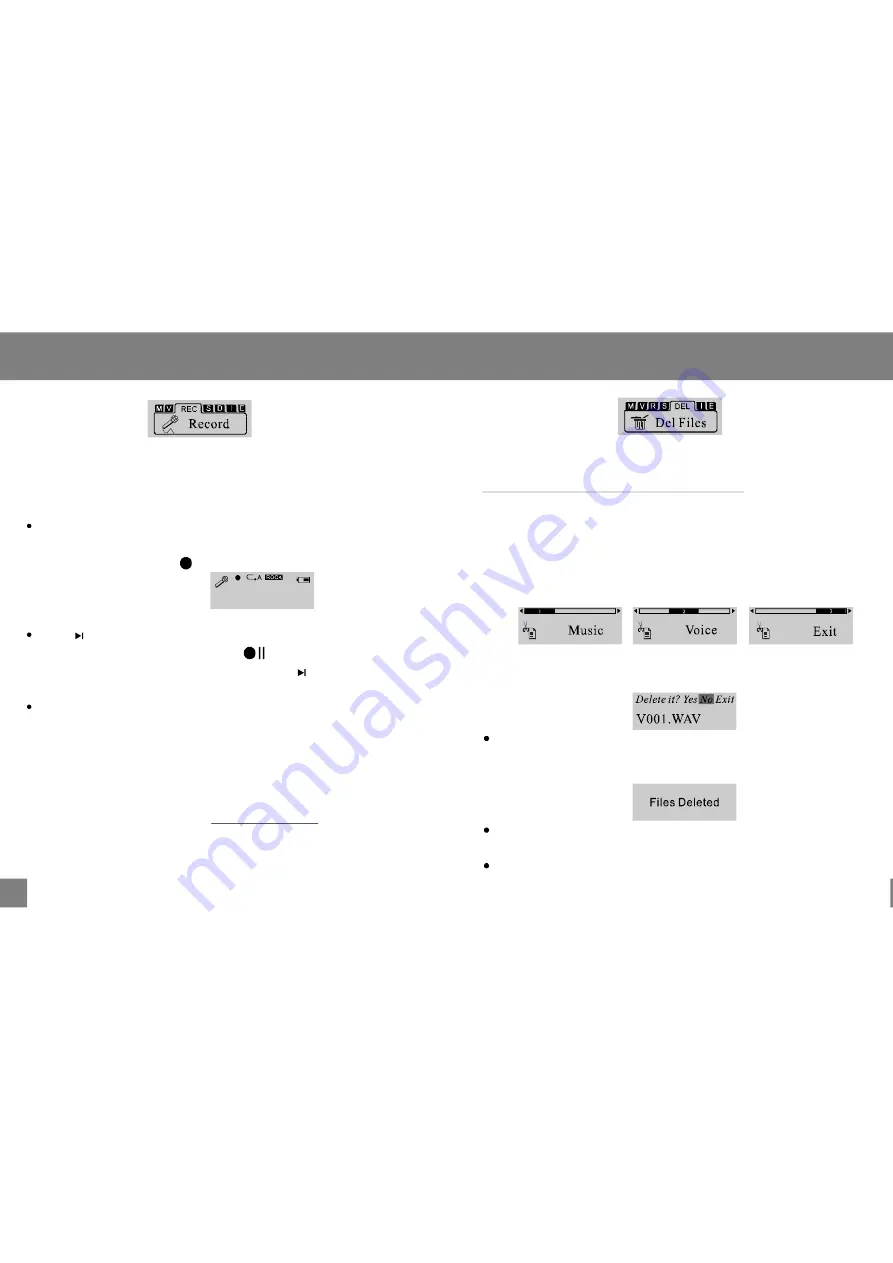
Voice Recording
Delete Files
15
16
REC
Select REC mode to create voice recordings with the
integrated microphone.
Select REC from the Main menu. The player will start
recording immediately. The screen will display a
Recording symbol
to indicate that recording is in
progress.
Press
to pause recording. The screen will display a
Recording Paused symbol
to indicate that
recording has been paused. Press
again to resume
recording.
Press the MODE key to stop recording. The recorded
file will be named "VXXX.WAV" where XXX corresponds
to the numerical sequence in which the recording
was made. (Numbering starts from 001.)
To play your recordings, select VOICE from the Main
menu. See "Voice" in the
section for
more information.
Start Recording
Pause/Stop Recording
Menu Options
DEL
Se lect DEL mo de to delete files fro m your player. You
may also delete files using a computer; see the
section of this
manua l for mo re information.
In the Delete Menu, the following options are
available: MUSIC, VOICE, or EXIT. Select MUSI C to
delete your music files; select VOICE to delete yo ur
voice recording files.
Once you have made your selection, your player will
list each music or voice file to be d eleted one-by-one.
Select YES to delete the current file being d ispla yed.
The s creen will d ispla y a quick confirma tion that the
file has been deleted and then move to the next file.
Select NO to skip the cur rent file being displ ayed and
move to the next file.
Select Exit to return to the previous Delete menu.
Deleting Files Through a Comp uter
06:29:20 0 0:00:40
/VOICE/V007.WA
All manuals and user guides at all-guides.com














