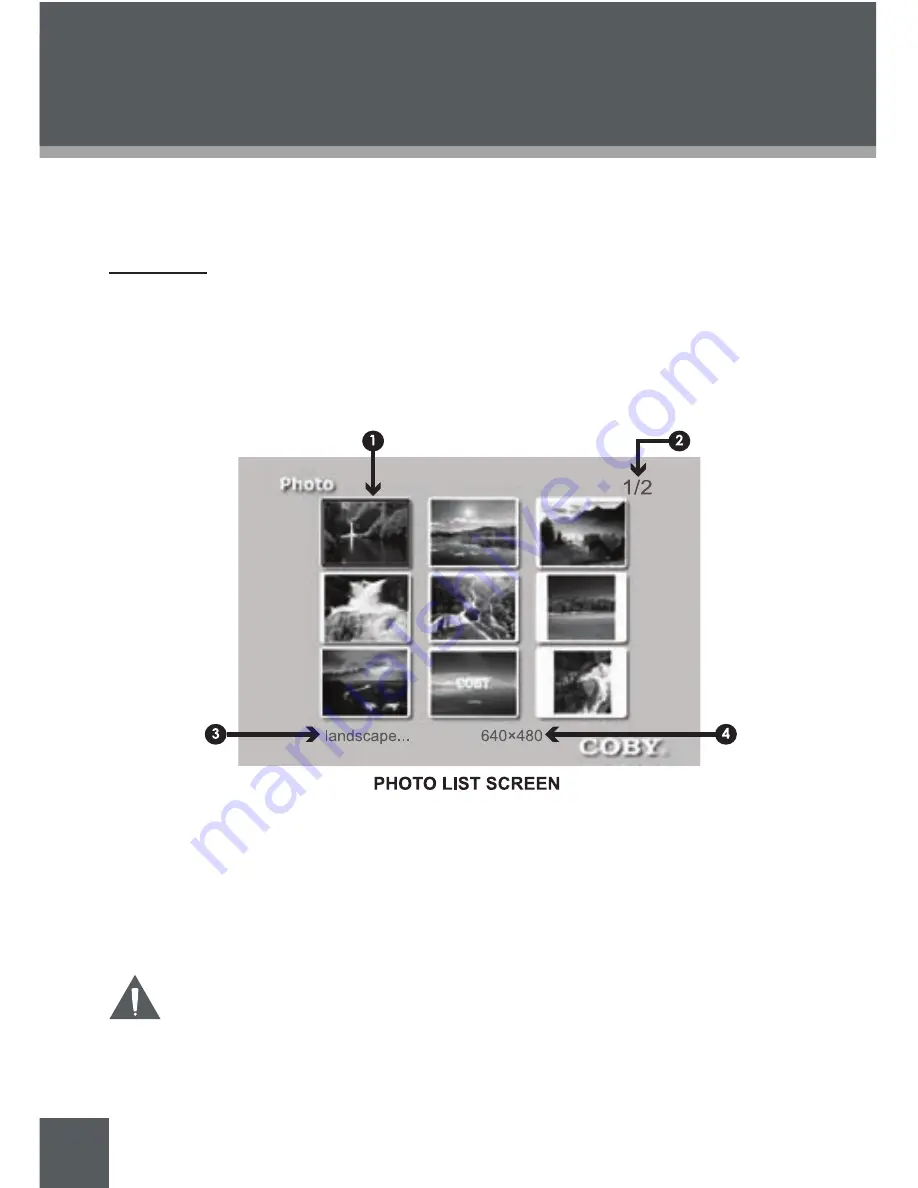
0
PHoto MoDE
To display your photos, select Photo Mode from the “Select Mode” screen and
press ENTER.
Photo List
Upon entering Photo Mode, your photo frame will scan the memory card for avail
-
able photos and display the “Photo List“ screen shown below. The Photo List dis
-
plays thumbnail images of all available photos.
To display a photo (full screen), use the navigation keys to select a thumbnail
and press ENTER to confirm.
Selected thumbnail file (highlighted)
Current Page Number / Total Number of Pages
Filename of selected thumbnail
Resolution (size) of selected thumbnail
The Photo List will display supported Photo files, only.
Your photo frame can display baseline JPEG files of up to 32
million pixels and 14MB in size, as well as BMP files up to 1024 x
1024 and 14MB in size.
•
1.
2.
3.
4.
















































