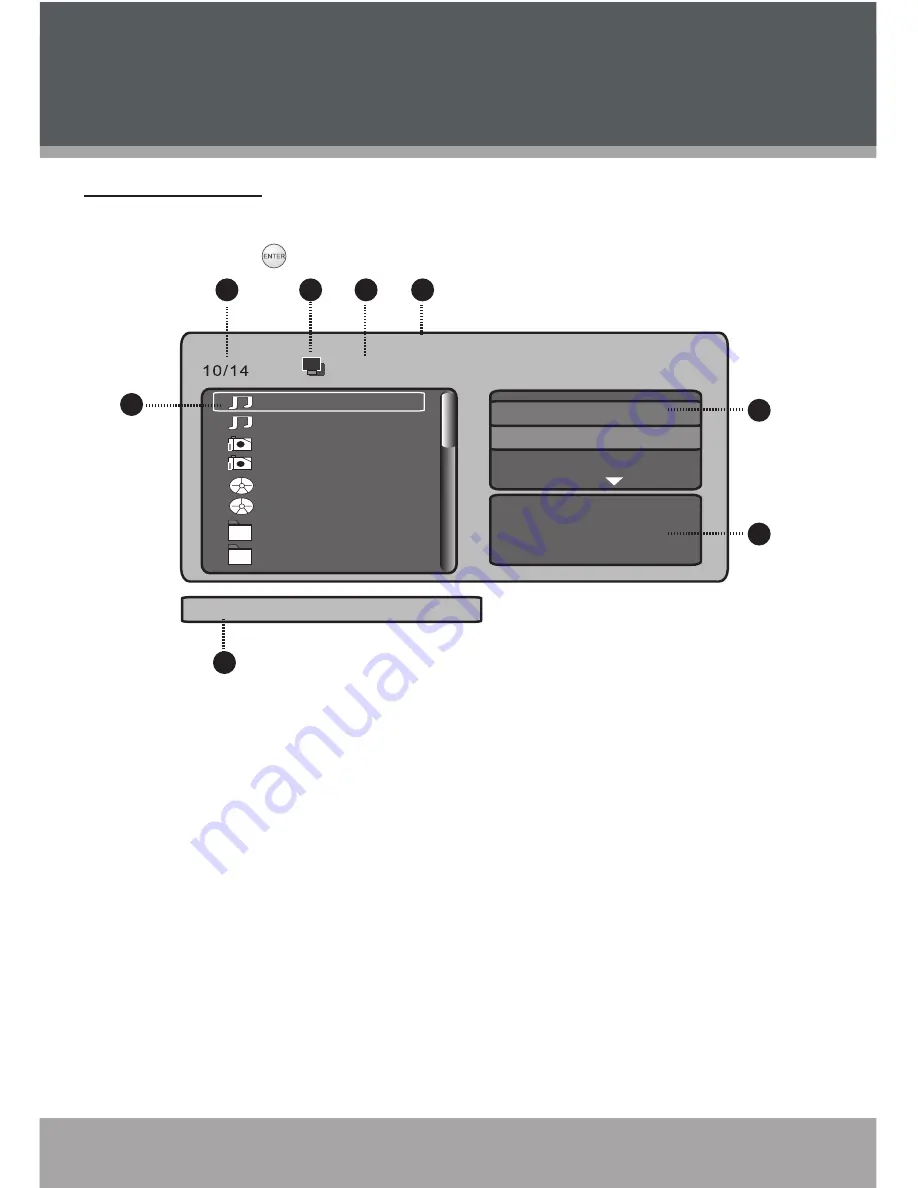
Page 1
Coby Electronics Corporation
Page 1
Coby Electronics Corporation
www.cobyusa.com
Page 1
Music & Video Mode
Music & Video List
Upon entering the Main Menu, use the navigation keys to select a desired audio /
video file and press to play.
Music Playback Screen
/
AA
AA.MP3
AA.MP3
BB
CC
DD
EE
FF
GG
HH
2
1
3
4
6
5
7
8
Name:
00:00:10
Filter
Flat Mode
Repeat : off
Music Playing
Elapsed time
Filename of Current playback file
Current Disk Icon
Current File Number/Total Number of Files
Current Playback File
Name/Artist/Album/Year/Track/Comment of current playback file
Music Playback Indicator
Advanced Settings (Filter/Flat Mode/Edit Mode)
1.
2.
3.
4.
5.
6.
7.
8.
















































