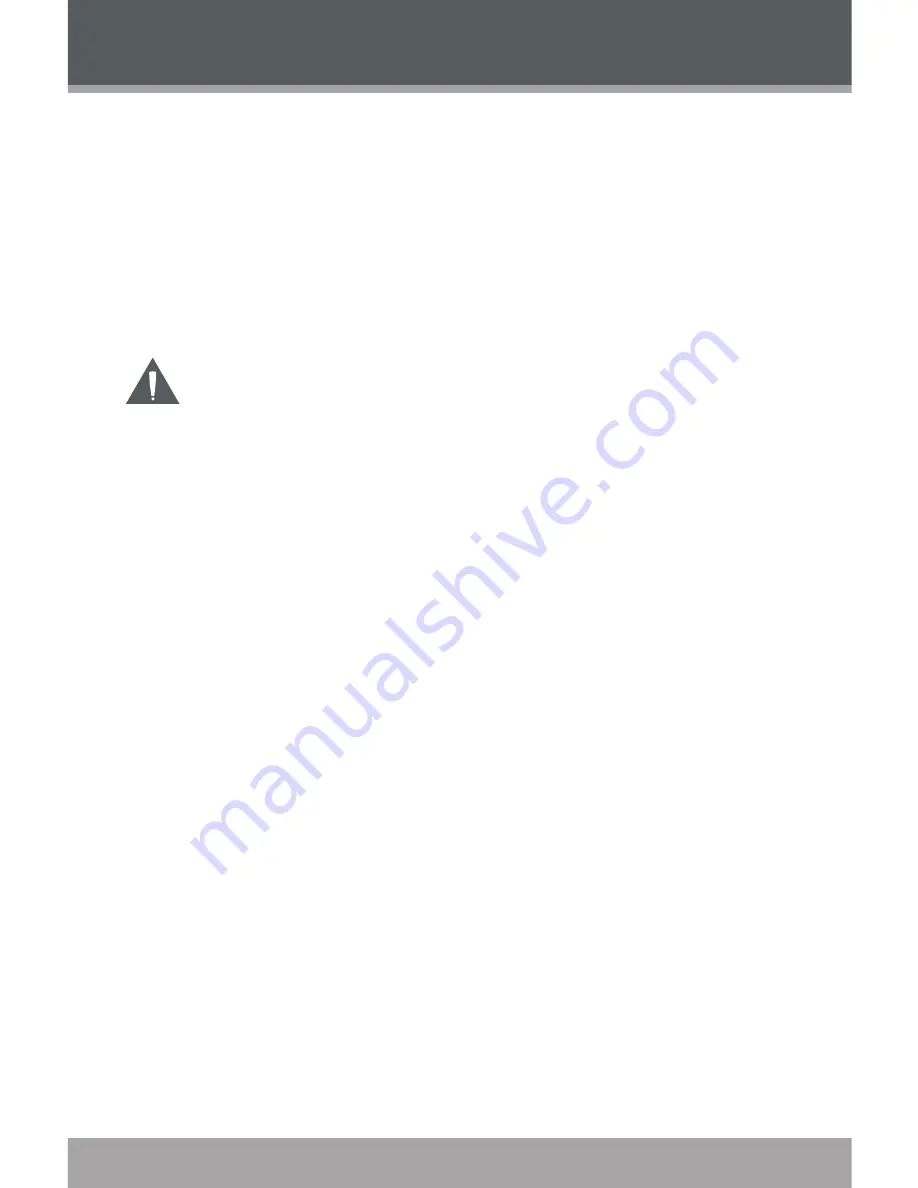
Page 0
Coby Electronics Corporation
www.cobyusa.com
Page 1
Use the video conversion software utility included on the
Installation CD to create video files that are suitable for
playback on the MP-C7057.
Your player supports SMV files with the following speci-
fications:
128 x 128 resolution at 15 frames per second (fps)
The video conversion software is included for your
convenience and is compatible with Microsoft Windows
operating systems only. There are many other video
conversion utilities available for download or purchase
on the internet.
Because the program is licensed free of charge, there
is no warranty for the program, to the extent permitted
by applicable law. Except when otherwise stated in
writing the copyright holders and/or other parties provide
the program “as is” without warranty of any kind, either
expressed or implied, including, but not limited to, the
implied warranties of merchantability and fitness for a
particular purpose. The entire risk as to the quality and
performance of the program is with you. Should the
program prove defective, you assume the cost of all
necessary servicing, repair or correction.
In no event unless required by applicable law or agreed
to in writing will any copyright holder, or any other party
who may modify and/or redistribute the program as
permitted above, be liable to you for damages, including
any general, special, incidental or consequential dam-
ages arising out of the use or inability to use the program
(including but not limited to loss of data or data being
rendered inaccurate or losses sustained by you or third
parties or a failure of the program to operate with any
other programs), even if such holder or other party has
been advised of the possibility of such damages.
VIDEO CONVERSION












































