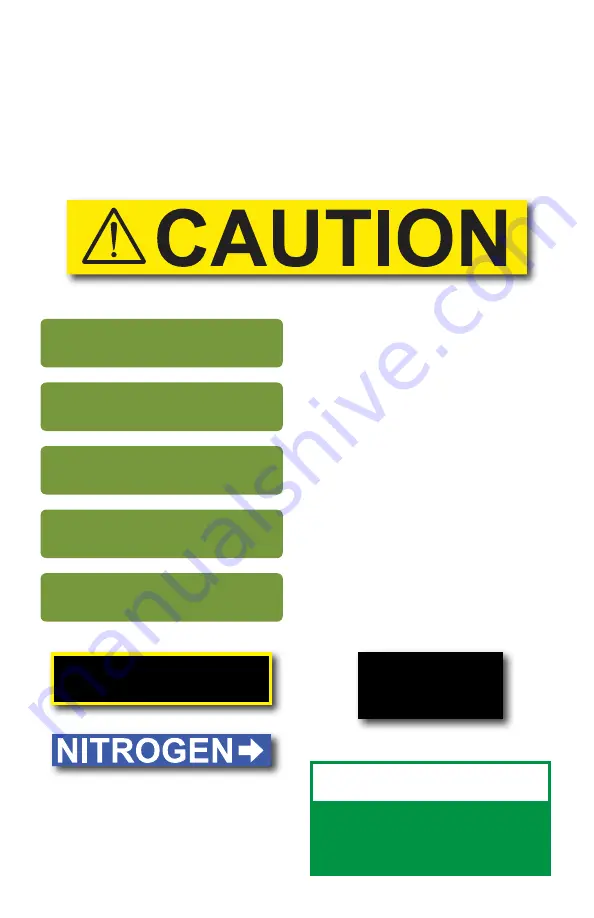
9
VnM
®
4 Keypad Templates - 1 to 5 Line Horizontal
PRINT UP TO
5 LINES OF TEXT
WITHOUT THE
USE OF A COMPUTER
OR SOFTWARE!
d) 5 Lines
c) 1 line template no reverse text (press N)
DANGER!
b) 1 line template reverse text (press Y)
1 to 5 LINE HORIZONTAL
PRESS ENTER
X
INCH HOW MANY LINES?
PRESS 1,2,3,4 OR 5
RESERVE TEXT?
1.(Y)ES OR 2.(N)O
ENTER QUANTITY TO PRINT:
1
ENTER LINE l:
/CAUTION
1. Select the 1 to 5 Line Horizontal
template by pressing the ENTER
key on the VnM
®
4 Keypad.
2.
Select how many lines by pressing the
numbers 1, 2, 3, 4 or 5. Do not press
enter after pressing the amount of lines.
3. Enter the text/symbols for your sign
and once you finished the line or
sign, press the ENTER key.
4. Enter the quantity to print and
press ENTER.
5. Select if you would like reverse text.
Press Y or 1 for Yes.
Press N or 2 for No.
The 1 to 5 Line Horizontal template is the most versatile template for the VnM
®
4
SignMaker. Create anything from 1 to 5 lines of text and control the font size by
selecting the appropriate media size.
The sample sign below, a), was created by first selecting the SYMBOLS1 font,
second selecting the 1 to 5 Line Horizontal template, then select the media width
and choosing 1 for how many lines, then typing, “/CAUTION” where the “/” on the
keypad screen represents
/
symbol.
a) 1 line template no reverse, symbols1 font
TO GET BACK TO THE MAIN
MENU PRESS AND HOLD
DOWN THE ALT KEY AND
EXIT BUTTON
VnM4 Tips











































