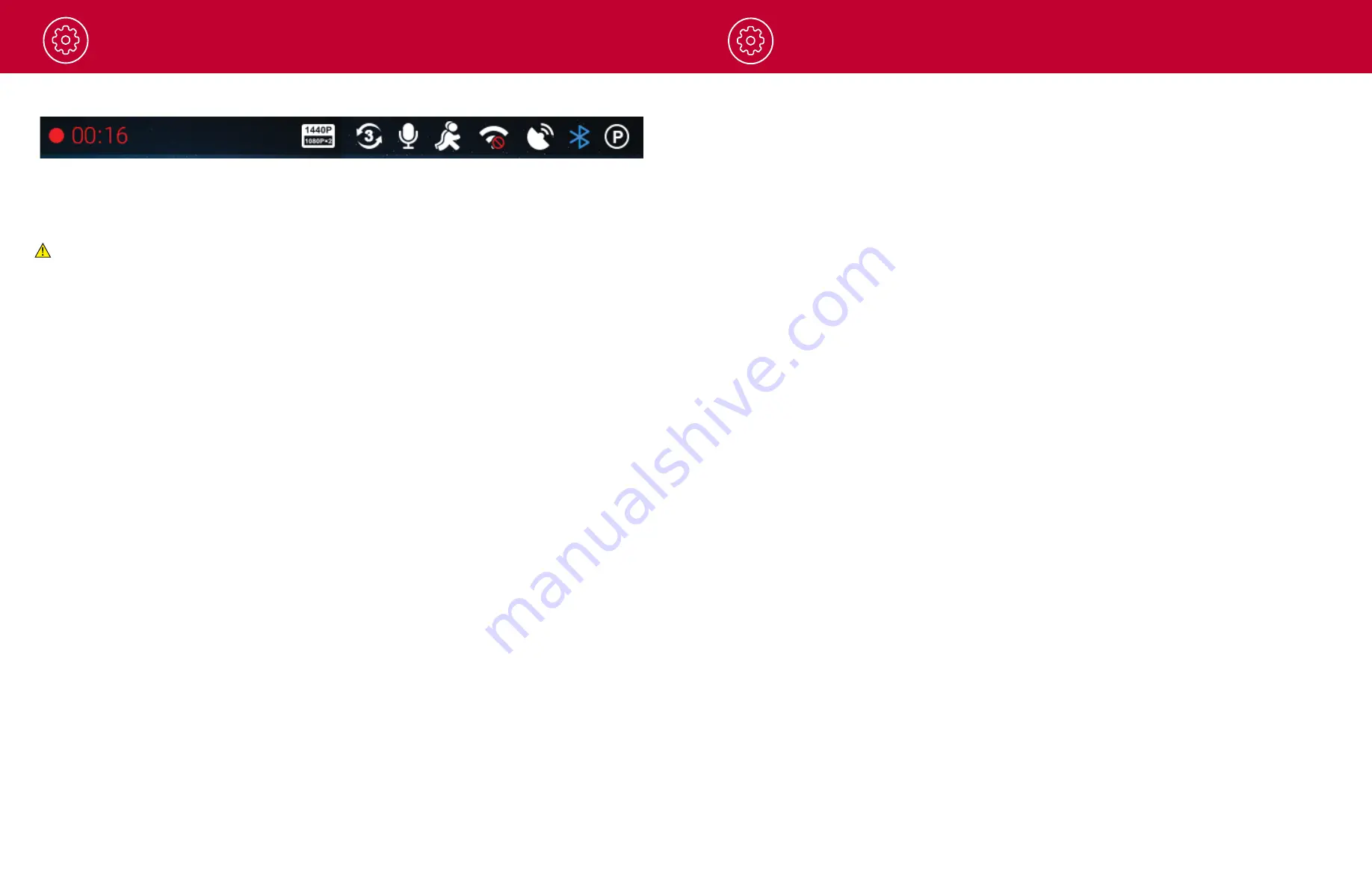
Operation
Operation
11
12
STATUS BAR ICONS
A
Indicates when camera is loop recording
Hazard icon appears in status bar if an Emergency Recording is in progress. The videos is being
locked.
B
Indicates the recording time of the current clip
C
Indicates resolution of current recording
D
Indicates loop clip time (1 minute, 2 minutes, 3 minutes)
E
Indicates whether the microphone is active or muted
F
Indicates if Motion Detection is enabled
G
Indicates that WiFi is enabled on the dash cam, WiFi connection is possible if paired with a phone
H
Red icon indicates that GPS is on, but there is no satellite lock. Green GPS icon indicates that the
GPS has a satellite lock.
I
Indicates that Bluetooth is enabled, Bluetooth connection is possible if paired with a phone
J
Indicates that Parking Mode is enabled
VIDEO SETTINGS
Video Resolution:
This setting allows you to set the following resolutions on your SC 201. Higher resolutions will give you a
clearer image but take up more space on the memory card.
The available resolutions are:
• 1080P Full HD 1920x1080 30 Frames per Second
• 720P HD 1280x720 60 Frames per Second
• 720P HD 1280x720 30 Frames per Second
A B
C D E F G H I J
VIDEO SETTINGS
continued
Loop Clip Time:
This setting allows you to control the duration of each individual movie clip on the device. Video clips can
be set to durations of 1 minute, 2 minutes, or 3 minutes.
VIDEO AND PHOTO PLAYBACK MODE
This device stores video and pictures on its removable MicroSD Card. Playback mode will allow you
to review the saved video and photos and play back the video with sound. To select a video or photo
for playback navigate with the arrows and select with the
OK
key. The
Back
key will return you to the
previous screen.
Photos can be viewed and deleted. It is not necessary to lock photo files – they are not overwritten by
continuous loop recording.
VOICE ANNOUCEMENTS
Your camera can warn you when you are approaching red-light and speed-cameras, user-reported
police, radars detected in the area, accidents, and more from our community of users. When connected
to the Drive Smarter App, your camera can tell you what kind of threat you are approaching (For
example: “Police Spotted Ahead” or “Accident Ahead”) to help keep you safe on the road.
Summary of Contents for SC201
Page 1: ......































