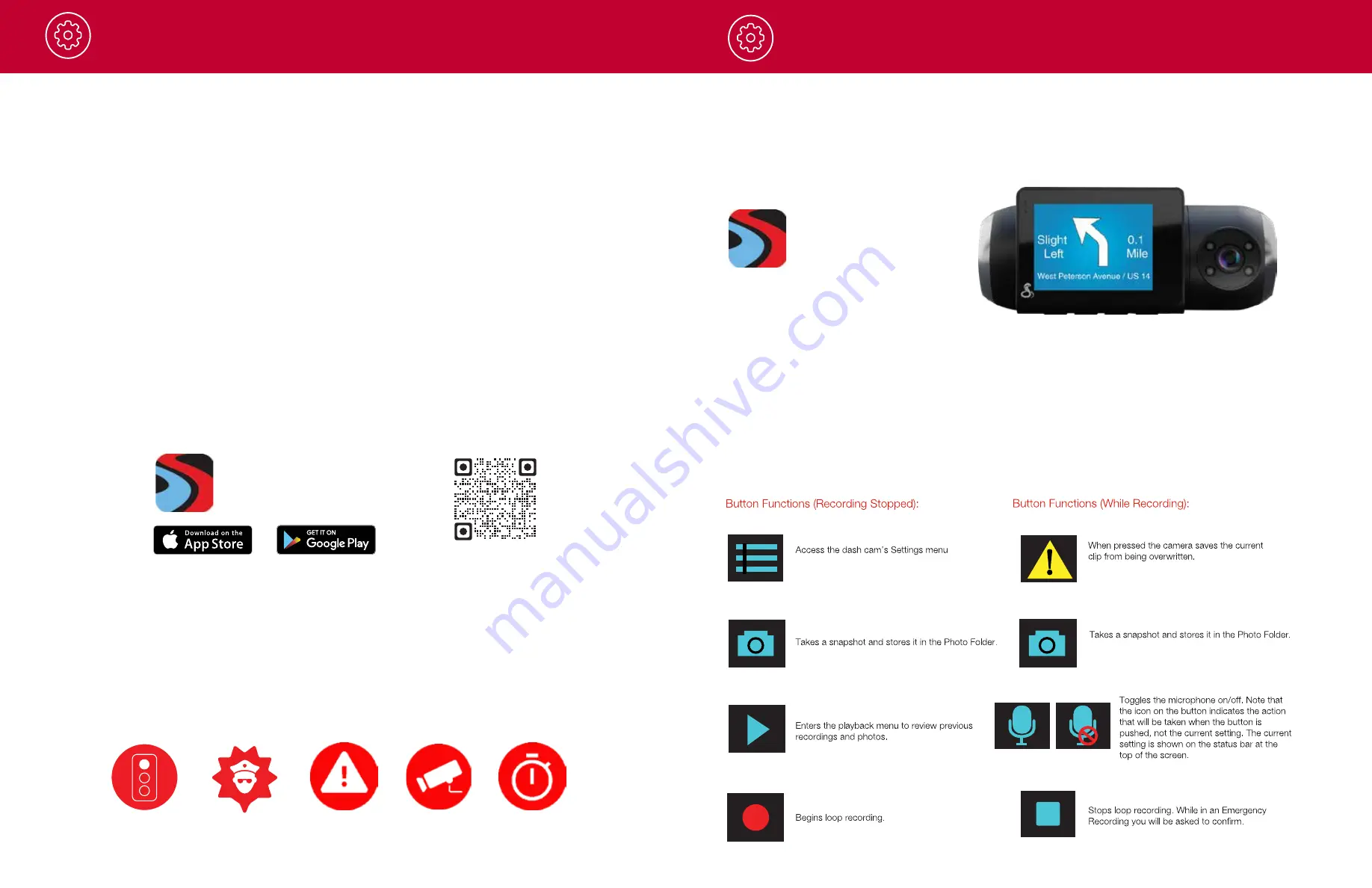
Operation
9
10
Operation
INITIAL SETUP
When first powered on, the device will show you the video stream and automatically begin loop recording.
When the dash cam is first turned on,
we recommend to pair with the Drive Smarter App to
download the latest firmware and ensure your camera contains the latest bug-fixes.
Please follow
the directions below to pair the app with the camera.
DRIVE SMARTER
®
APP CONNECTION
Your dash cam uses a Bluetooth
®
connection to the Drive Smarter app. Smartphone integration
allows for:
•
Cloud Video Management:
Viewing your camera’s footage from the phone without having to
connect the camera or MicroSD card to a computer. From here you can download videos and
save them to your phone
•
Live-View:
Viewing a live-stream into the camera when within proximity of the camera’s Wi-Fi
network.
•
Mayday Notification:
Drive Smarter’s Mayday Notification feature allows you to create an
emergency contact and auto-upload your location and send a text message or email to your
contact when the camera’s G-Sensor detects a severe impact/collision.
•
Over-The-Air Firmware Updates:
Have the latest features and bug-fixes loaded to your camera
via the mobile application.
CONNECTION INSTRUCTIONS
1.
Start the Drive Smarter App and log in/create an account.
2.
Follow the instructions in the Drive Smarter App to create a vehicle and connect the camera
3.
When complete, a chime will sound on the camera and it will appear as Connected in the Drive
Smarter App.
REAL-TIME DRIVER ALERTS
Connecting to the Drive Smarter App enables your camera to receive real-time driver alerts about what is
on the road ahead including:
Red Light Camera
Live Police
Caution Area
Speed Camera
Speed Trap
HEADS-UP NAVIGATION
Connecting your camera to the Drive Smarter app will also enable you to receive Heads-Up Navigation
instructions on the camera display.
Simply connect your SC201 to Drive Smarter, find a route in the app, and drive using the camera
for guidance!
VIDEO SCREEN
The Video Screen is the home screen for the device. With the SC 201, based on settings, you can have
one view or two (picture-in-picture) views.
VIDEO SCREEN BASICS
When first powered on, the display will show you what the camera sees.
Note that the button functions are different depending on whether the unit is currently recording or not.
When first turned on or connected to power, the dash camera is in Loop Recording mode.
Loop recording must be stopped for the unit to enter the Settings Menu.
drivesmarter.com/downloads
Drive Smarter®
drivesmarter.com/downloads
Drive Smarter®
Summary of Contents for SC201
Page 1: ......













