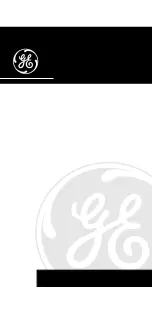Intro
Operation
Customer
Assistance
Warranty
Notice
Main Icons
Secondary Icons
Intro
Operation
Customer
Assistance
Warranty
Notice
Main Icons
Secondary Icons
Intro
Operation
Customer
Assistance
Warranty
Notice
Secondary Icons
Intro
Operation
Customer
Assistance
Warranty
Notice
Main Icons
Secondary Icons
Customer Assistance
Warranty
Introduction
5
Operation
Intro
Operation
Customer
Assistance
Warranty
Notice
Main Icons
Secondary Icons
4
Using Your Radio
Channels
•
With the radio
on
, select any of the
22 channels by pressing the
Channel Up
or
Channel Down
button.
Both radios must be tuned to the
same channel to communicate.
Channels 1 through 7 are shared by FRS and
GMRS. Channels 8 through 14 are FRS only.
Channels 15 through 22 are GMRS only.
See page 25 for FRS/GMRS frequency
allocations and compatibility charts.
Listening for a Response
•
Release the
Talk
button to receive incoming
transmissions. Your microTALK radio is always
in
Standby
mode while the
Talk
or
Call
buttons are not pressed.
Call Button
•
To alert another person that you are calling:
–
Press and release the
Call
button.
The other person will hear a two second
call tone. This tone is used only to establish
voice communications.
See page 23 on how to select from
10 available call tone settings.
Operation
Intro
Operation
Customer
Assistance
Warranty
Notice
Main Icons
Secondary Icons
Selectable High•Low Power Output
•
When in close proximity to another party or
during favorable conditions, you can switch
from
High
to
Low Power
to extend battery life.
This feature applies to GMRS Channels
1 through 7 and 15 through 22 only.
Channels 8 through 14 operate
exclusively on low power.
To toggle between high and low power:
–
Press and release the
Hi•Lo
button.
When using Channels 1 through 7 and
15 through 22 on high power, the
Hi
icon
will be visible on the display.
When using those channels on low power
and on Channels 8 through 14, the
Low
icon
will be visible on the display.
To Illuminate Display
•
Press and release the
Light/Max Range
button to illuminate the display for
10 seconds.
Channel Buttons
Channel Number
Listening
Call Button
Hi-Low Button
Hi Power Icon
Low Power Icon
Light/Max Range
Nothing
Comes Close to a Cobra
®
10289_LI5600DX_PH2 8/10/07 11:28 AM Page 4