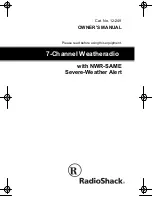BTech DMR-6X2 CodePlug Programming Guide
V-1.00/1.00
Page 1 of 30
©
2017/8
Trygve Svärd KD0PNQ
INTRODUCTION
The BTech DMR-6X2 radio is a Dualband VHF and UHF radio with
both Digital DMR (Tier I and II) and Analog capabilities. It offers 4,000
channels (Analog and Digital), 10,000 Digital Talk Groups, and up to
150,000 contacts, as well as multiple DMR ID numbers (Radio ID’s)
for a single radio. With the enhanced capabilities of the DMR-6X2
radio, this Programming Guide will help users to understand all
aspects of how to program and set up the radio for maximum
usability.
Some of the extended features described include:
- Simplex Repeater (Digital Mode)
- Talk Group change (on-the-fly)
- Priority Channel Scanning
These are described in Section 6
Please note that the DMR-6X2 radio may have a locked key-board upon arrival. The
FCC requires per 47CFR90.203 that an unauthorized user shall not be able to enter
frequencies or transmit on an unauthorized frequency. Frequencies should only be
entered by service or maintenance personnel. This Guide is provided for such service
or maintenance personnel. To unlock keypad, press the “Menu” key and the “*” (star)
key.
The programming software (CPS) creates a file that contains the frequencies and
operating parameters is called a “codeplug”. Creating a codeplug is a ‘bottom up’
process where the lowest (common) elements must be created first, then built upon
until a fully functional codeplug has been created. The DMR-6X2 software can both
create the codeplug and write it to the radio. This software (also called CPS) has the
capability of both “importing” and “exporting” large data files, such as contact names.
1.0 GETTING STARTED
The programming cable for the DMR-6X2 radio is typically provided by
BTech. The USB cable required programming cable has a two pin ‘K-1’
connector.
There is no circuitry inside the cable. Similar appearing cables with
circuitry inside the cable will not work. Make sure the computer has the
correct driver for the cable – see the Device Manager on your PC.