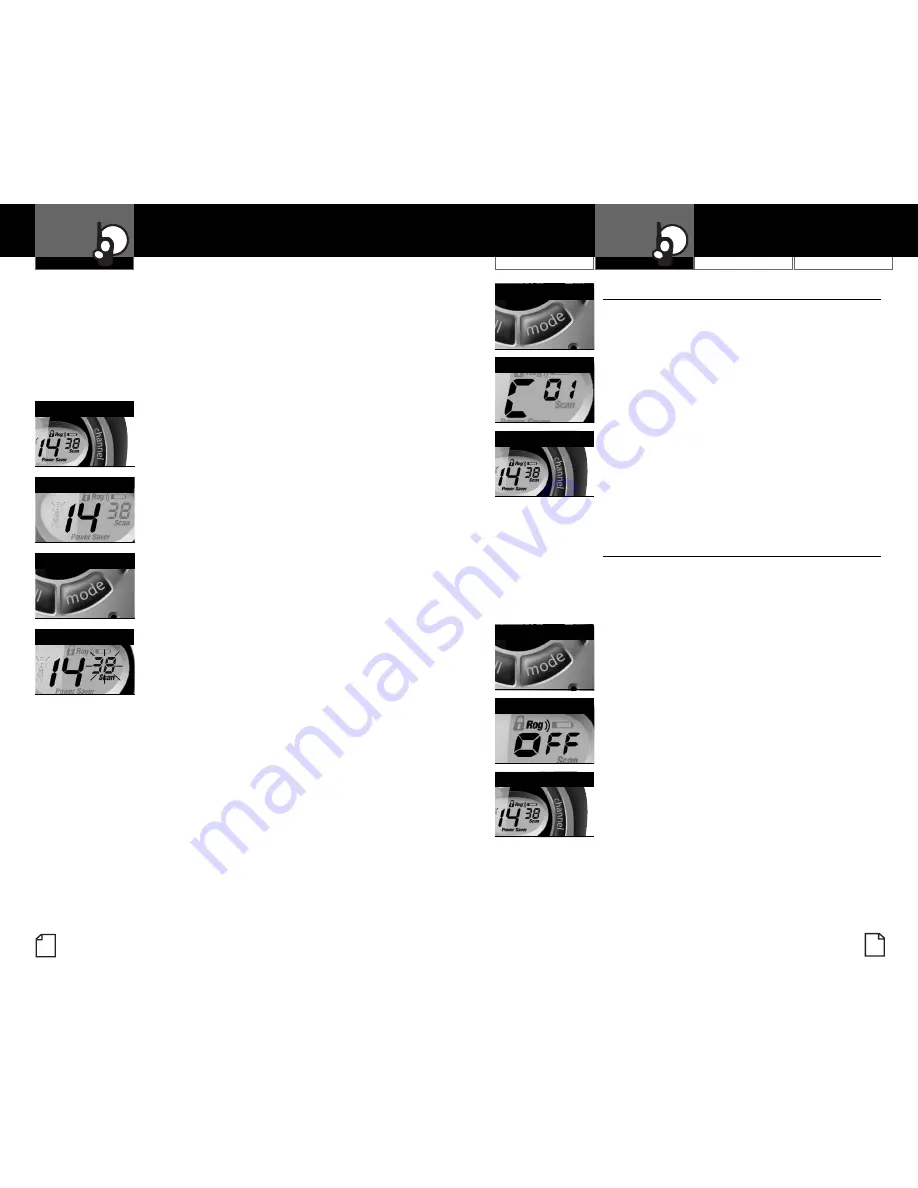
10
English
Using Your Radio
Customer
Assistance Warranty
Introduction
11
Nothing
comes close to a Cobr
a
™
Operation
Operation
If you pr
ess the
T
alk
button while scanning
and not within ten (10) seconds of receiving
a transmission you will transmit on the last
channel you transmitted or received on.
If you do not press any button within ten (10)
seconds, your radio will automatically resume
scanning main channels.
T
o Scan Privacy Codes:
1.
While in
Standby Mode, pr
ess the
Channel
Up
or Channel
Down
button to choose the main
channel you wish to scan.
2. Press the
Mode button until the Scan icon and
the privacy code number flashes on the display.
3. Press the
Channel
Up
or Channel
Down
button
and your radio will begin scanning privacy
codes within the main channel you selected.
4. The Scan icon will continue to be displayed
when Scan is On. Your radio will continue
to scan privacy codes and stop an incoming
transmission is detected. Your radio will remain
on that channel and privacy code for ten (10)
seconds. During this time, you can:
a. Press and hold the
T
alk
button to
communicate with others. Your radio
will remain on that channel and privacy
code and return to
Standby Mode.
b. Press the
Channel
Up
or Channel
Down
button to r
esume scanning privacy codes.
c. Press the
Mode button to pr
oceed to
other functions.
If you press the
T
alk
button while scanning
and not within ten (10) seconds of receiving
a transmission you will transmit on the last
channel you transmitted or received on.
If you do not press any button within ten (10)
seconds, your radio will automatically resume
scanning privacy codes.
Channel Button
Mode Button
Select Channel
Scan Privacy Codes
10 Call T
one Settings
•
Y
ou can choose between ten (10) different call
tone settings to transmit a unique call alert.
T
o Change a Call Tone Setting:
1.
Press the
Mode button until the letter “C”
and the current call tone number (1 through
10) is displayed. The current call tone will
sound for one (1) second.
2. Press the
Channel
Up
or Channel
Down
button to hear the other call tone settings.
3. a. Press the
Mode button to enter the new
setting and proceed to other functions.
b. Press the
Lock button to enter the new
setting and return to
Standby Mode.
“Roger Beep” Confir
mation Tone
•
Y
our listener will hear an audible tone when you
release the
T
alk
button. This aler
ts the other party
that you are finished talking and it is
OK for them
to speak. This feature can be turned On or Off.
T
o Turn “Roger Beep” On or Off:
When tur
ning On your microTALK
®
radio
for the first time, “Roger Beep” will be On.
1. Press the
Mode button until the Roger
Beep icon flashes. The current On or
Off setting is displayed.
2. Press the
Channel
Up
or Channel
Down
button to select “Roger Beep” On or Of
f.
3. a. Press the
Mode button to enter the new
setting and proceed to other functions.
b. Press the
Lock button to enter the new
setting and return to
Standby Mode.
The setting you select will be saved when you
turn your radio Off and On again. When the
“Roger Beep” is On, the “Roger Beep” icon
will be displayed.
Call Tone Setting
Mode Button
Channel Button
Roger Beep Off
Mode Button
Channel Button




















