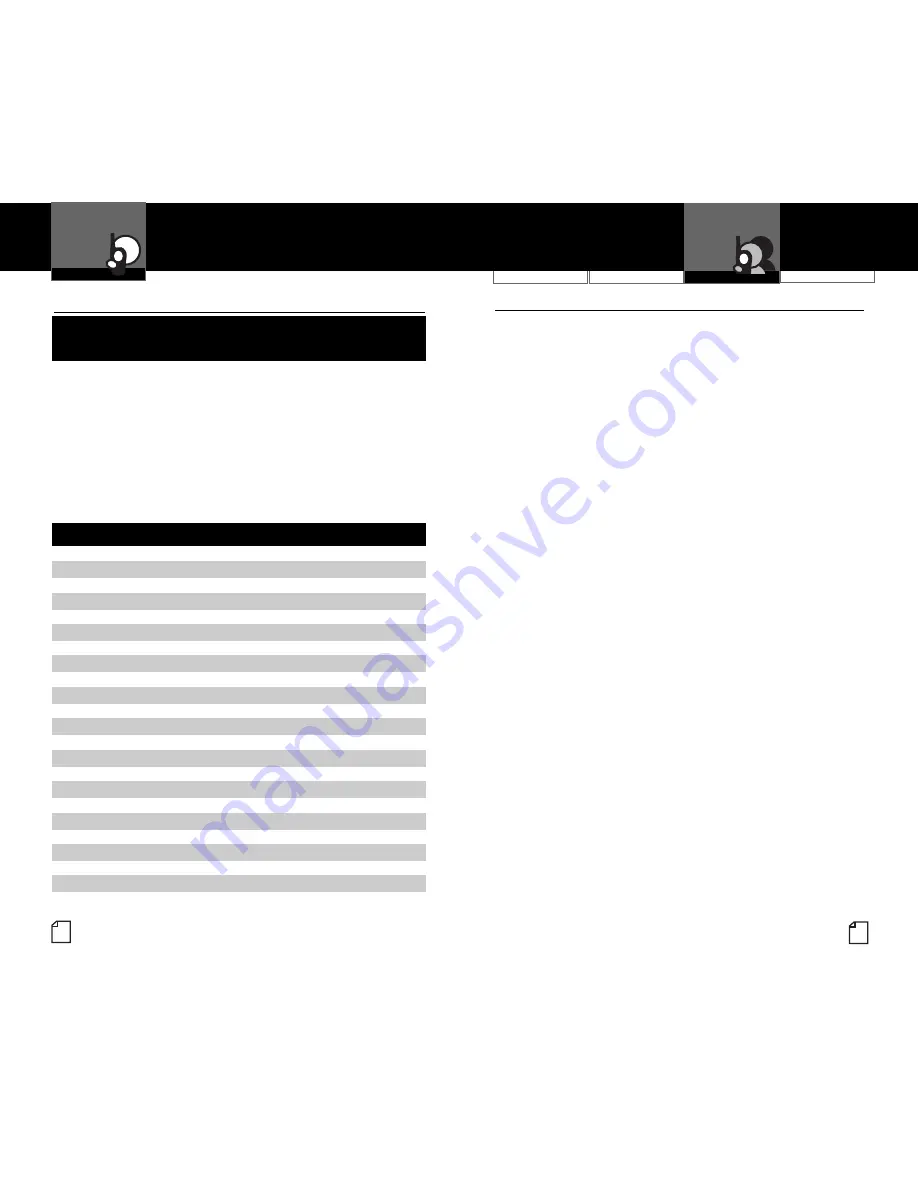
Operation
Warranty
Introduction
English
14
15
Nothing
Comes Close to a Cobra
®
LICENSING
•
For Products Used in Canada
Industry Canada Notice
Operation is subject to the following two conditions: 1) this device
may not cause interference, and 2) this device must accept any
interference, including interference that may cause undesired
operation of the device.
«IC» before the equipment certification number signifies that the
Industry Canada technical specifications were met. It does not
guarantee that the certified product will operate to the user’s
satisfaction.
For Products Used in the U.S.A.
FCC Licensing Required
This two-way radio operates on GMRS (General Mobile Radio Service)
frequencies which require an FCC (Federal Communications
Commission) license. A user must be licensed prior to operating on
channels 1 through 7 or 15 through 22, which comprise the GMRS
channels of this radio. Serious penalties could result for unlicensed
use of GMRS channels; operation of this radio is subject to additional
rules specified in 47 C.F.R. Part 95.
Licensed users will be issued a call sign by the FCC, which should be
used for station identification when operating this radio. GMRS users
should also cooperate by engaging in permissible transmissions only,
avoiding channel interference with other GMRS users, and being
prudent with the length of their transmission time.
For licensing information and application forms, please call the FCC
Hotline at 800-418-FORM. Request form #159 and form #605.
Questions regarding the license application should be directed to the
FCC at 888-CALL-FCC. Additional information is available on the FCC’s
website at www.fcc.gov.
General Specifications
•
FRS/GMRS Frequency
Allocation and Compatibility
Important:
Please note that Cobra GMRS models with 15 Channels
may designate different channel numbers for the same frequency.
For example, a Cobra 15 Channel GMRS model would need to be
tuned to Channel 11 in order to communicate with a 22 Channel
GMRS tuned to Channel 15. Please refer to the chart below for
channel/ frequency number compatibility.
A = Channel No. for 22 Channel FRS/GMRS Models
B = Channel No. for 15 Channel GMRS Models
C = Type of Radio Service
D = Frequency in MHz
E = Power Output
A
B
C
D
E
1
1
FRS/GMRS
462.5625
High
2
2
FRS/GMRS
462.5875
High
3
3
FRS/GMRS
462.6125
High
4
4
FRS/GMRS
462.6375
High
5
5
FRS/GMRS
462.6625
High
6
6
FRS/GMRS
462.6875
High
7
7
FRS/GMRS
462.7125
High
8
FRS
467.5625
Low
9
FRS
467.5875
Low
10
FRS
467.6125
Low
11
FRS
467.6375
Low
12
FRS
467.6625
Low
13
FRS
467.6875
Low
14
FRS
467.7125
Low
15
11
GMRS
462.5500
High
16
8
GMRS
462.5750
High
17
12
GMRS
462.6000
High
18
9
GMRS
462.6250
High
19
13
GMRS
462.6500
High
20
10
GMRS
462.6750
High
21
14
GMRS
462.7000
High
22
15
GMRS
462.7250
High
General Specifications
and Licensing
Customer Assistance
Operation






























