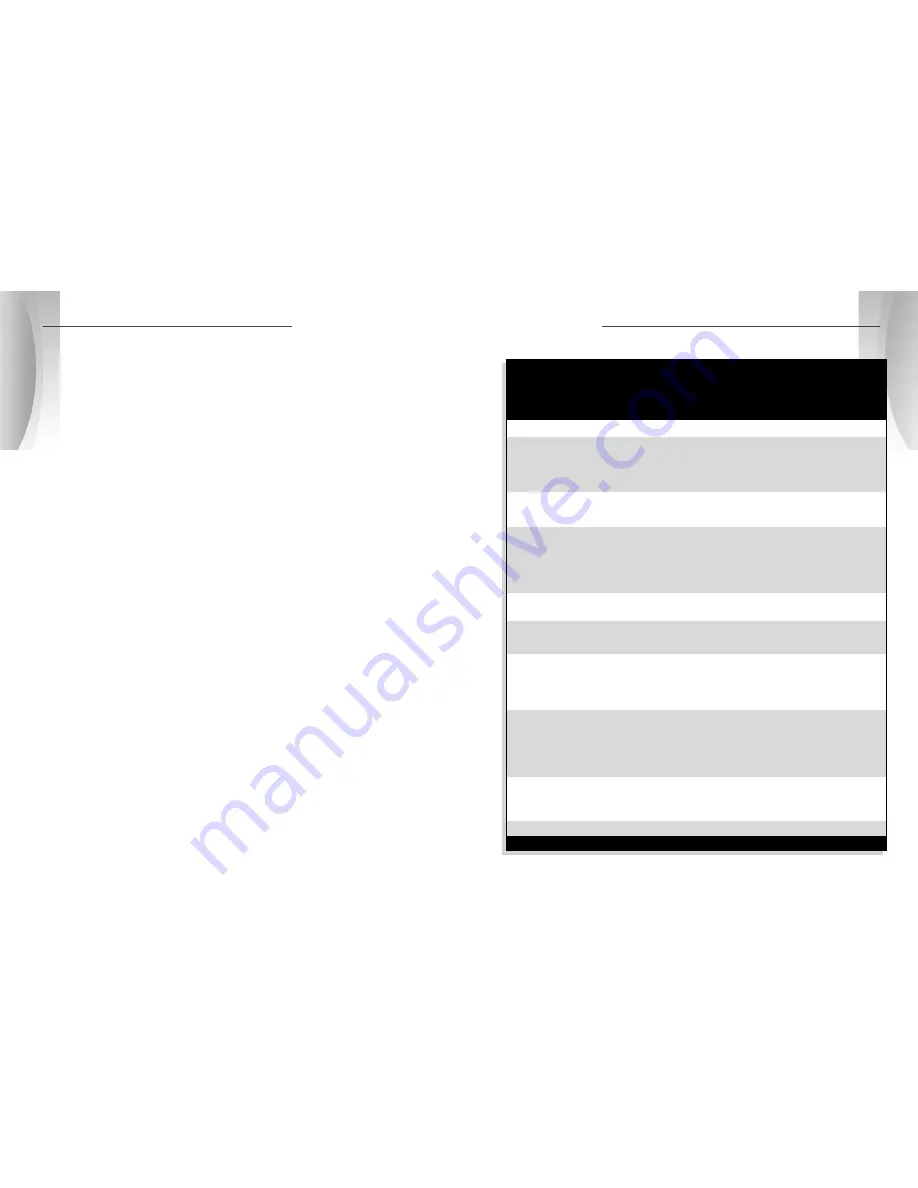
7
3
O P E R AT I O N •
E A S Y S E T ™ P R O G R A M M I N G
6
3
O P E R AT I O N •
U S E R M O D E S E T T I N G S
All user mode settings on your ESD-9560
can be changed by using Program mode.
When changing the settings, please keep
in mind:
• Buttons can have multiple functions.
• All settings will be stored in memory
when the power is turned off and recalled
when the power is turned back on.
In general, the procedure for using
Program mode is as follows:
1.
Press and hold the PROG/MUTE button
for 2 seconds to enter Program mode.
You will hear 3 beeps and the word
PROGRAM will appear in the display.
Then brief programming instructions will
scroll through the display two times.
2.
While the programming instructions
are scrolling, press and release the
SELECT/DIM button to cycle through the
user modes. You will hear 1 beep each
time you press the button. As each
mode is displayed, the current setting for
that mode will be shown.
3.
With the user mode you wish to change
displayed, press and release the
SET/CITY button to change the setting.
You will hear either 1 or 2 beeps,
depending on your selection. To move to
the next selection, press SELECT/DIM
again. When you exit Program mode,
the new setting will automatically be
saved.
4.
When you have finished programming
any or all of the user modes, press and
release the PROG/MUTE button
to exit Program mode. Or simply wait
10 seconds without pushing any
buttons. SETTINGS SAVED will appear
in the display.
NOTE:
You cannot enter Program mode
during an alert. The unit will not detect
signals while in Program mode. During
programming, if no buttons are pushed for
10 seconds, the unit will automatically exit
Program mode and save the last settings.
EasySet
™
Programming:
Programming User Modes
The table on the next page shows you how
to program all user modes and the settings
you can choose from.
NOTE:
On the following pages, you will
find more detailed explanations of each
setting.
See page 10 for instructions on setting the
SmartMute
™
activation point.
See page 13 for instructions on calibrating
the compass.
2.
Press and release the
SELECT/DIM button to cycle
through the user modes:
3.
Press and release the SET/CITY
button to choose the desired
setting for each user mode:
SmartMute Mode
SmartMute On
All alerts (except for strobe signals from
emergency vehicles) are automatically
muted below the engine rev point you set .
SmartMute Off
Normal operation.
SmartMute Set
Set SmartMute
Allows you to set the engine rev point
(not shown if SmartMute™ is off)
when using SmartMute.
™
(see page 10 to set activation point)
Auto Mute Mode
AutoMute On
The audio volume of all alerts will be
automatically muted after 4 seconds for as
long as the signal is detected.
AutoMute Off
All alerts will sound at full volume for as
long as the signal is detected.
Set Compass
Set Compass
Allows you to calibrate the compass.
(see page 13 to calibrate compass)
VG-2 Detect
VG-2 Detect On
The unit will detect VG-2 signals.
VG-2 Detect Off
The unit will not detect VG-2 signals.
VG-2 Audio
VG-2 Audio On
With VG-2 Detect On, the unit
(not shown if VG-2 Detect is off)
will give audible alerts for VG-2 signals.
VG-2 Audio Off
With VG-2 Detect On, the unit
will give only visual alerts for VG-2 signals.
Display Brightness*
Display Bright
Display is at full brightness.
Display Dim
Partially dimmed for dusk or night driving.
Display Dimmer
More dimmed for dusk or night driving.
Display Dark
Display is off.
Highway/City Mode*
Highway Mode On
All X band alerts are sounded immediately.
City Mode On
Audio for all X band alerts are blocked until
signal strength reaches level 3.
Program Exit
EXIT PROGRAM
Allows you to exit Program mode.
NOTE:
To reset user modes and settings to factory default, press and hold PROG/MUTE button while turning on the unit.
* The settings for these user modes can also be changed with the one-button method. See the description of each user mode (following) for details.
1.
Press and release the PROG/MUTE button to enter Program mode.
EasySet
™
Programming Menu
VISUAL
RESULT
VISUAL

















