Reviews:
No comments
Related manuals for SAILOR 6110 mini-C GMDSS

2200 Series
Brand: UnionSpecial Pages: 56

SSD
Brand: Dairyland Pages: 21
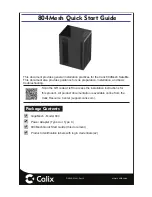
804Mesh
Brand: Calix Pages: 9

WT1
Brand: Califone Pages: 7

Grizzly 600
Brand: CALITEK Pages: 16

46033
Brand: LAHTI PRO Pages: 20

46017
Brand: LAHTI PRO Pages: 16

32 Series
Brand: J&M Pages: 53

46060
Brand: Qazqa Pages: 2

MR-1200RII
Brand: Icom Pages: 2

AC1401
Brand: IFM Pages: 175

VSE150
Brand: IFM Pages: 5

SA20 Series
Brand: Land Pride Pages: 38

J-1000
Brand: Jacto Pages: 12

BEV85
Brand: lancer Pages: 3

2300 Series
Brand: lancer Pages: 12

TST
Brand: R2 Pages: 26

WAPO-Ex
Brand: Wassermann Pages: 24





























