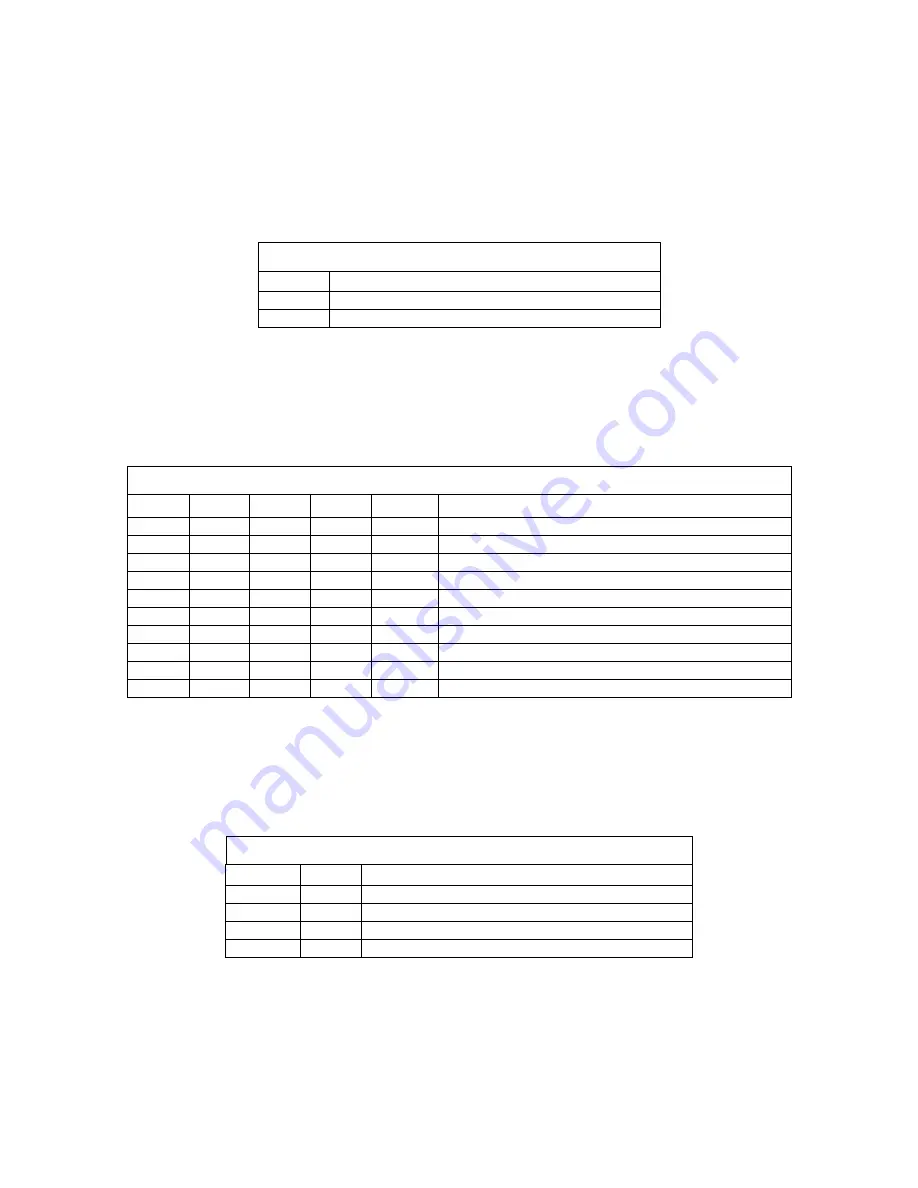
0.3
Page 6 of 8
Cobalt Digital 2010
Switch Bank 2 – Reticule Overlay
The second bank of switches control the reticule overlays. This overlay engine is very flexible and can be
user programmed with other aspect ratios via the internal rotary switches and saved in non-volatile
memory. This allows the creation of film aspect ratios or video aspect ratios specific to the project at hand.
Switch Bank 2 – Reticule Overlay - Output Enable
S2-1
Function
ON
Enable overlays on analog outputs
OFF
Disable overlays on analog outputs
The next switches define what type of overlay is to be used. Each type can be enabled or disabled
individually. The user can use the factory default settings or program their own and save those settings.
Use the internal rotary switches, defined in the next section to program the user settings. Place S2-6 to user
presets (ON). This feature gives a total of eight different overlays of which four can be used at one time.
Switch Bank 2 – Reticule Overlay - Overlay Type Selection
S2-2
S2-3
S2-4
S2-5
S2-6
Function
ON
Center Cross Enable or User Preset
OFF
Center Cross Disable or User Preset
ON
4 x 3 Safe Area Enable or User Preset
OFF
4 x 3 Safe Area Disable or User Preset
ON
4 x 3 Full Aperture Enable or User Preset
OFF
4 x 3 Full Aperture Disable or User Preset
ON
16 x 9 Safe Area Enable or User Preset
OFF
16 x 9 Safe Area Disable or User Preset
ON
User Presets Enabled (internal switches to configure)
OFF
Factory Defaults Enabled
The next switch setting selects white, blue, Green or black reticules. The overlay can be User programmed,
via internal switches, to be any color and saved as user default. This user color would be present when the
User Preset Enable switch (S2-6) is ON.
Switch Bank 2 – Reticule Overlay - Color Selection
S2-7
S2-8
Function
ON
ON
Reticule color is White or User Preset
OFF
ON
Reticule color is Blue or User Preset
ON
OFF
Reticule color is Green or User Preset
OFF
OFF
Reticule color is Black or User Preset


























