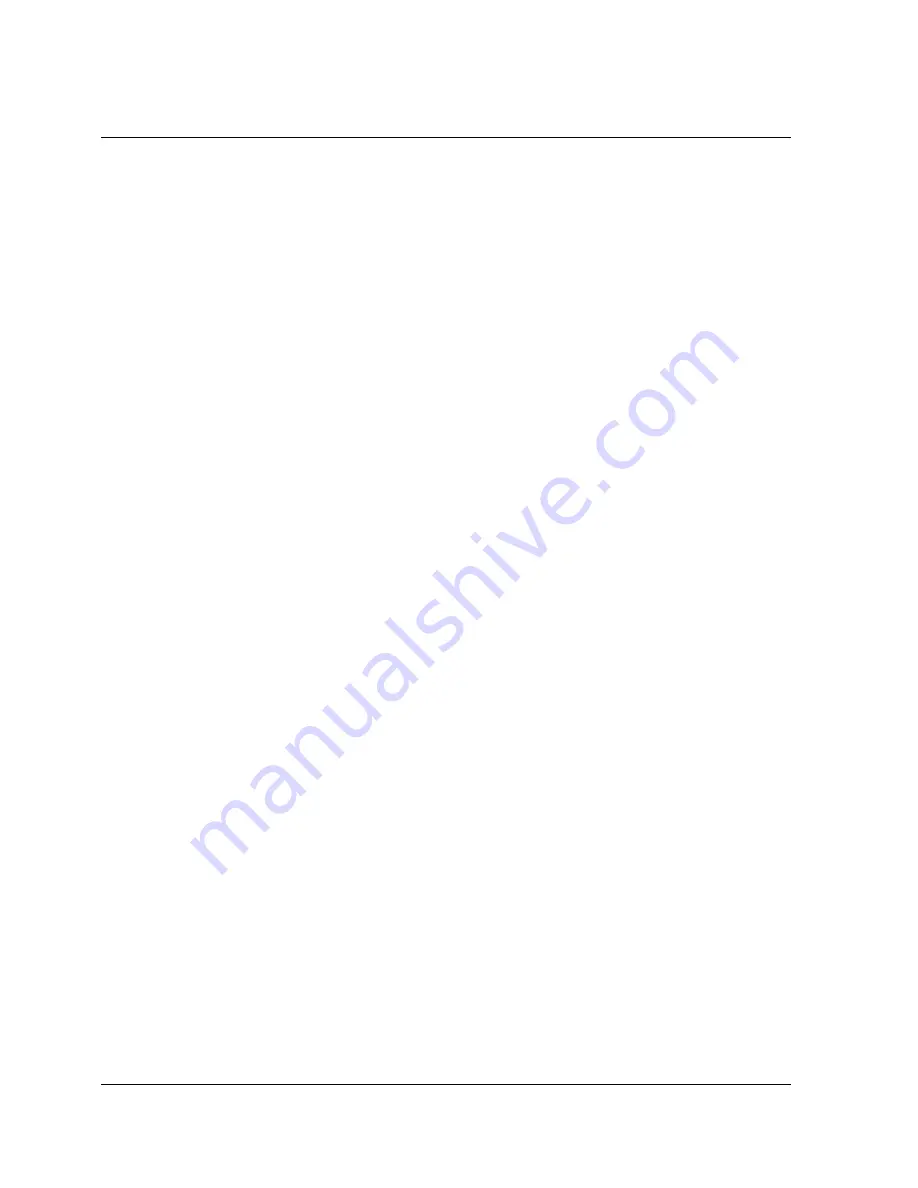
6-2
••••
Service Information
9215-FTx-EM User Manual
••••
(V 1.0)
Troubleshooting Checklist
Routine maintenance to this openGear product is not required. In the event of problems with your
9215-FTx-EM, the following basic troubleshooting checklist may help identify the source of the
problem. If the module still does not appear to be working properly after checking all possible causes,
please contact Technical Support at the numbers listed under the “Contact Us” section at the end of
this manual.
1.
Visual Review – Performing a quick visual check may reveal many problems, such
as connectors not properly seated or loose cables. Check the module, the frame, and
any associated peripheral equipment for signs of trouble.
2.
Power Check – Check the power indicator LED on the distribution frame front panel
for the presence of power. If the power LED is not illuminated, verify that the power
cable is connected to a power source and that power is available at the power main.
Confirm that the power supplies are fully seated in their slots. If the power LED is
still not illuminated, replace the power supply with one that is verified to work.
3.
Reseat the Card in the Frame – Eject the card and reinsert it in the frame.
4.
Check Control Settings – Refer to the Installation and Operation sections of the
manual and verify all user-adjustable component settings.
5.
Input Signal Status – Verify that source equipment is operating correctly and that a
valid signal is being supplied.
6.
Output Signal Path – Verify that destination equipment is operating correctly and
receiving a valid signal.
7.
Card Exchange – Exchanging a suspect card with a card that is known to be
working correctly is an efficient method for localizing problems to individual cards.
Bootload Button
In the unlikely event of a complete card failure, you may be instructed by Cobalt Digital Inc. Technical
Support to perform a complete software reload on the 9215-FTx-EM.
Use the following procedure to perform a software reload on the 9215-FTx-EM:
1.
Eject the card.
2.
Press and hold the
Bootload
button, while re-inserting the card into the frame.
3.
Release the button.
The PWR LED will flash GREEN while the card is waiting for a new software load.
If a new software load is not sent to the card within 60 seconds, the card will attempt to
restart with the last operational software load.
Software can be uploaded to the 9215-FTx-EM via DashBoard. Refer to your DashBoard Control
System Software User Manual for further instructions.
Summary of Contents for 9215-FTx-EM
Page 7: ...9215 FTx EM User Manual V 1 0 Page 7...
Page 8: ......
Page 28: ...3 8 User Controls 9215 FTx EM User Manual V 1 0...
Page 46: ...4 18 Menus 9215 FTx EM User Manual V 1 0...
Page 49: ...9215 FTx EM User Manual V 1 0 Specifications 5 3...
Page 54: ......


















