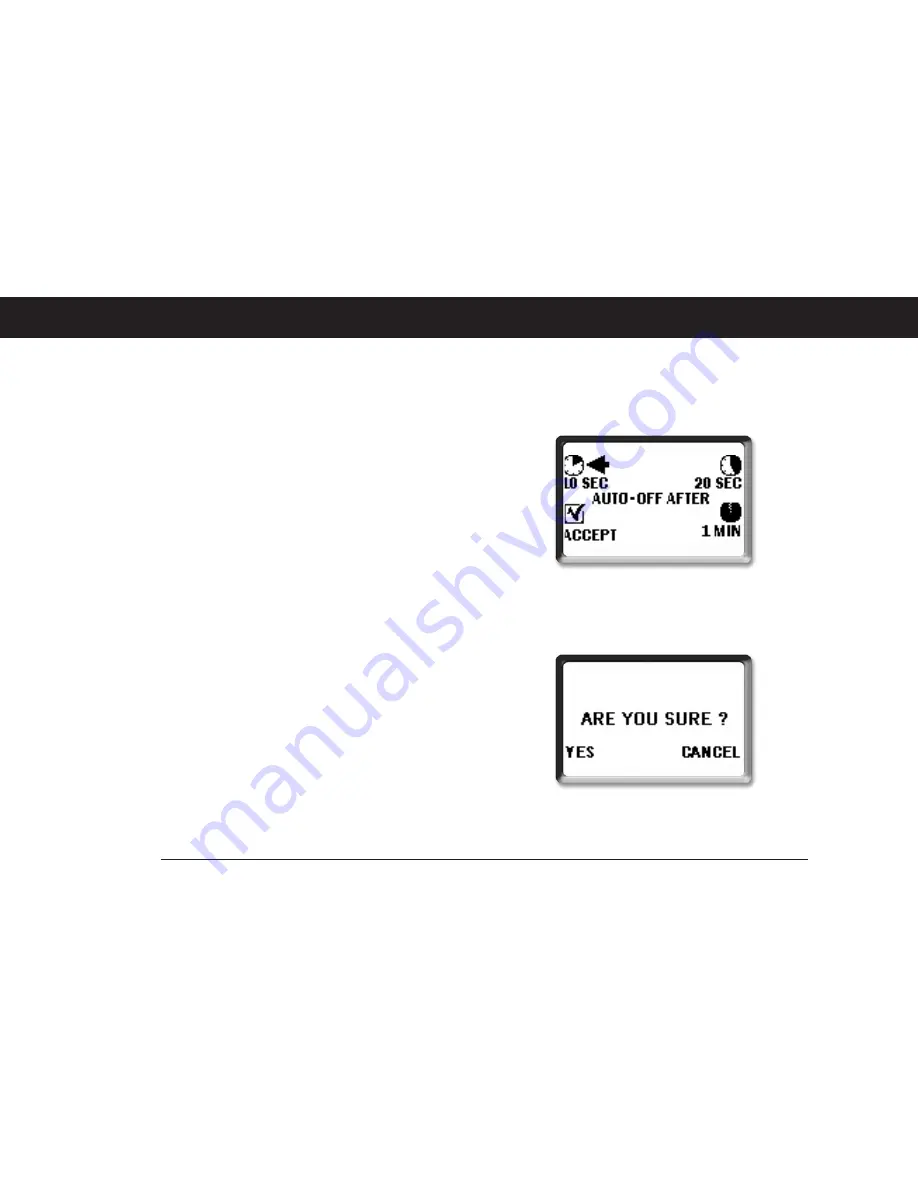
36
B
uoyant
O
perating
S
pa
S
ystem (B.O.S.S) User's Manual
37
Coast Spas
Auto-Off Mode
In order to preserve battery life you may select the delay
for the display to turn itself off automatically. In this mode,
you may select auto-switch off after 10, 20 seconds or
after one minute of inactivity. Briefly press on any key for
the display to awaken at the last window accessed.
• Press
Home
key to display the Device Selection
window.
• Press
Next
key to select device set up option.
• Select
Options
from the menu to view displayed op-
tions window
• Select
Auto-Off
to view options.
• Choose display off after 10, 20 sec., or after 1 min.
• Select
Accept
to confirm choice.
• Answer Yes to the question "Are you sure?" to apply
changes or simply press
Cancel
to go back to back to
device set up options window.
REMOTE SETUP MODE























