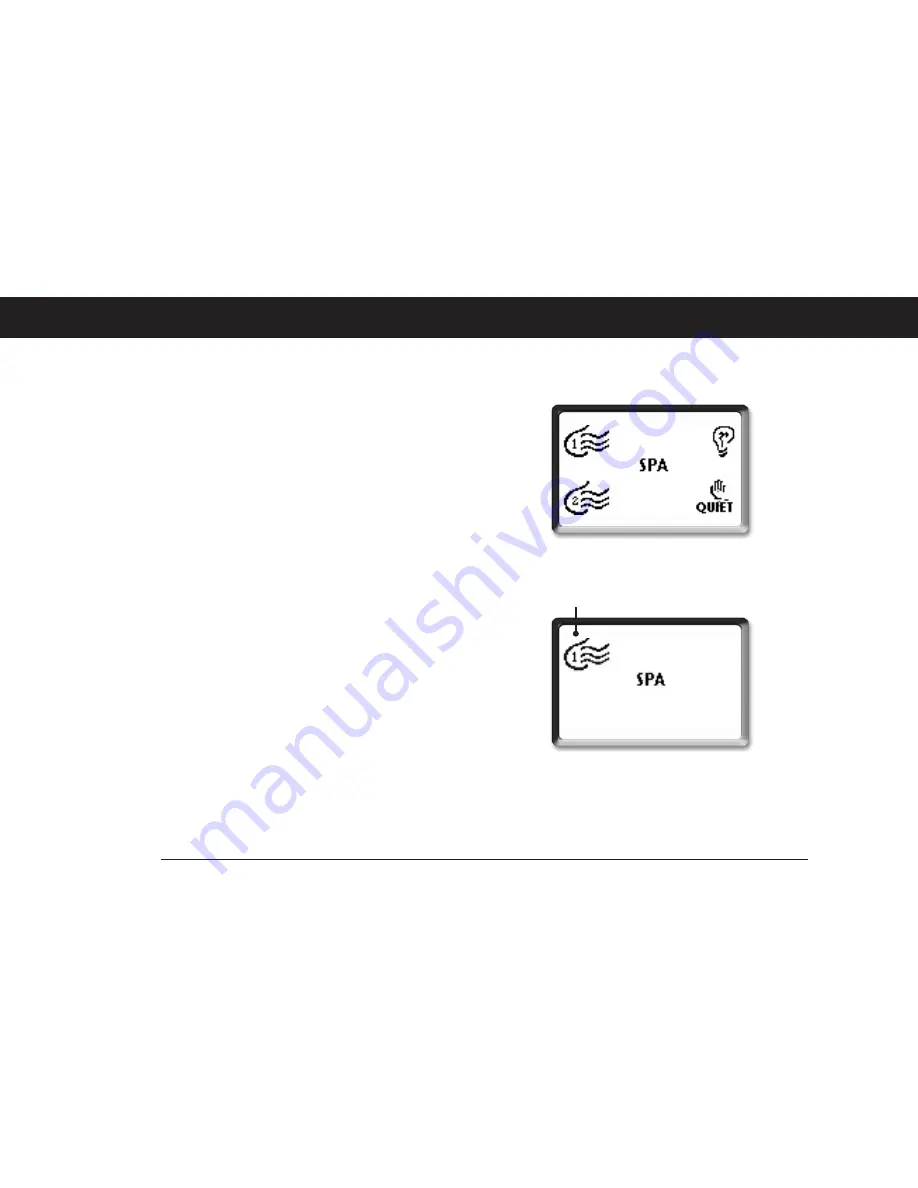
13
Coast Spas
SPA MODE
This menu allows control of the pumps and spa light,
as well as the activation of the Quiet mode. As a great
feedback feature every time a pump or the light is on,
its icon becomes animated on the Spa monitor window
to visualize present status of each of these outputs.
Furthermore if you like to stop all motor activity at once
you may do so by activating the Quiet mode (see Quiet
mode section).
Starting Pump 1
• Press
Home
key to display the Device Selection
window.
• Select
Spa
to view Spa menu.
• Select
Pump 1
to turn Pump 1 on.
• Select
Pump 1
repeatedly to control Pump 1.
The pump icon becomes animated in the monitor win-
dow when Pump 1 is running.
A built-in timer turns Pump 1 off after a certain period
of time unless manually deactivated first. For more in-
formation please refer to the QRC provided by your
dealer.
Pump 1 icon





























