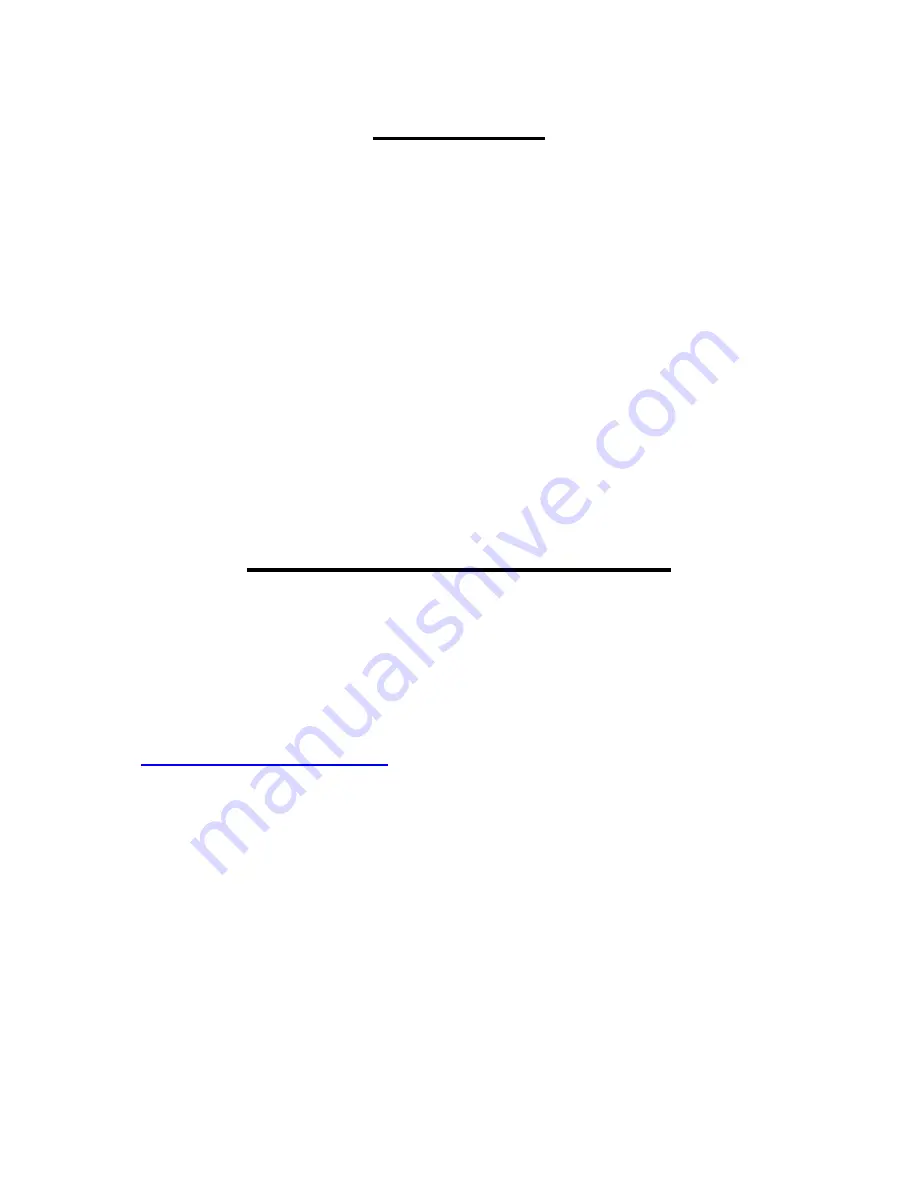
Disclaimer
CO-PILOT has made every effort to ensure that all the
information contained in this manual is accurate and reliable.
However, the information is subject to change without notice.
CO-PILOT assumes no responsibility for any damage or injury
resulting from the use of this product.
Under no circumstances should CO-PILOT products be
operated by the driver whilst the vehicle is in motion.
No part of this publication may be copied, distributed, transmitted
or transcribed without the permission of CO-PILOT.
Warranty and Registration
Your CO-PILOT device is guaranteed for one year from the date
of purchase from all manufacturing defects that occur with
normal use. If your unit fails to perform as specified in this user
guide please contact your retailer or ourselves with regards to
your warranty. To activate the 12 month warranty please visit
www.copilotmobile.co.uk
.
Continued use of this product by you, will constitute full
acceptance of the Disclaimer and Copyright notice and the terms
there under. If this product is installed in a vehicle that is used by
people other than yourself, you accept and agree without
reservation that it is your obligation to notify other vehicle users
as to the safe working usage of this product.
Any attempts to open or dismatnte your device may invalidate
your warranty.






























