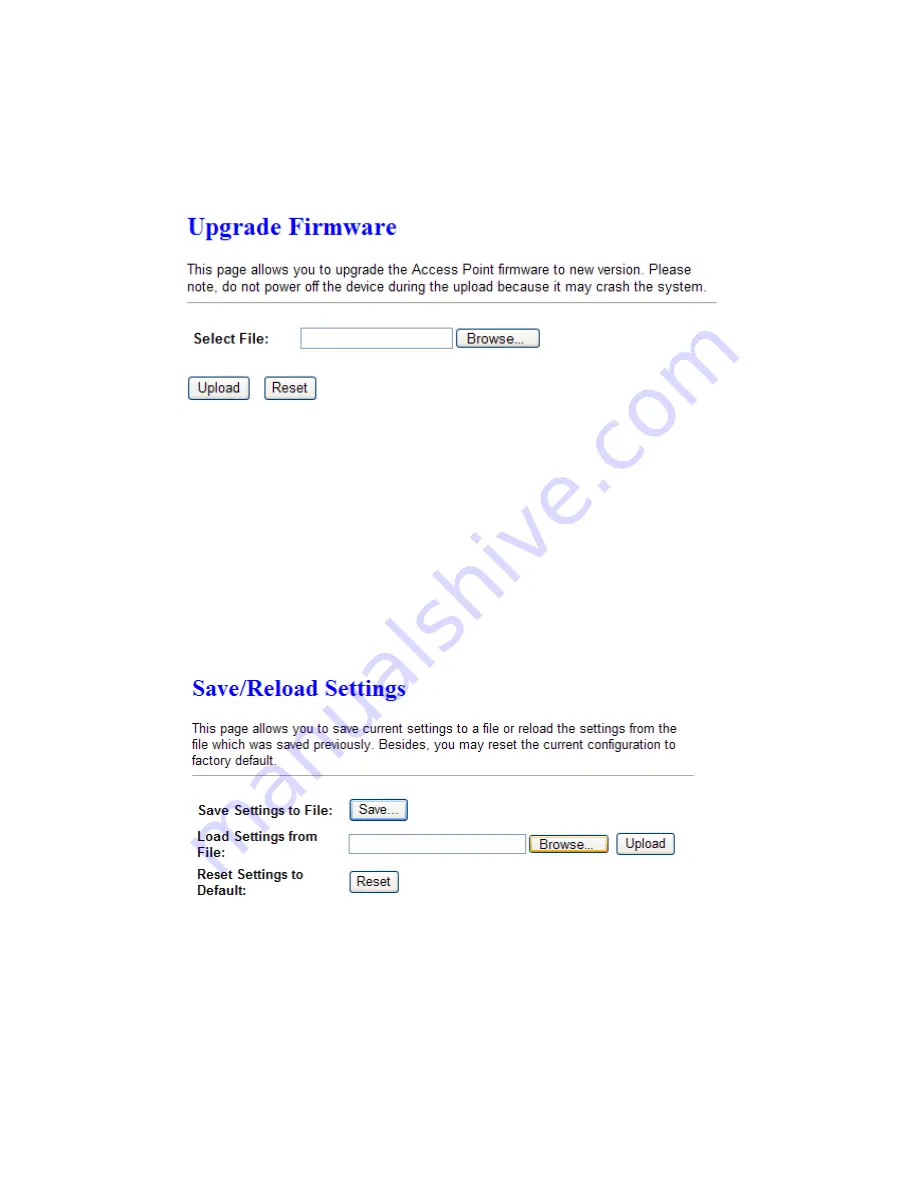
Select File: click on Browse button to select the firmware and then click on the Upload button.
After firmware upgrade is completed, this Wireless Access Point will restart.
Note: Do not power off this Wireless Access Point while firmware is being upgraded.
2.7 Save/Reload Settings
You can reset this Wireless Access Point back to its default settings by clicking on Reset
button, and then press OK button to confirm your decision.
Note: you can also hold down the reset button on this Wireless Access Point’s panel for more
than
10
seconds to reset its default settings back to factory default.
2.8 Password
You can change login ID and Password here. The default Login ID and Password is “
root
” with
password “
1234
”.
















