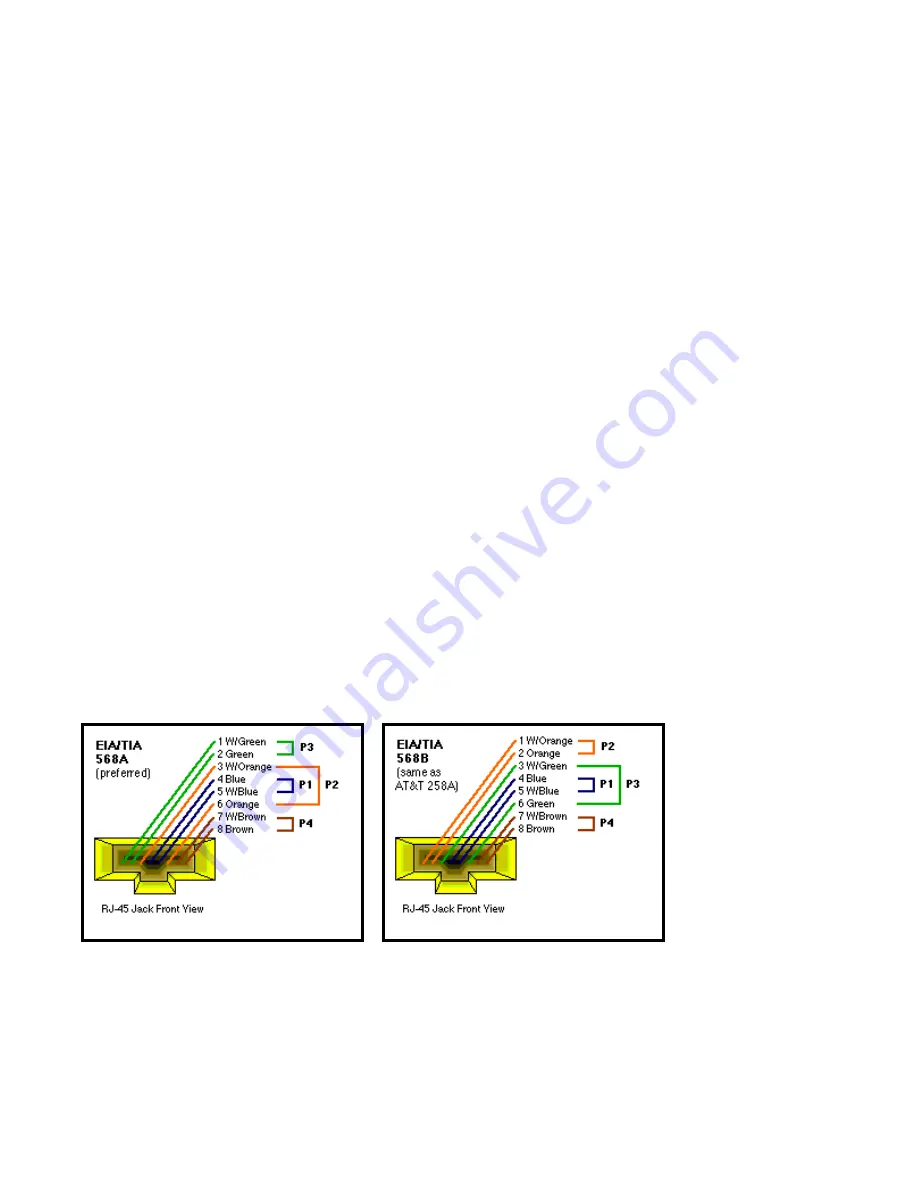
6 HELPFUL
SUGGESTIONS
6.1 Prior to Installation
Before installing the Switch and connecting network devices, it is important to plan the
network's layout. Things you should consider include:
•
Dedicated Bandwidth:
File servers and other high-traffic hardware improve their
performance if they have their own dedicated 10Mbps,100Mbps, or 1000Mbps bandwidth.
•
Full-Duplex:
Determine which devices support Full-Duplex connections.
•
Fast Ethernet & Gigabit Ethernet:
Make sure rules for cable lengths and categories are
followed. 100BASE-TX and 1000BASE-T have the same rules for cable and distance.
•
Auto-Negotiation:
Devices with different speeds may be easily swapped when the other
end of the cable is fixed to a port with Auto-Negotiation.
6.2 Fast Ethernet & Gigabit Ethernet
1000BASE-T is called "Gigabit Ethernet". In Gigabit Ethernet, data travels ten times faster
(1000Mbps) than in Fast Ethernet (100Mbps).
100BASE-TX is called "Fast Ethernet". In Fast Ethernet, data travels ten times faster (100Mbps)
than in traditional Ethernet (10Mbps).
Note:
If your 10BASE-T network currently uses Category 5 TP cabling, you can instantly
upgrade the network to a 100BASE-TX network by changing network devices.
Note:
Both 100BASE-TX and 1000BASE-T use Category 5 TP cabling. But 1000BASE-T must
use four pairs twist pair wire. You should check that the Category 5 TP cabling you are using
has four pairs wire before you connect to a Gigabit device. The standard Category 5 TP cabling
pin-out as the following figures:
6.3 MAC Address Table
Every Ethernet data packet includes both source and destination addresses. This six (6) bytes
ID is called the MAC (Media Access Control) Address.
The Switch can automatically learn and store MAC addresses. However, the MAC address
19






































