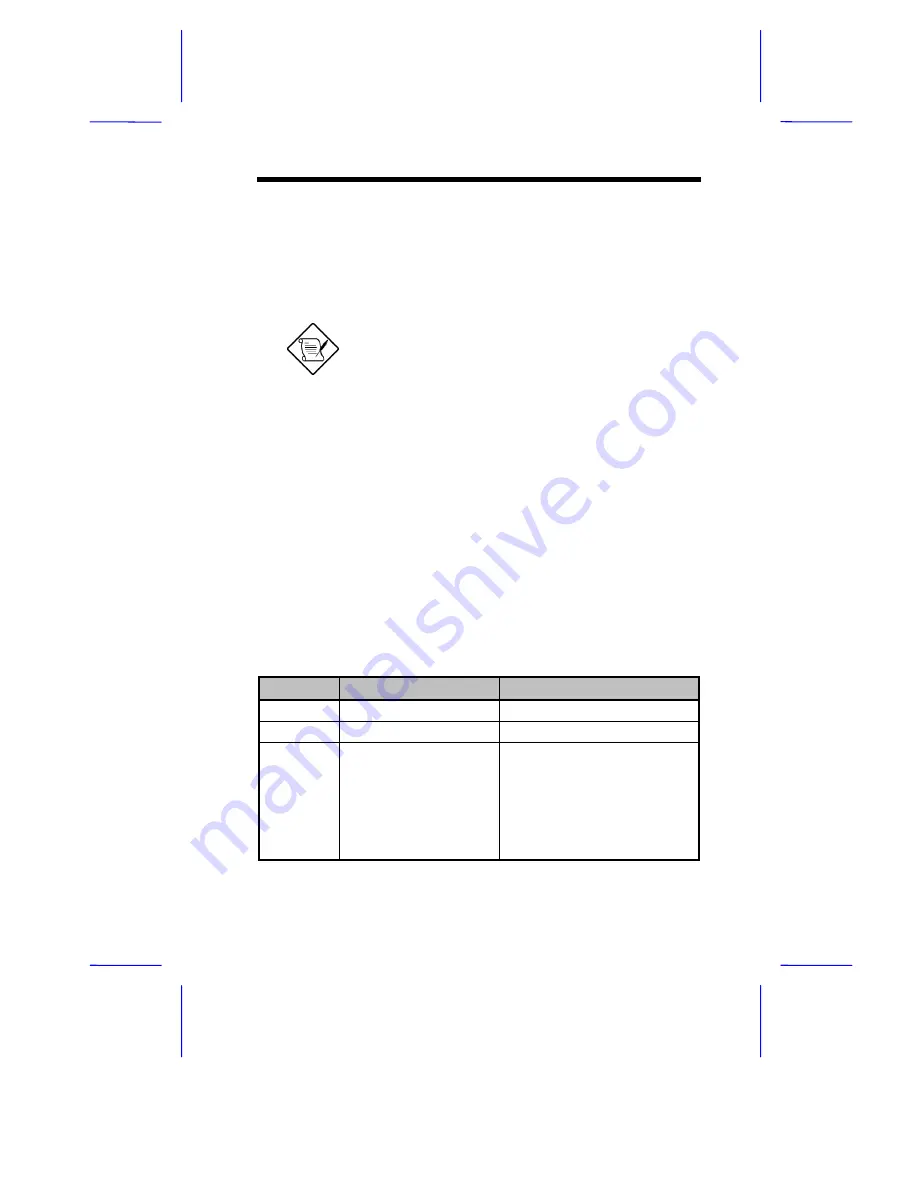
AT Commands
5-9
5.18 Sending
Faxes
You can send a fax using the fax software. The commands are
automatically issued by the fax software. In case you encounter some
problems while sending or receiving a fax, refer to your fax software
manual.
Some fax packages require software flow control.
The modem uses the hardware flow control as the
factory default. You may need to enable the software
flow control to send and receive faxes.
5.19
Checking Data or Fax Status
(+FCLASS=?)
This command identifies if the modem is set for data or fax operation.
The possible values are
0
for data mode and
1
for fax class 1.
5.20 Quick
Reference
5.20.1
Data Modem Commands
Table 5-1
Basic AT Commands
Command
Description
Function
A/ Re-execute
Command
None
A Answer
None
Bn
ITU-T or Bell
0 = Selects ITU-T V.22 at 1200
bps and ITU-T, V.21 at 300
bps
1 = Selects Bell 212A at 1200
bps and Bell 103J, at 300 bps
( default )
2 = Selects ITU-T V.23 only.






























