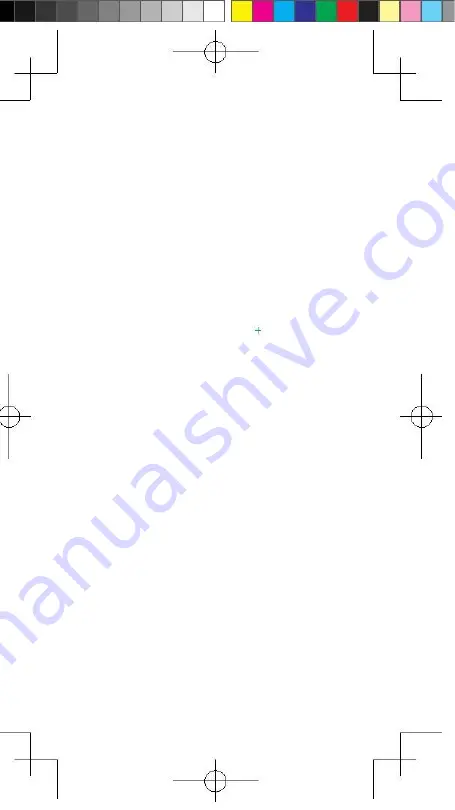
Cnct-Quick-Guide_v2-.indd5
2017/4/21
10:25:56
Quick Start Guide
1. Download the Cnct app.
•Go to
http://app.cnct.com
to install the free Cnct app for
your phone or tablet.
•Once installed, follow the steps to setup your Cnct
account.
2.
3.
Ensure your phone (or tablet) and intelliPLUG
are connected to the same Wi-Fi network
•Must be a 2.4 GHz Wi-Fi network
Plug in your intelliPLUG. Once plugged in, the power button
will begin flashing a blue light; indicating it is ready for
setup. From the Cnct app, click the “ ”icon in the upper
right hand corner, select the intelliPLUG device, enter your
Wi-Fi password, and begin setup. Once setup is complete,
the blue light will stop flashing and you will be prompted to
create a name for your intelliPLUG. If the setup fails, reset
the intelliPLUG and go through the setup process again
(see below).
How To Reset intelliPLUG
When plugged in, press and hold the power button on the side of
your intelliPLUG for 4 seconds until the blue light begins flashing.
Use the Cnct app to reconfigure the network settings.
Safety Warnings:
• Plug directly into electrical outlet
(Do not use an extension cord)
•
•
•
•
•
•
For indoor use only
Remove intelliPLUG from outlet before cleaning
Do not clean with liquid
Do not remove ground pin (middle pin)
Do not use in wet or damp areas
Keep children away from intelliPLUG and outlet
Do not exceed the recommended electrical ratings
Do not use in precision timing applications where
inaccurate timing could be dangerous
(Example: sunlamps, saunas, etc.)
• Do not use with devices that should not be operated
without supervision






