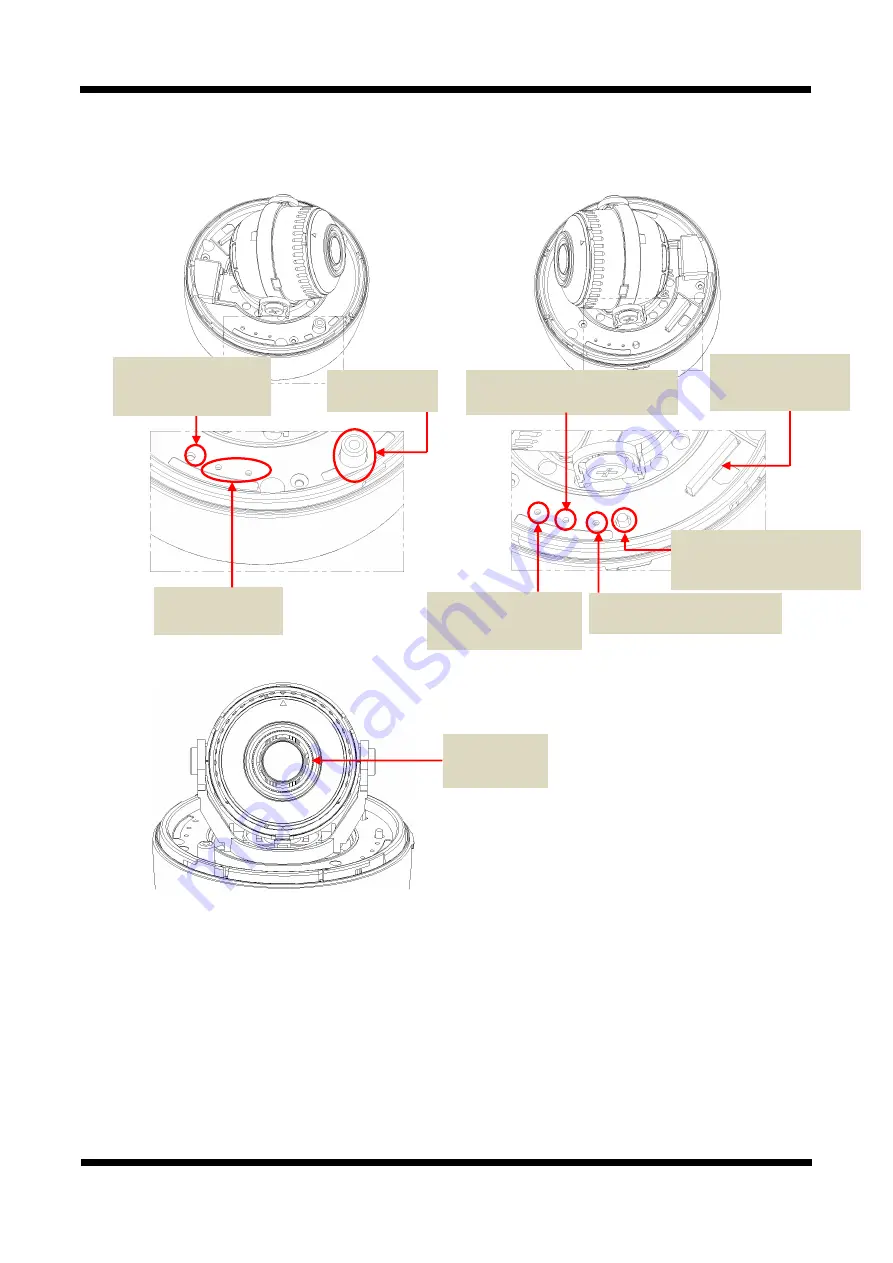
XNET Network Dome Camera Installation Manual
6 /
22
2
2
.
.
3
3
.
.
H
H
a
a
r
r
d
d
w
w
a
a
r
r
e
e
D
D
e
e
s
s
i
i
g
g
n
n
a
a
t
t
i
i
o
o
n
n
2
2
.
.
3
3
.
.
1
1
.
.
S
S
w
w
i
i
t
t
c
c
h
h
a
a
n
n
d
d
C
C
o
o
n
n
t
t
r
r
o
o
l
l
s
s
This shows Camera module inside the dome cover.
STATUS LED
PWR LED :
Red light indicates that 12V DC power is connected.
EVENT LED :
Green light indicates that Alarm Out signal is turned on.
SYSTEM LED : The system operates normally when the Green LED blinks
LINK LED : Red light indicates
that the network is properly connected.
ACT LED :
Green light indicates that the XNET system connected to 100Mbps LAN. This green lamp
will blink If the system receives data.
Analog Video
Output
EVENT LED
EVENT Alarm Out
Signal is turned on.
SYSTEM LED
The camera at the end of boot
PWR LED
Power is connected indicates
SD CARD SLOT
For Mounting the SD
Card Slot.
Factory Reset button
Recalls factory default
configurations
ACT, LINK LED
Network status LED
EASY-SWITCH(Auto Focus)
Adjust automatically
the focus of the camera
Mega Pixel
Motorize Lens







































