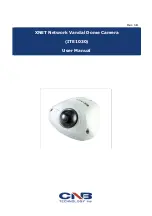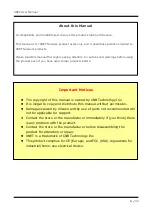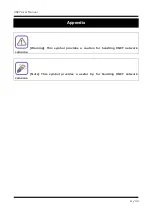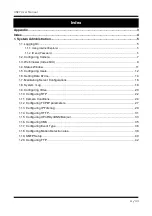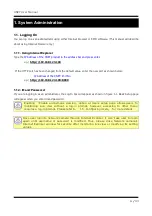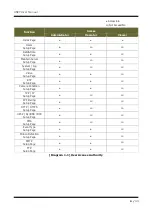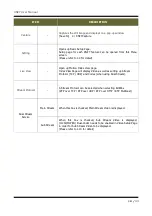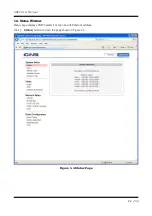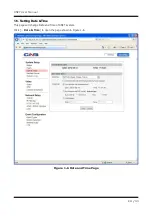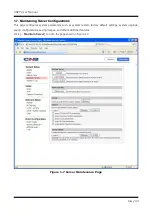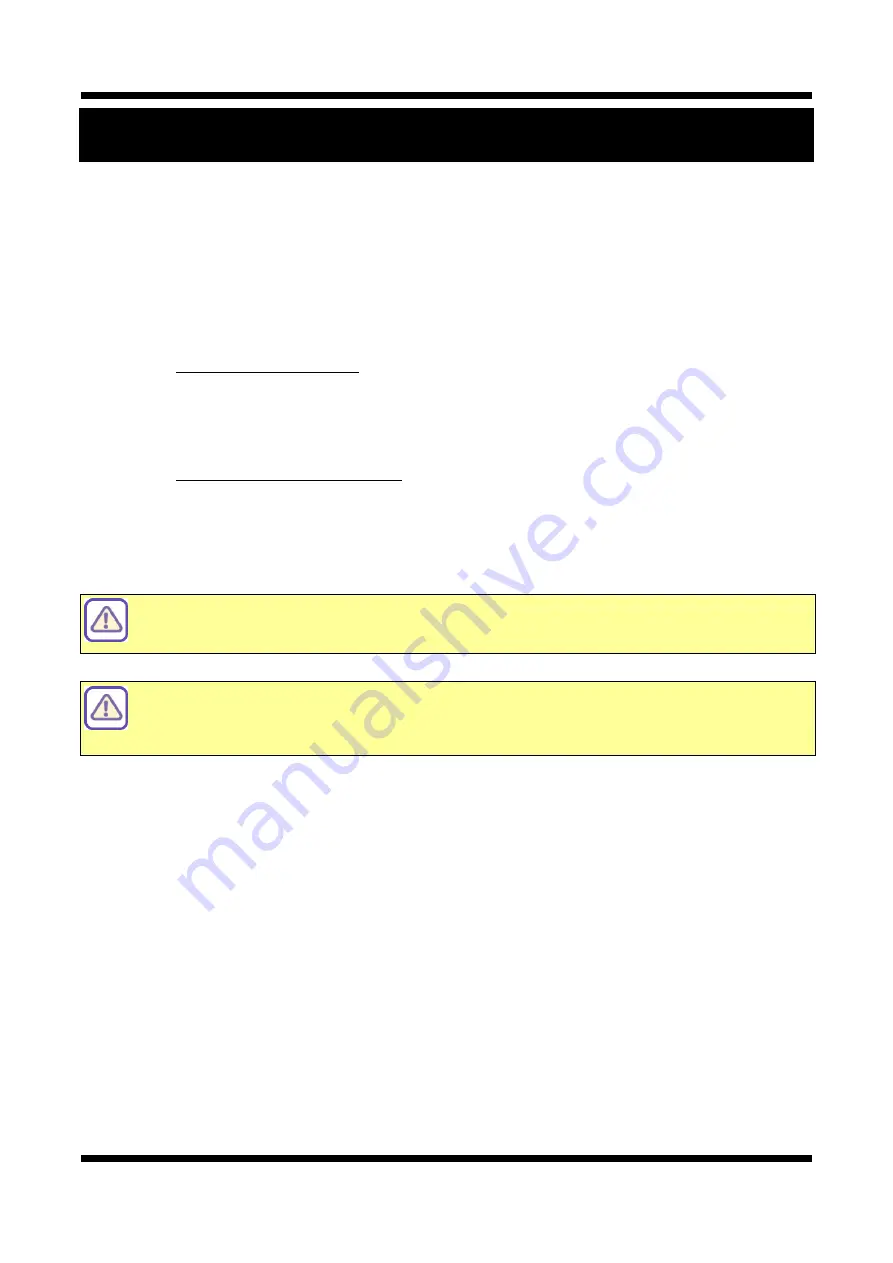
XNET User Manual
5 /
43
1. System Administration
1
1
.
.
1
1
.
.
L
L
o
o
g
g
g
g
i
i
n
n
g
g
O
O
n
n
You can log on as an administrator using either Internet browser or ‘CMS’ software. (This manual will describe
about using Internet browser only.)
1
1
.
.
1
1
.
.
1
1
.
.
U
U
s
s
i
i
n
n
g
g
I
I
n
n
t
t
e
e
r
r
n
n
e
e
t
t
E
E
x
x
p
p
l
l
o
o
r
r
e
e
r
r
Type the
IP Address of the XNET product in the address bar and press enter.
e.g.)
http://192.168.123.100
If the HTTP port has been changed from the default value, enter the new port as shown below:
IP Address of the XNET: Port No.
e.g.)
http://192.168.123.100:8080
1
1
.
.
1
1
.
.
2
2
.
.
I
I
D
D
a
a
n
n
d
d
P
P
a
a
s
s
s
s
w
w
o
o
r
r
d
d
If you are logging in as an administrator, the Log-In box will appear as shown in figure 1-1. Basic Setup page
will appear when you enter id and password.
Enabling
『
Enable anonymous viewing
』
option at Users setup page allows users to
monitoring Live view without a log-in prompt, however, accessing to other menu
requires a log-in prompt. Please refer to
『
1.5. Configuring Users
』
for more details.
Once user login to network camera through Internet Explorer, it won’t ask user to login
again until username or password is modified. Thus, please close Network camera’s
Internet Explorer window for security after monitoring live view or modifying its setting
values.