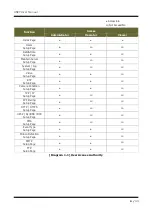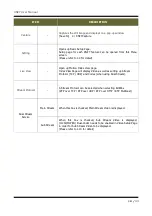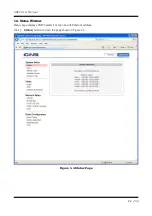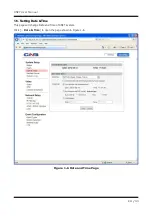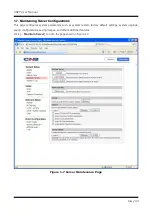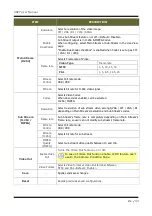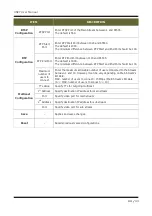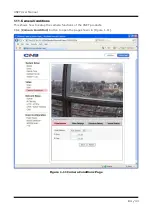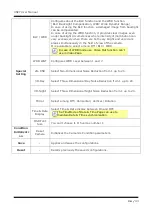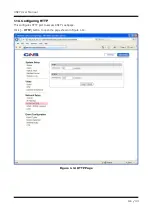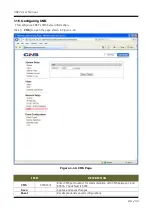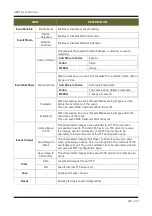Reviews:
No comments
Related manuals for XNET ITE1030

BB-HCM381A - Network Camera
Brand: Panasonic Pages: 4

PTC-285W
Brand: Datavideo Pages: 132

ITC-56
Brand: Ikegami Pages: 36

P3925-LRE
Brand: Axis Pages: 7

CAMCOLMHA8
Brand: Velleman Pages: 11

HB-4040S
Brand: Saferhomee Pages: 14

PIE1035
Brand: Num'axes Pages: 44

CB32VWP2
Brand: New Security Technologies Pages: 2

55301
Brand: delight Pages: 2

DX DXT-54
Brand: Linear Pages: 1

4110DLa
Brand: ADEMCO Pages: 12

HTS801
Brand: E+E Elektronik Pages: 64

Wisenet HCP-6320HAP
Brand: Samsung Pages: 93

SNP-3370
Brand: Samsung Pages: 116

BEA ACTIV8 THREE ON
Brand: Halma Pages: 8

FX SERIES
Brand: Stealth Cam Pages: 36

GZ180
Brand: Guardzilla Pages: 2

Meraki MV32
Brand: Cisco Pages: 19