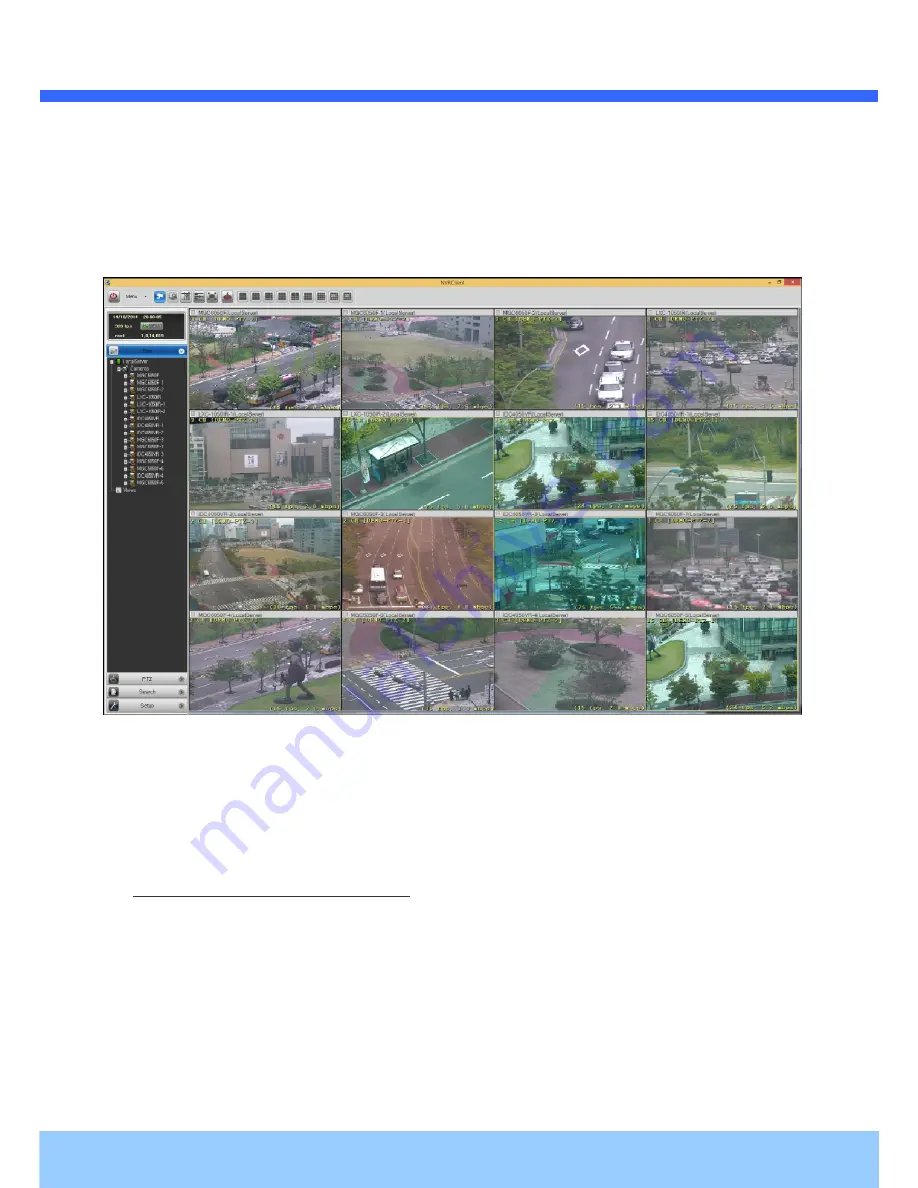
L
L
D
D
C
C
3
3
0
0
5
5
0
0
I
I
R
R
I
I
n
n
s
s
t
t
a
a
l
l
l
l
a
a
t
t
i
i
o
o
n
n
M
M
a
a
n
n
u
u
a
a
l
l
Rev.1.1 (Sep. 2014)
17
2. Connection through NVR2
NVR2 is a multi-channel CMS program for to IP camera or Video server. Install NVR2 on remote PC to
connect to these products. It is needed to assign connection information to NVR2 program before
connection. Details for the NVR2 can be found in
[NVR2 User’s Guide]
.
Figure 4-7. NVR2
4.2.4. Additional settings through connection to the Admin Page
All the parameters of new IP camera follows factory default values. For more sophisticated target
application it is needed to change parameters. The admin page can be connected through
“http://
IP_Address:Port_Number/
admin.htm”
It is needed to enter ID and password of the administrator. Default ID and password are
“
root
”, “
admin
”
.







































