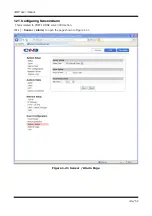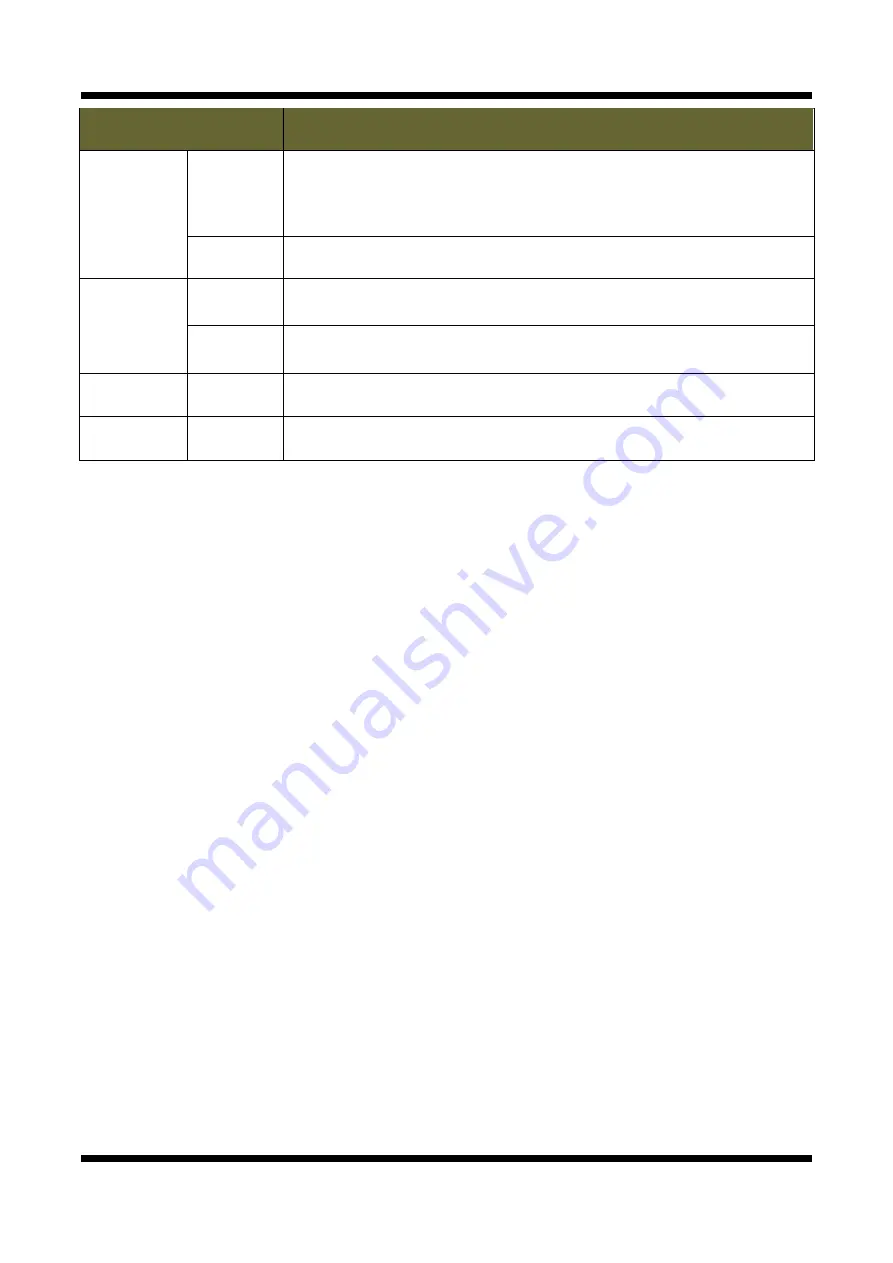
XNET User Manual
50 /
52
ITEM
DESCRIPTION
FTP
Server
FTP Name
Enter the address of the FTP server to send Alarm Images to in the event
processing.
The client PC at that IP address has to run the FTP server in order to receive
the Alarm Images.
FTP Port
Enter the port number for the FTP server to send Alarm Images to in the
event processing.
Login
Information
User Name
Enter the user name of the FTP server to send Alarm Images to in the event
processing.
Password
Enter the password of the FTP server to send Alarm Images to in the event
processing.
Save
-
Applies and saves changes.
Reset
-
Recalls previously saved configurations.