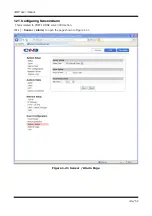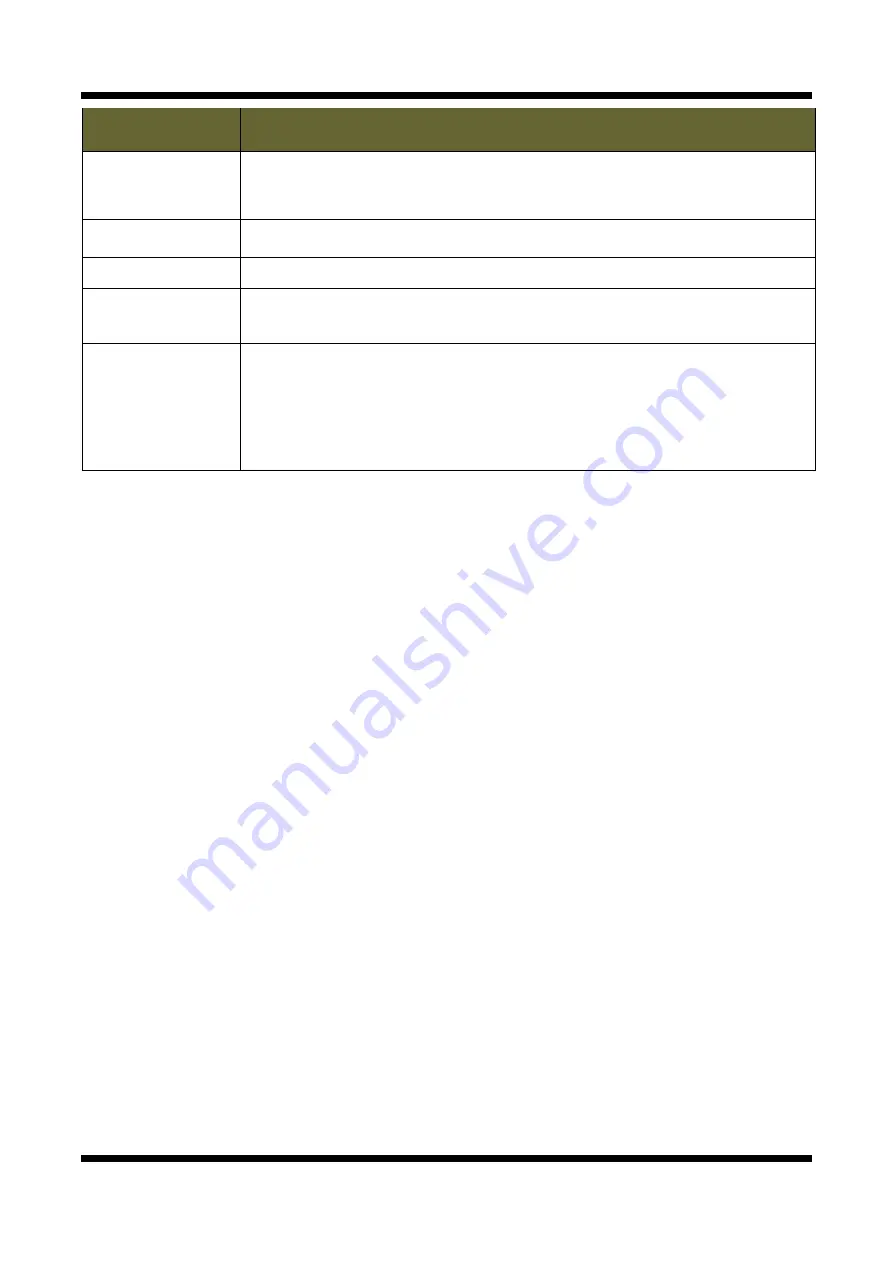
XNET User Manual
44 /
52
ITEM
DESCRIPTION
AREA
Displays currently defined Motion Detection area.
When an area is selected from the list, its defined area gets displayed and
highlighted in viewer window. Up to 3 motion detection area can be defined.
Show Selected Area When this is checked, only the selected area gets displayed in viewer window.
Caption
Enter designation for each area.
Sensitivity
Sets sensitivity for detecting motions, “1” being the least sensitive and “10” being
the most sensitive. The user needs to configure this according to their applications
and circumstances.
Defining Motion
Detection Area
1. Enter a designation in the caption bar, and set sensitivity.
2. Click “New” button.
3. A square with the designation you’ve just defined will appear in viewer window.
4. The size of the square can be adjusted by clicking and dragging its
lower right corner, and the position can be adjusted by dragging the square.
5. Click “Save” button once you are done defining the areas.